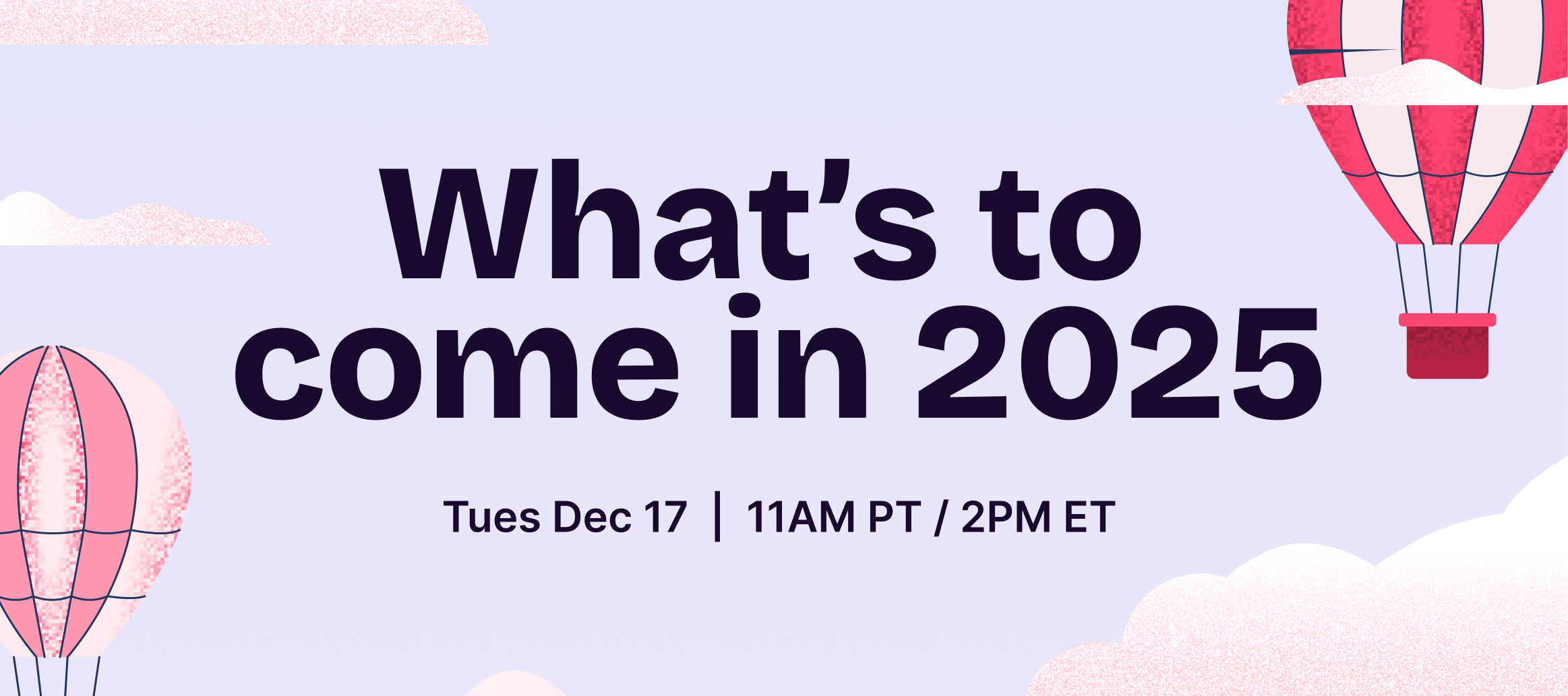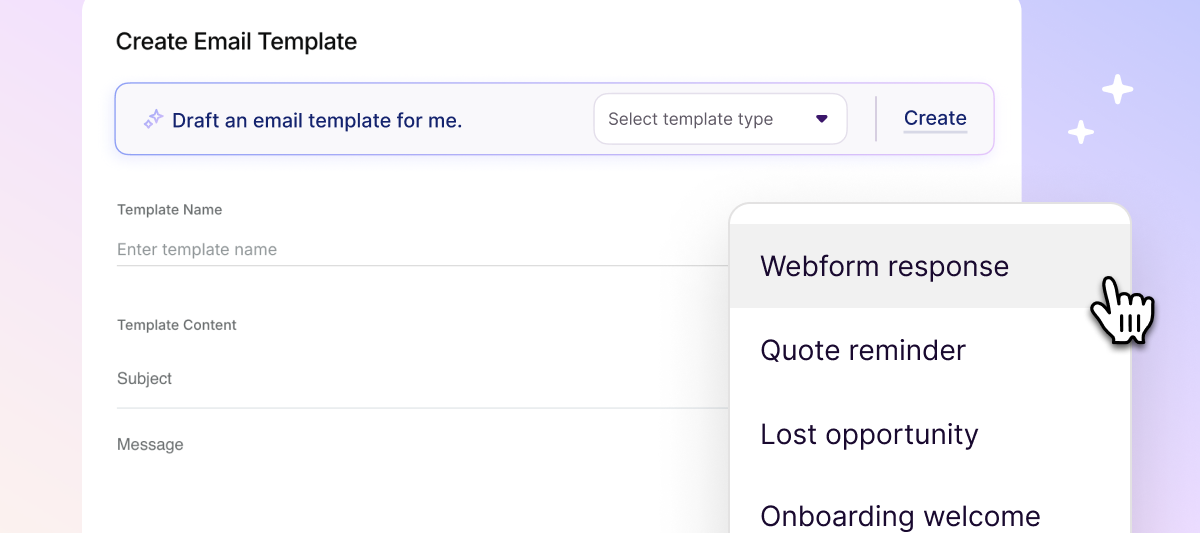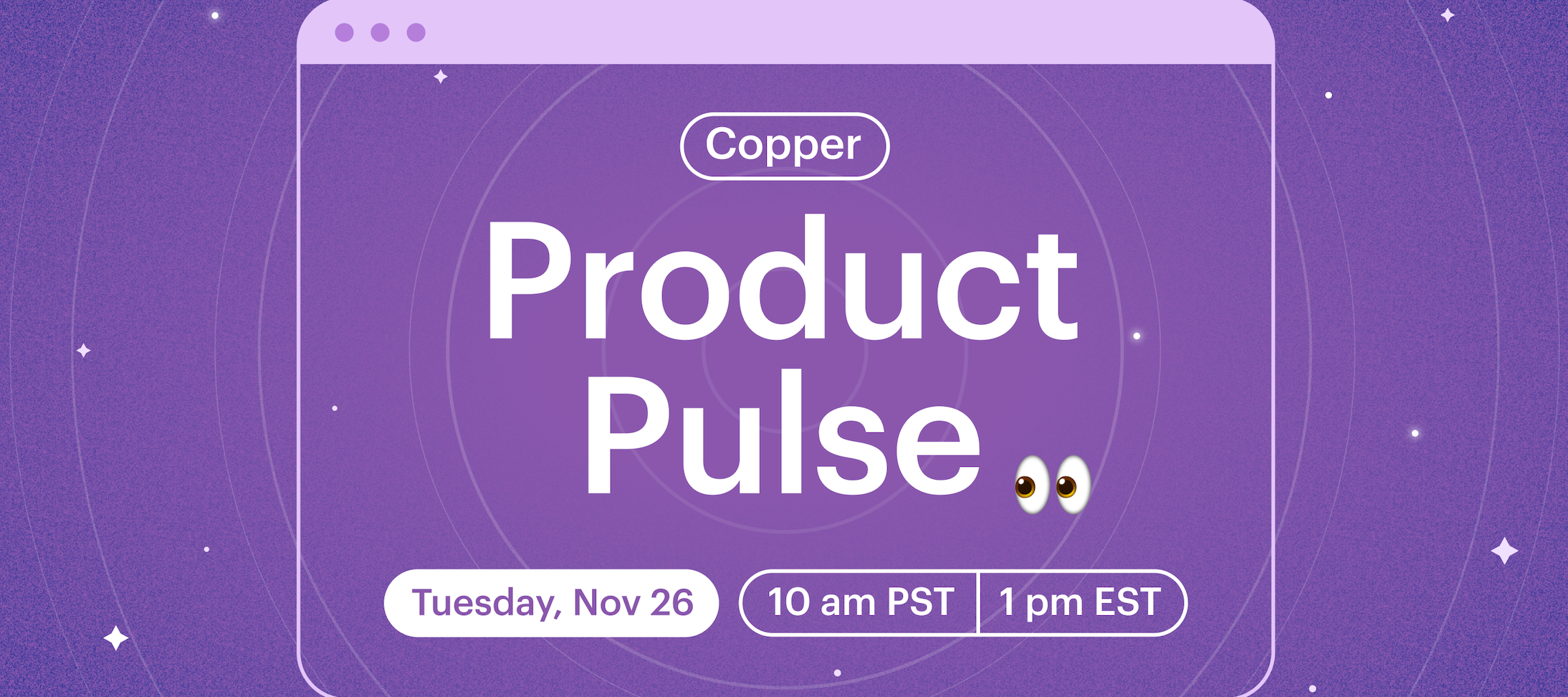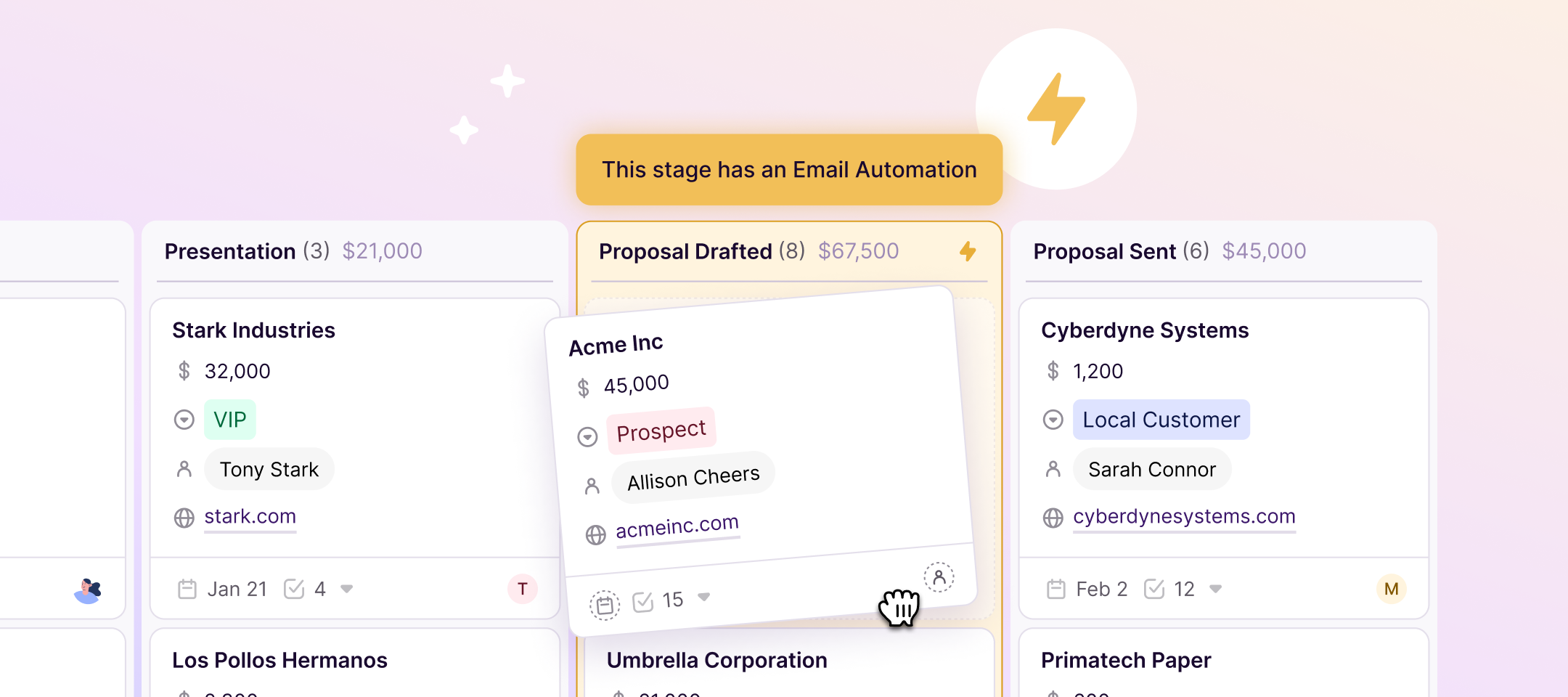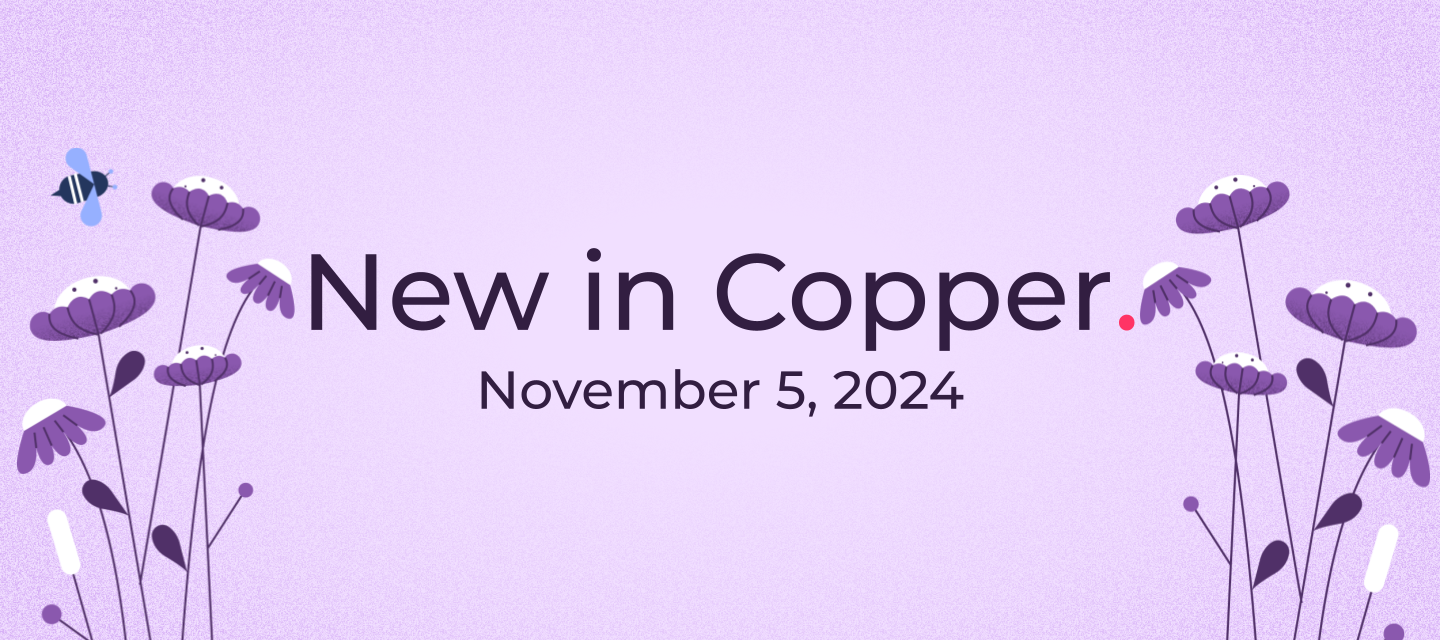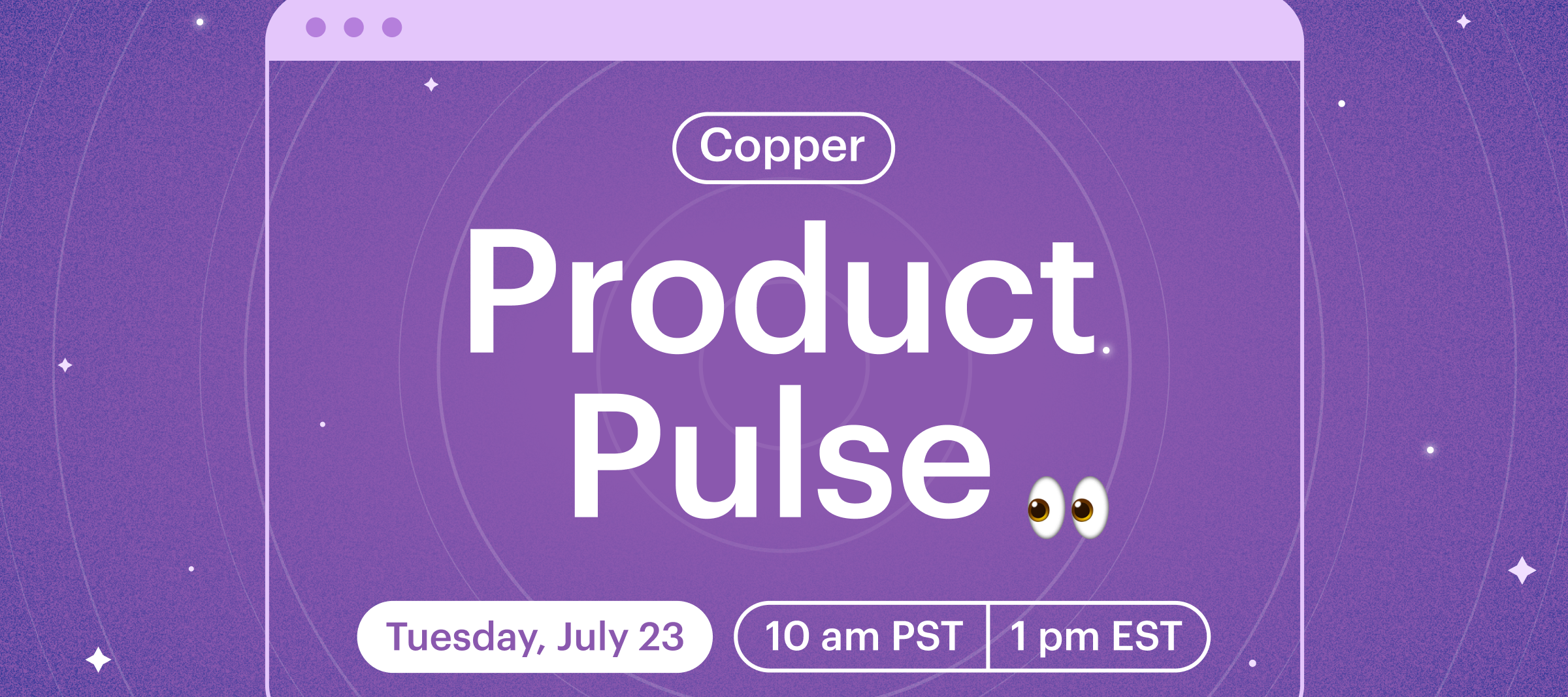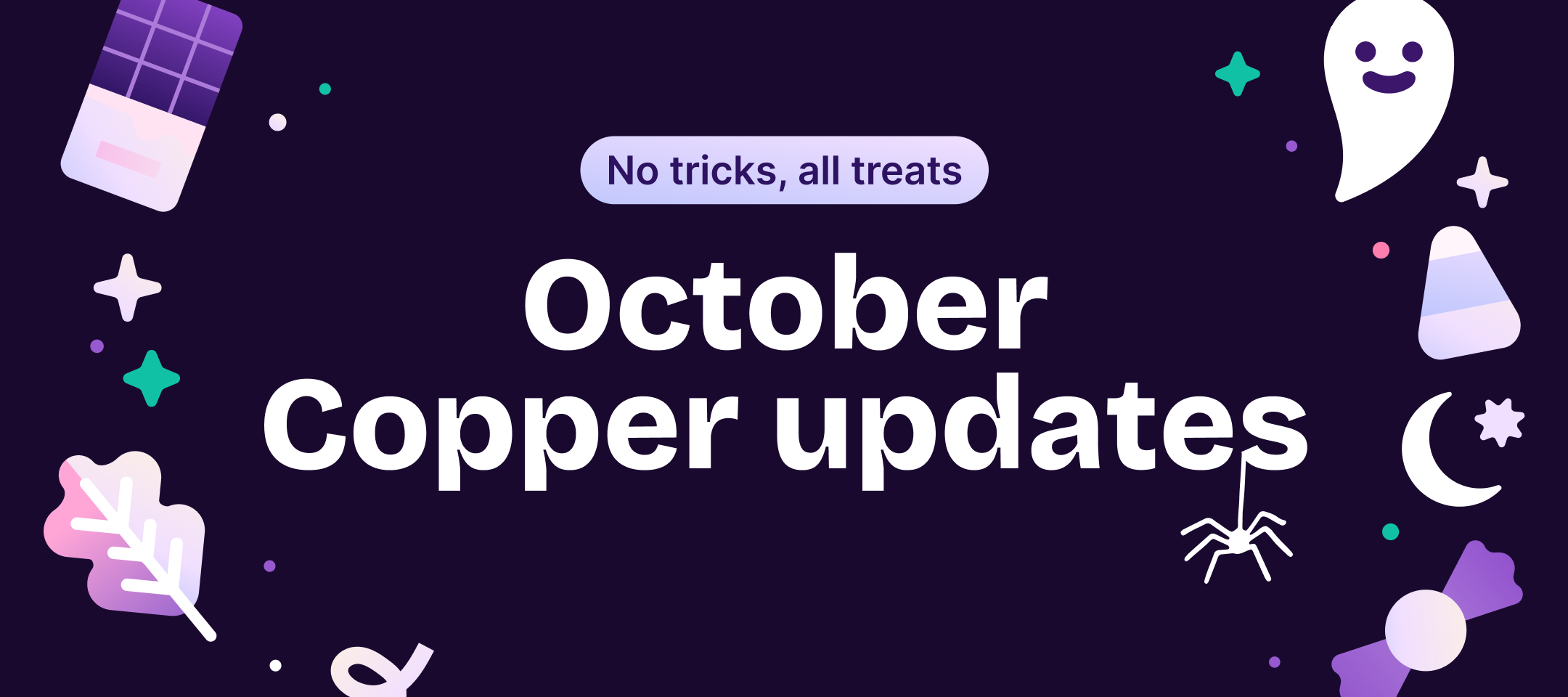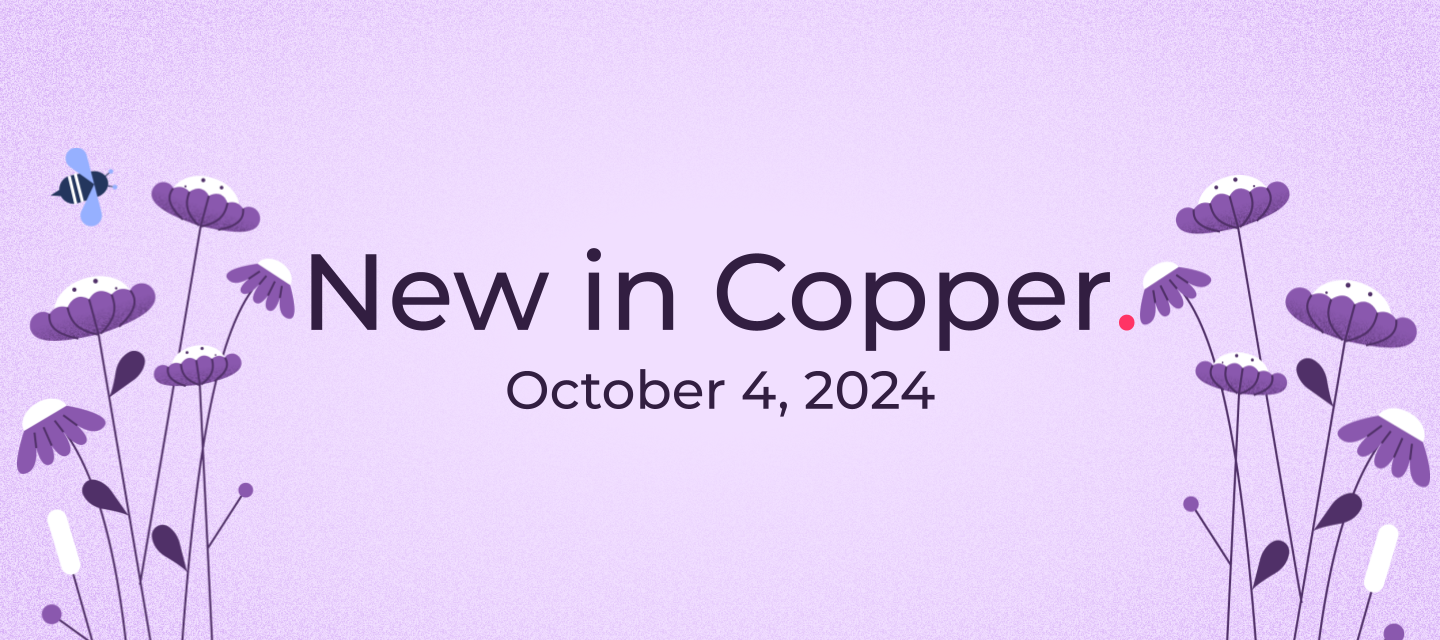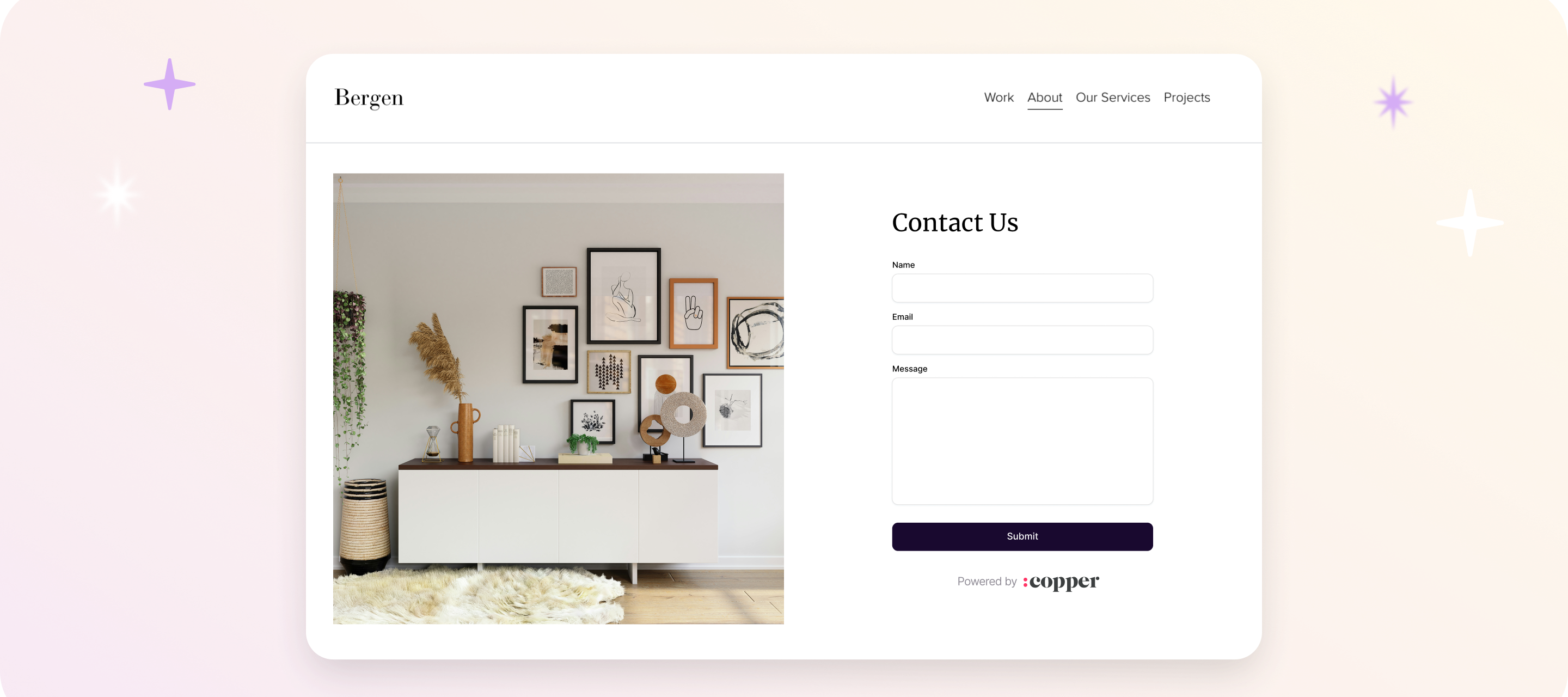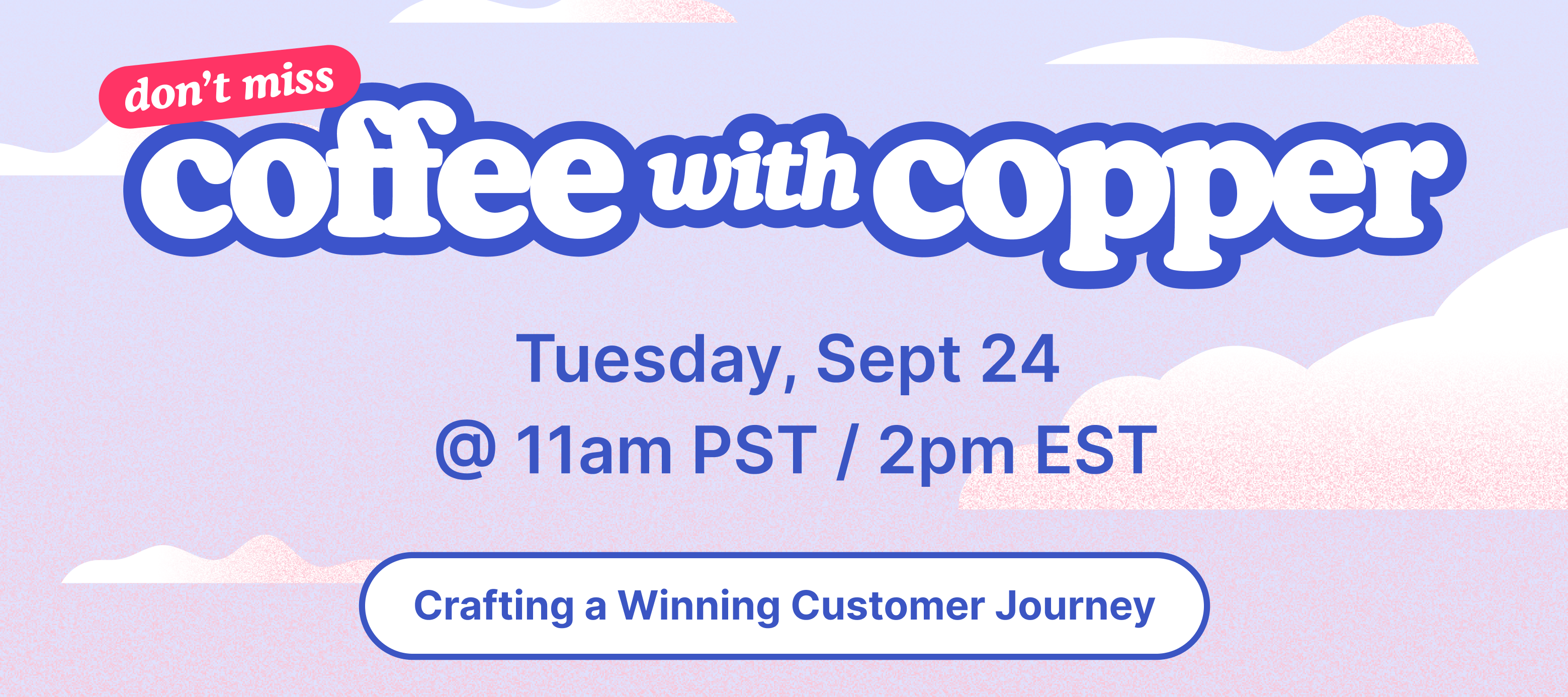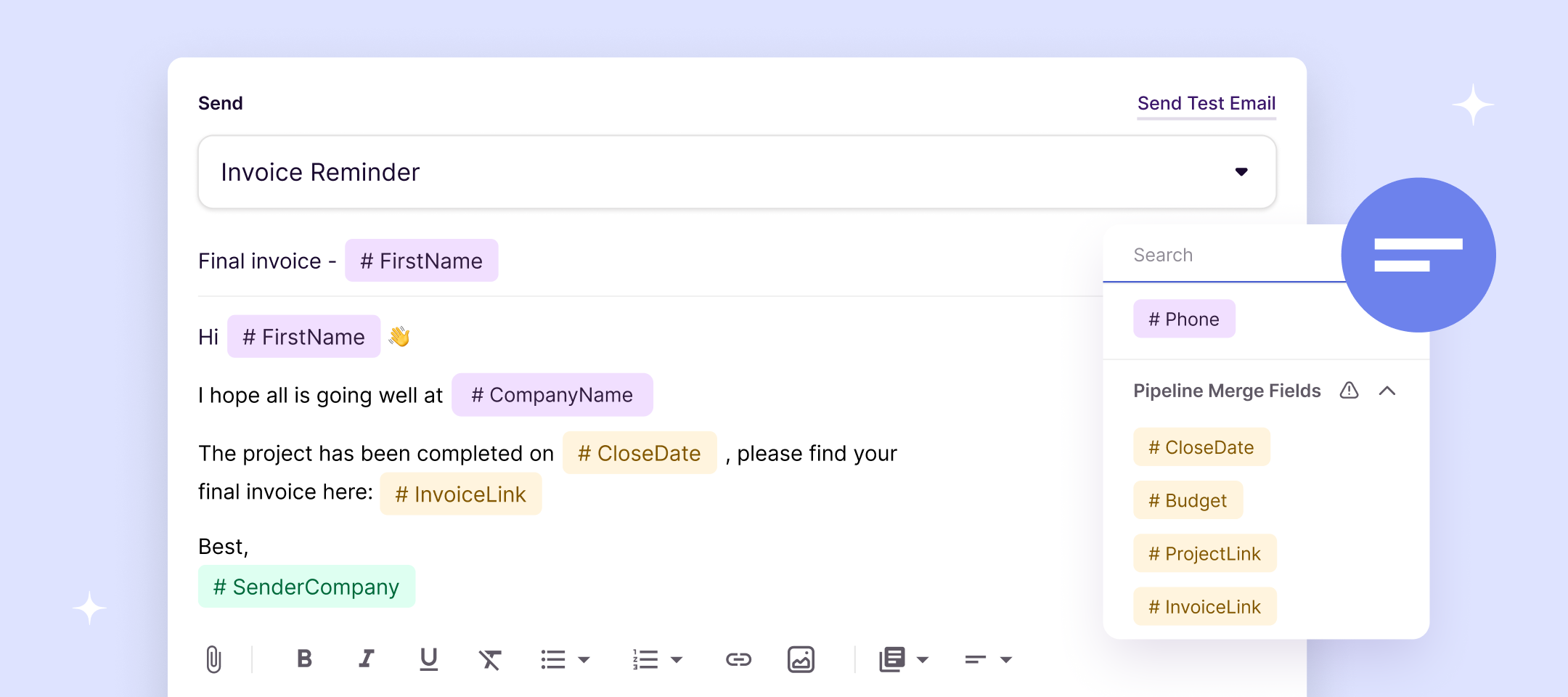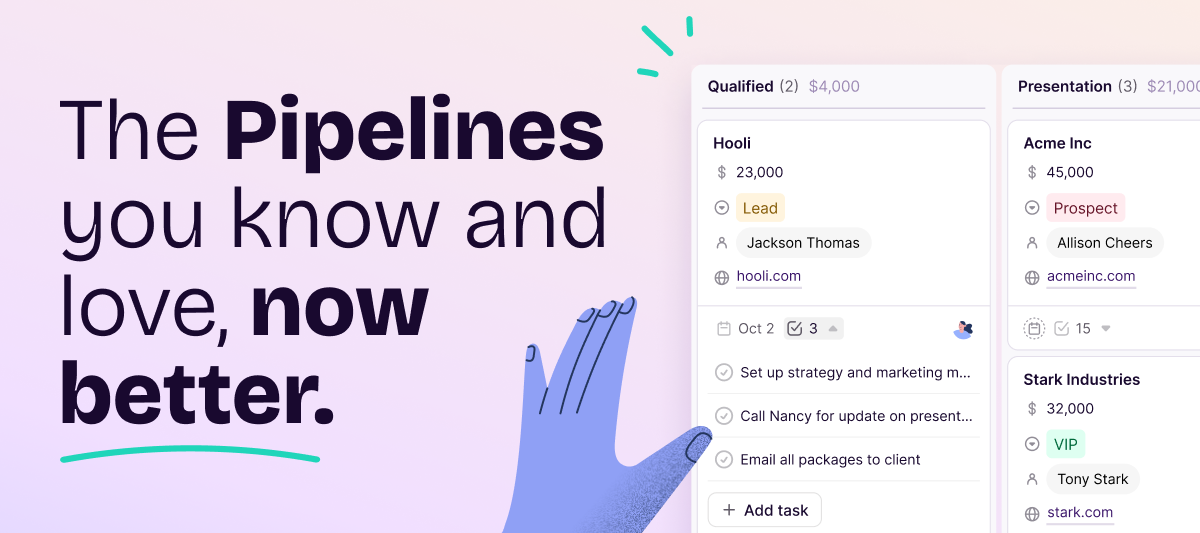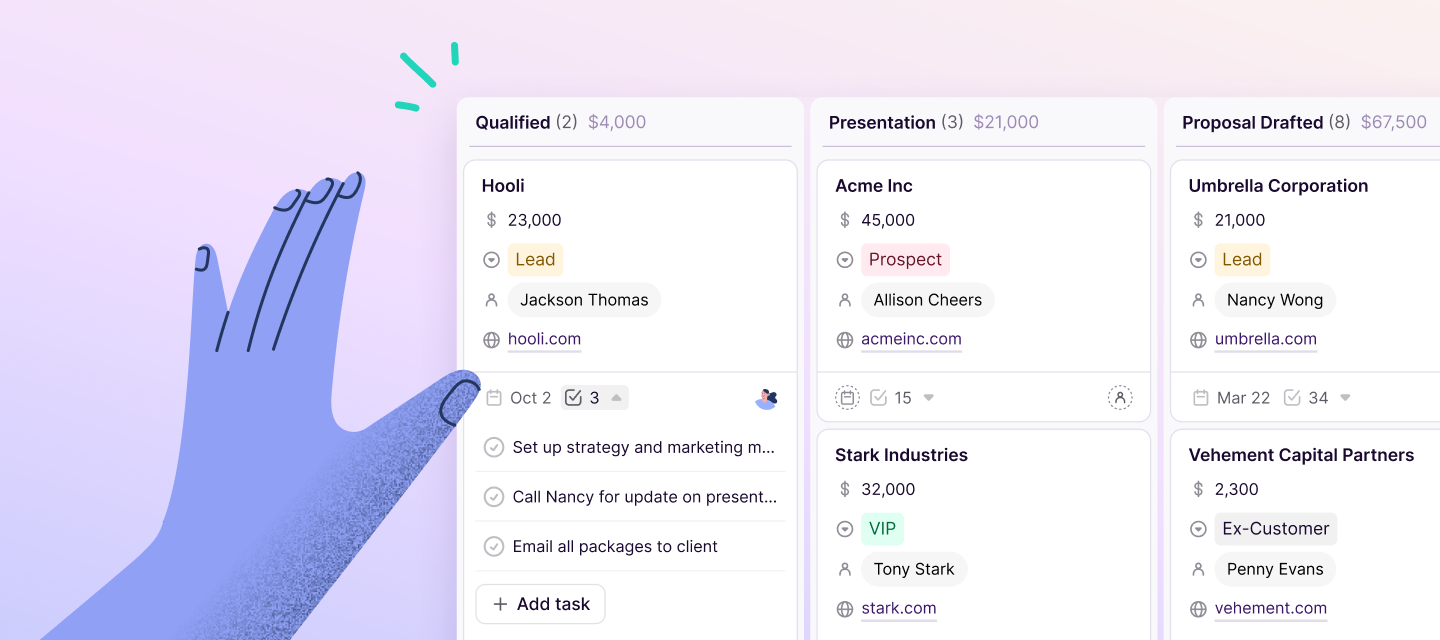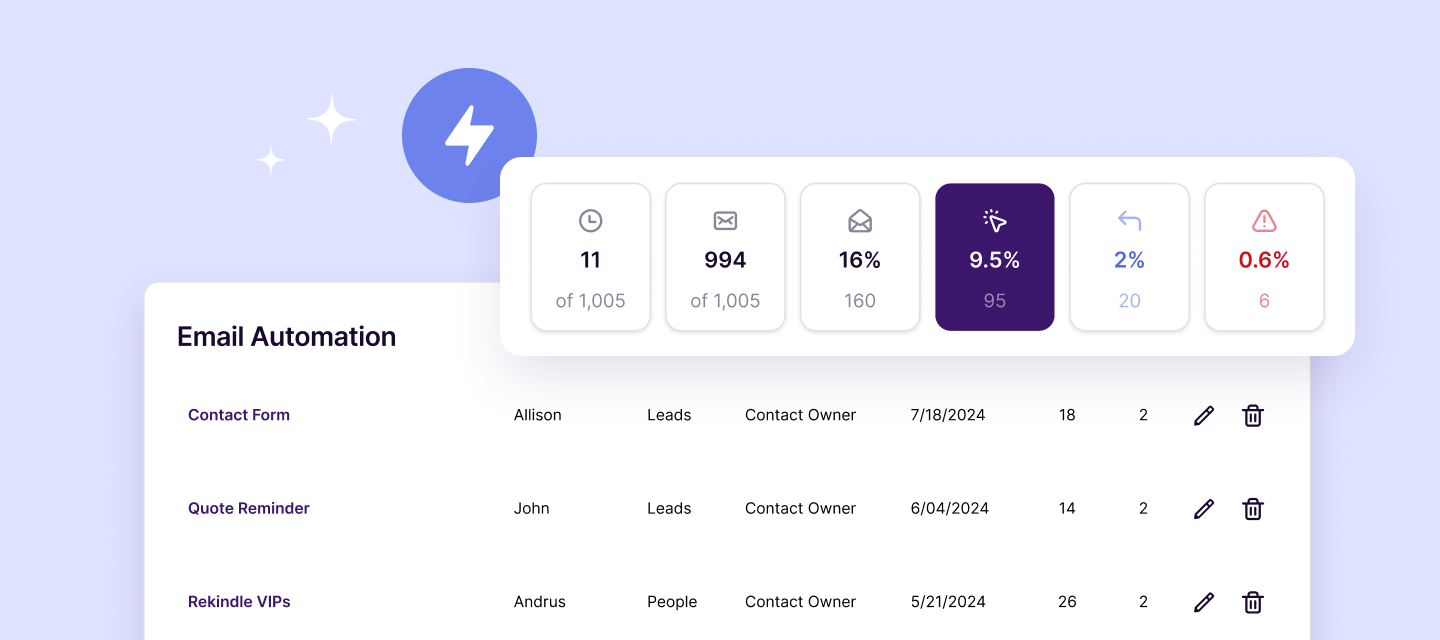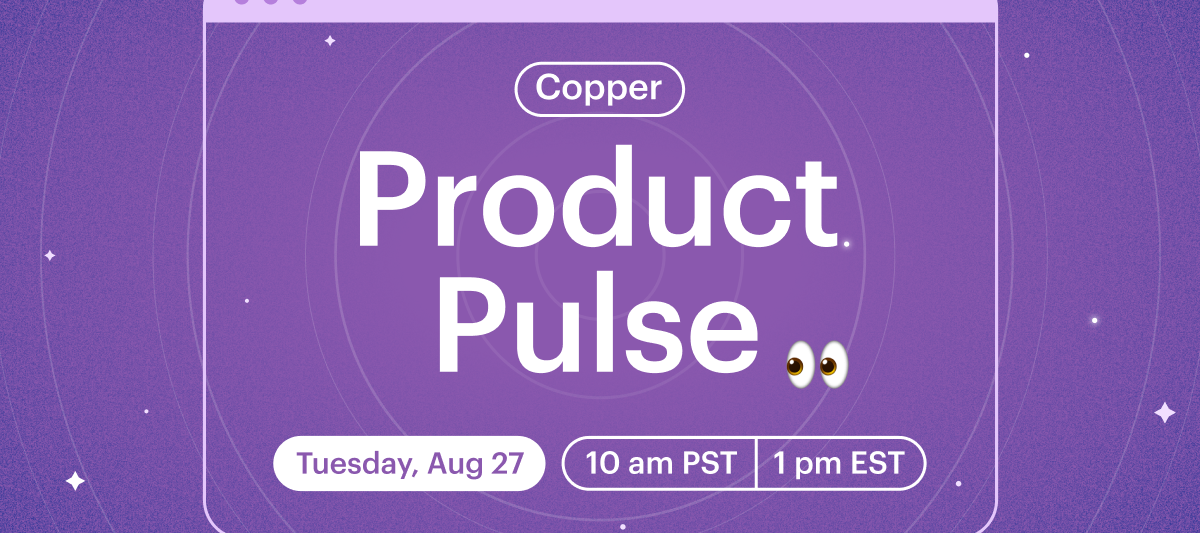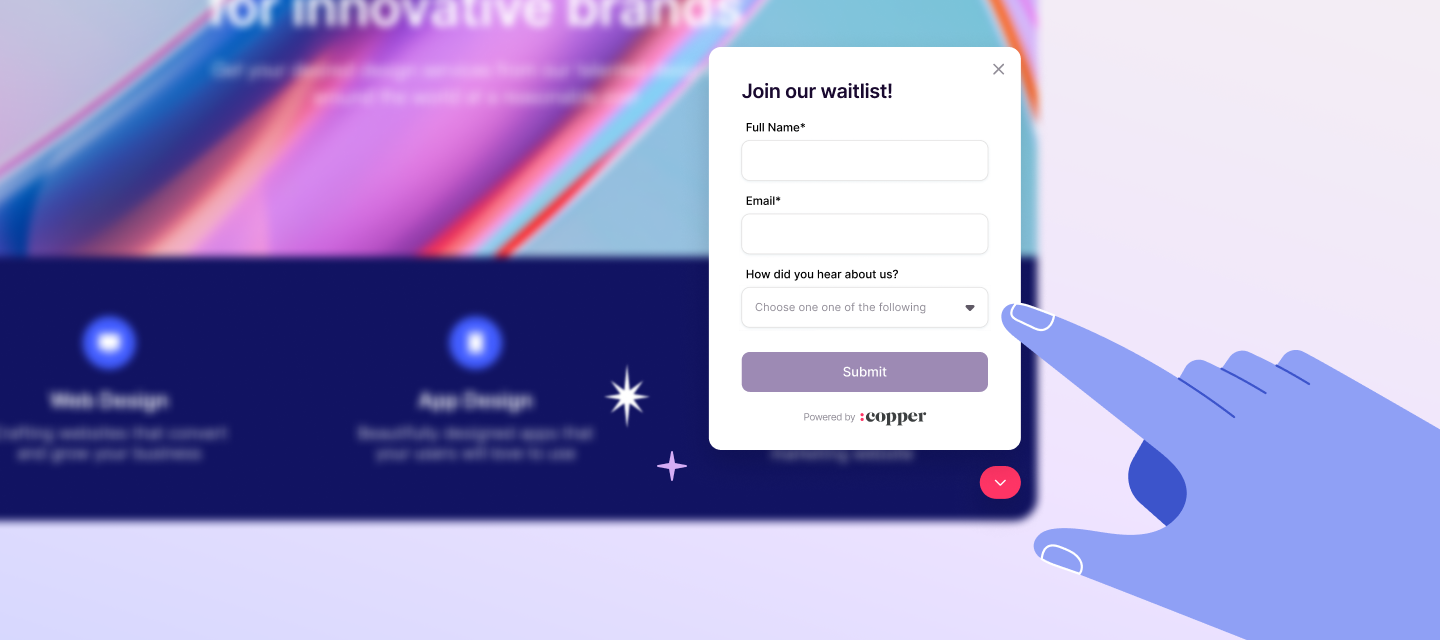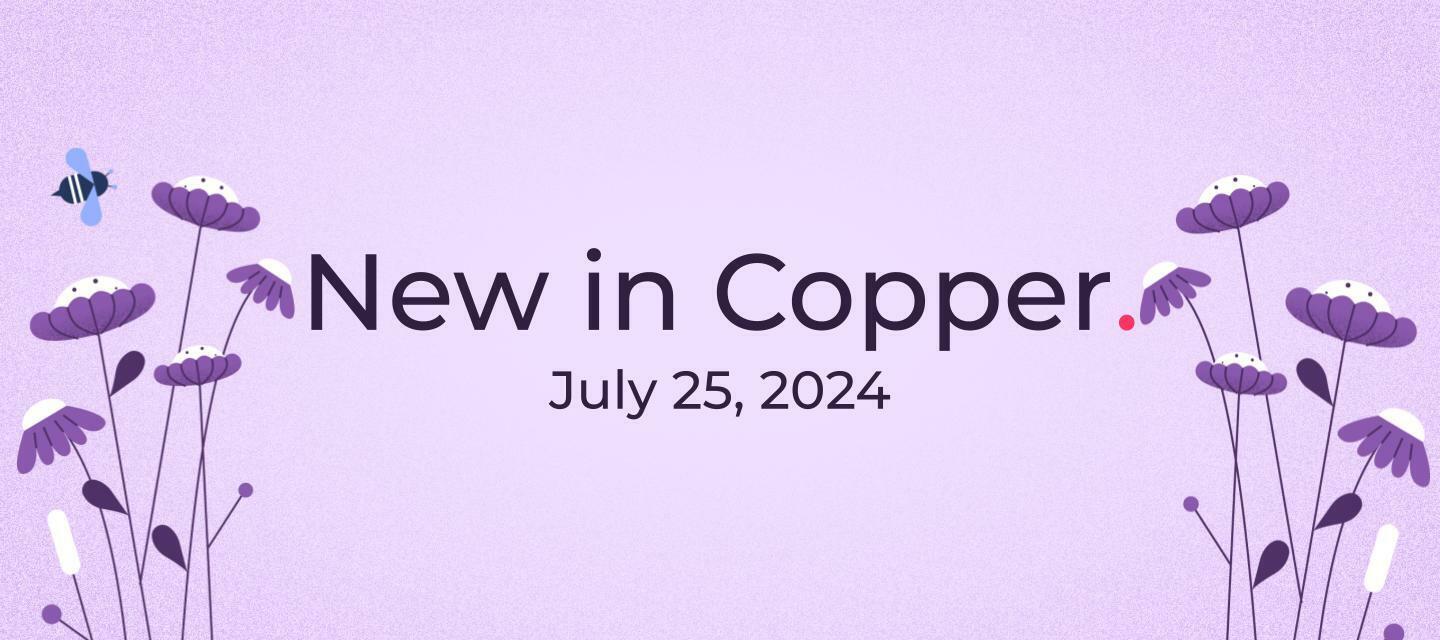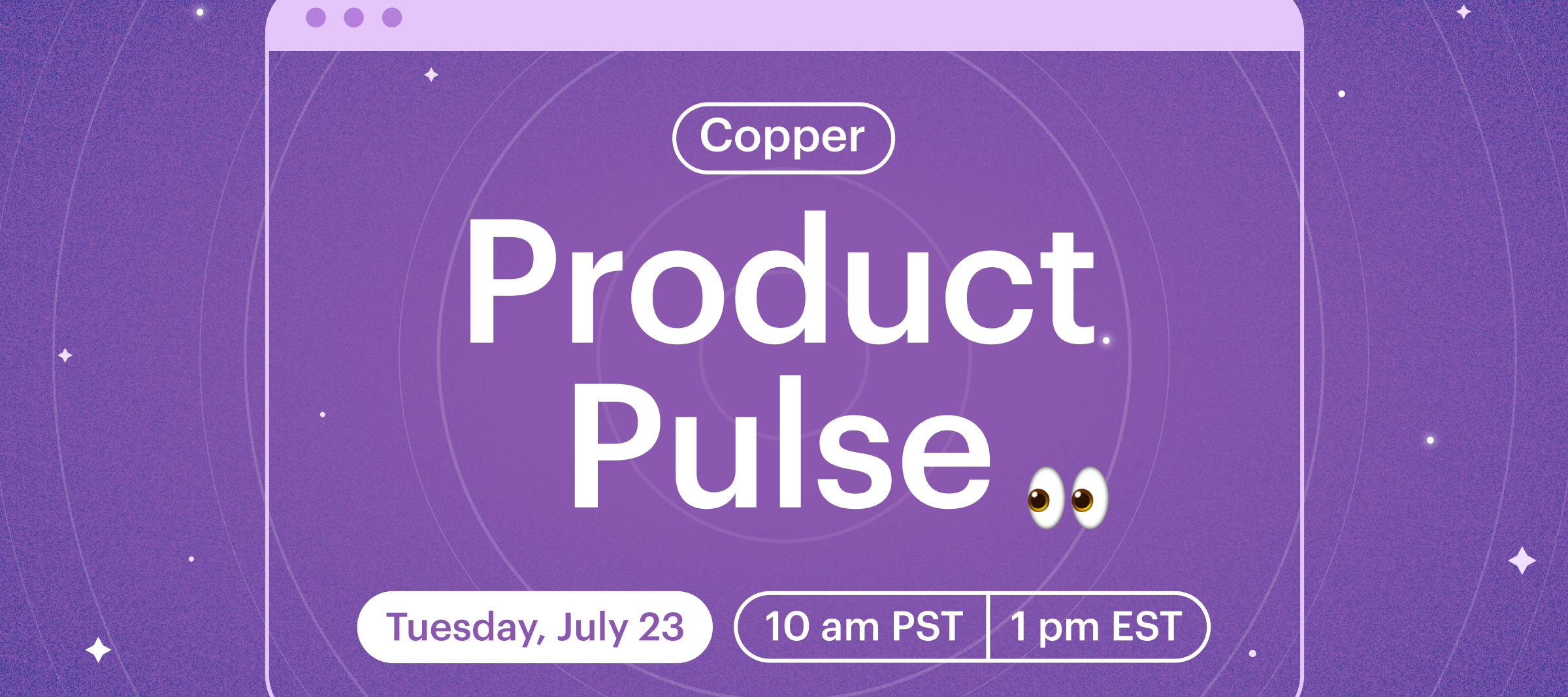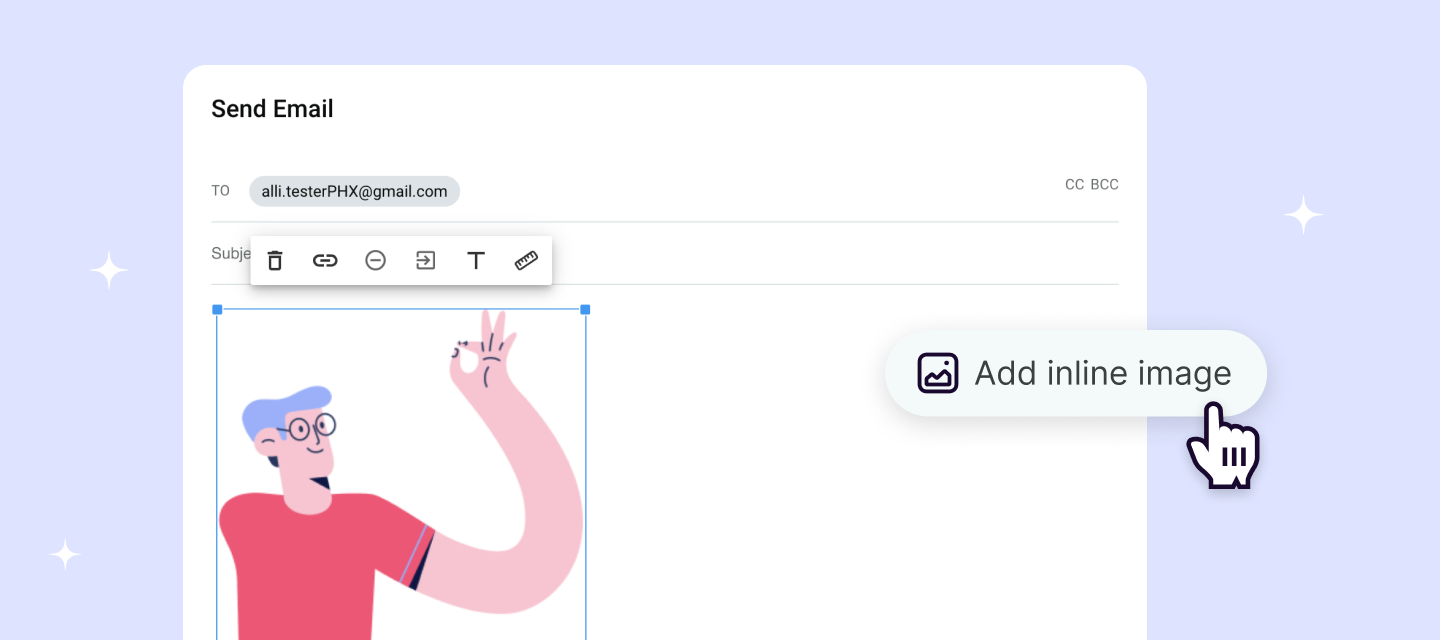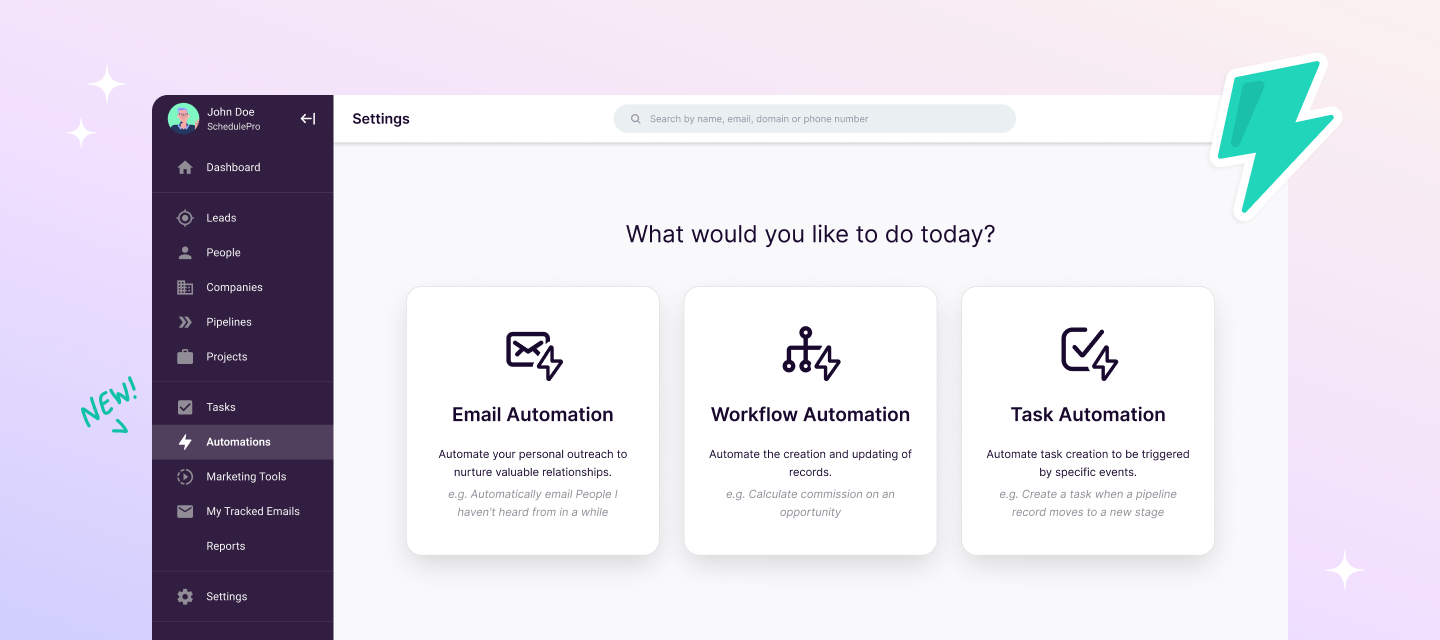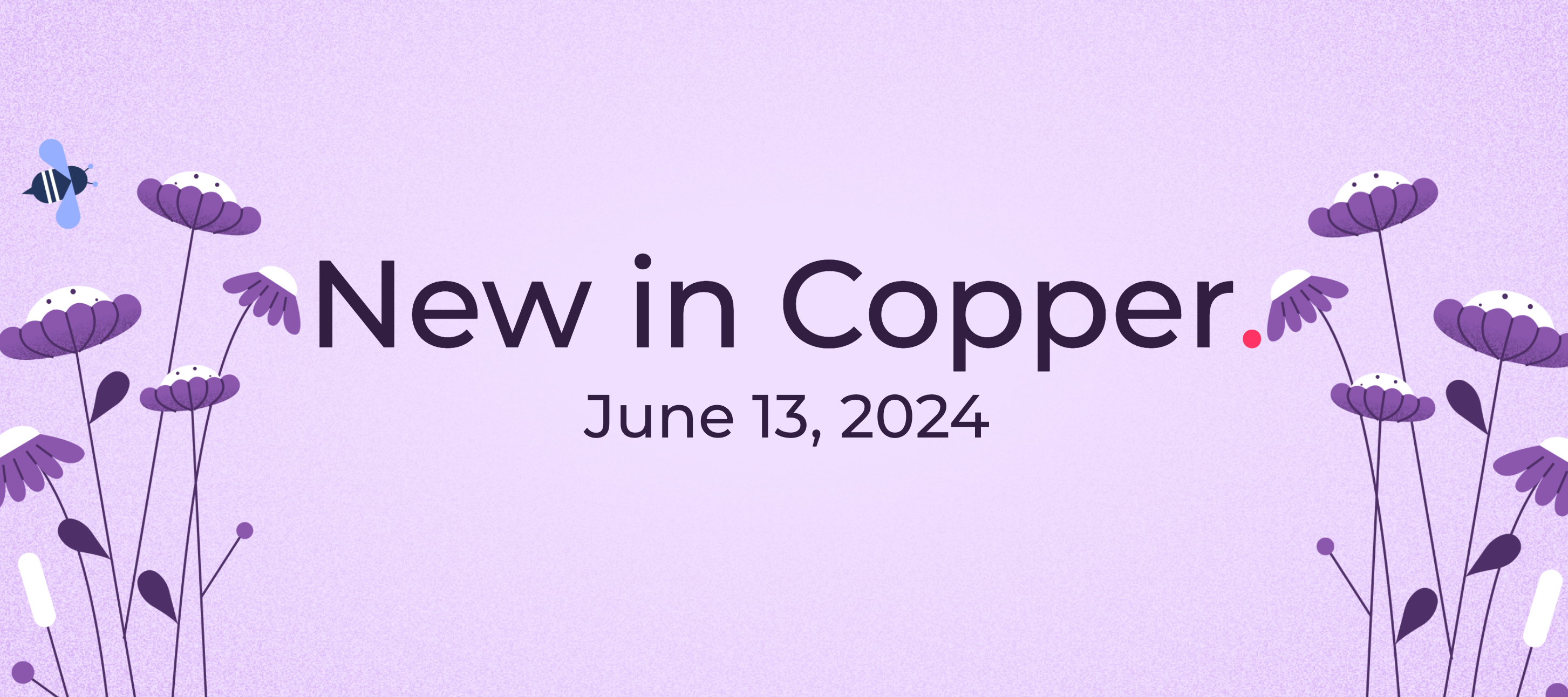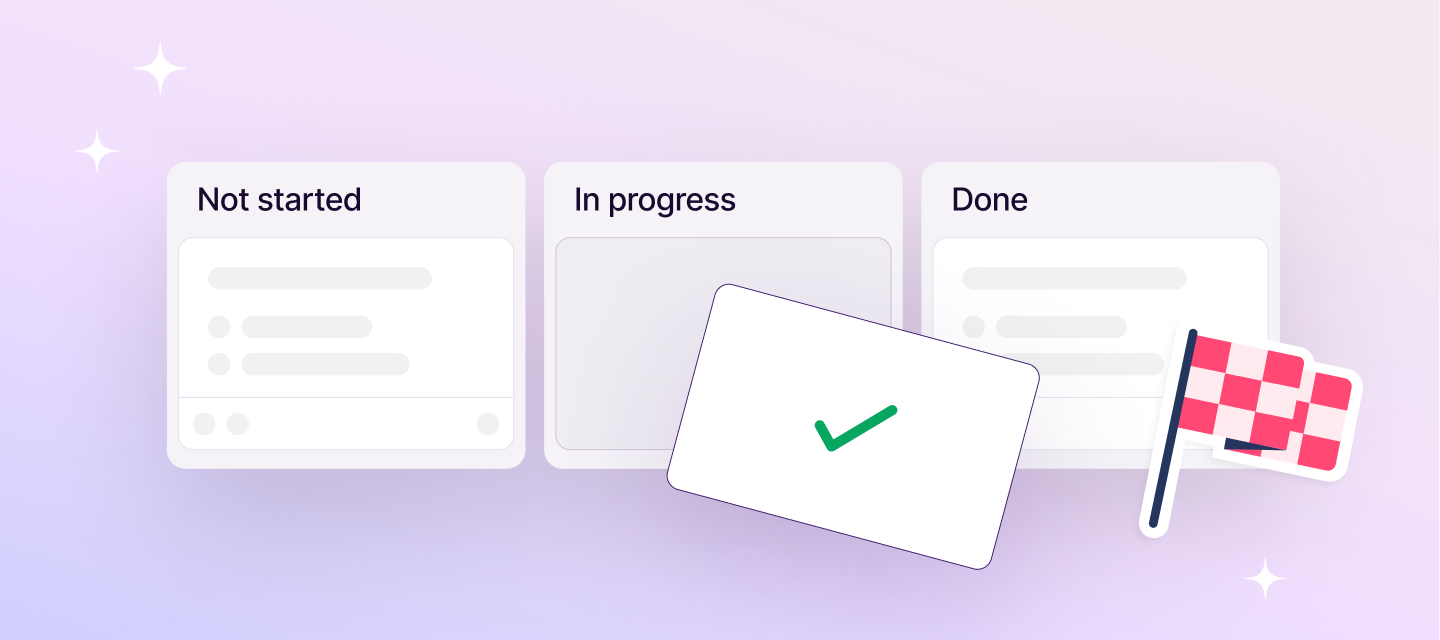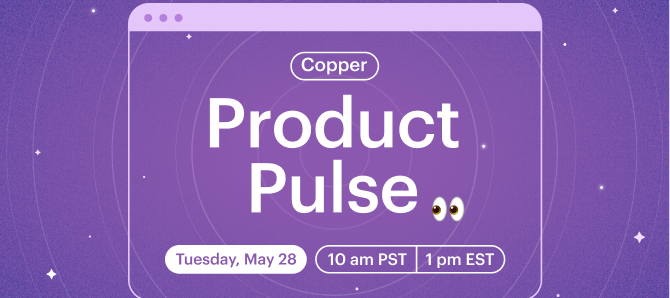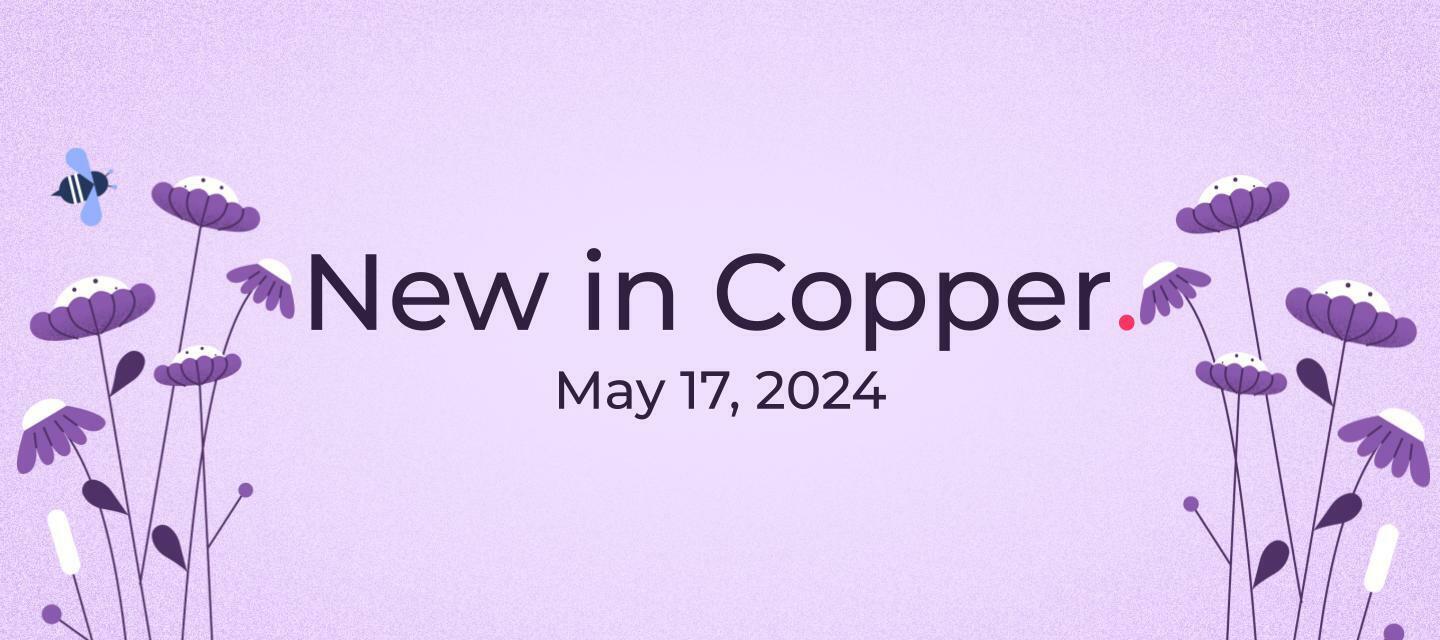Important Update: Copper Community Sunsetting on March 15, 2025
Hello Coppernauts, After careful consideration, the Copper team has made the difficult decision to sunset our Copper Community (community.copper.com) on March 15, 2025. While the Community has been a wonderful space for connection and ideas, we're shifting to a more focused and streamlined support approach. All product updates and support documentation will now be available in our Help Center. You should also continue to share your product ideas directly through our in-app chat, where they’ll be sent to our Product Team for consideration. We’ll also share and update our 12 month roadmap here. We’re excited about these changes because they allow us to focus on giving you faster, more reliable support and ensuring your feedback has a direct path to our team. We're closing the Community, but don’t worry—you can still chat with us anytime. Think of it as moving the party to a cozier, more efficient venue! Cheers,The team at Copper