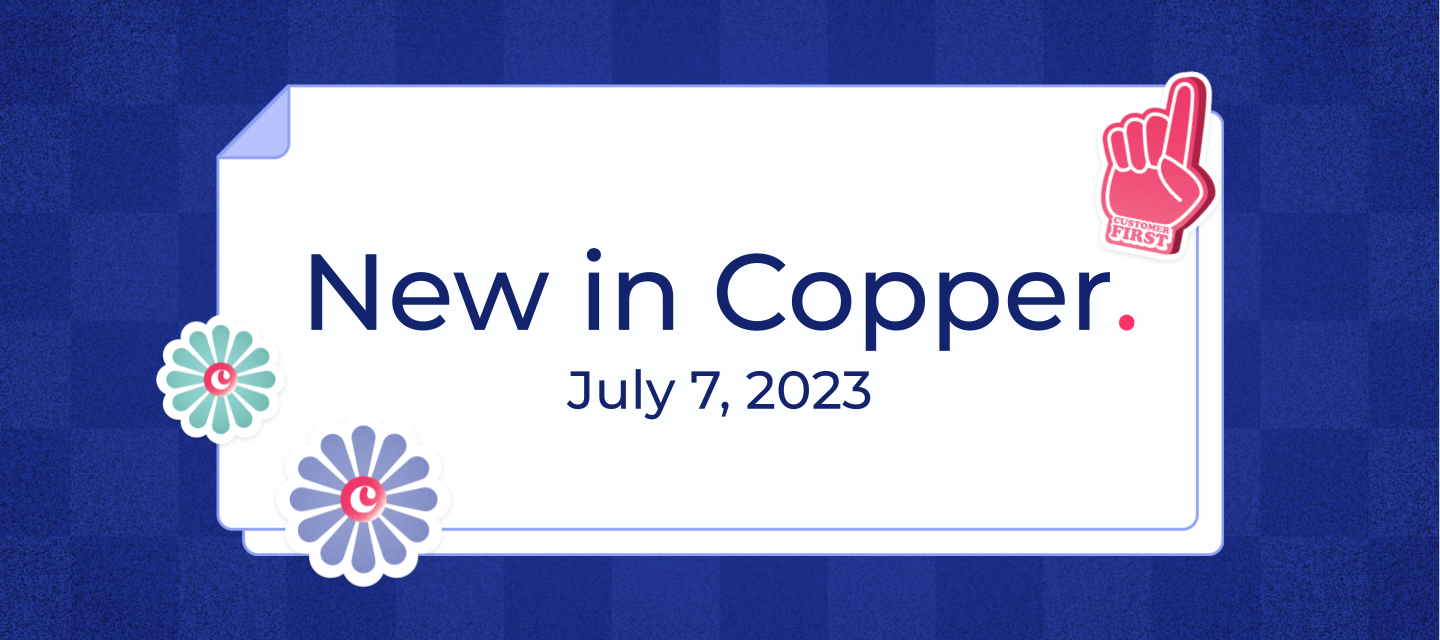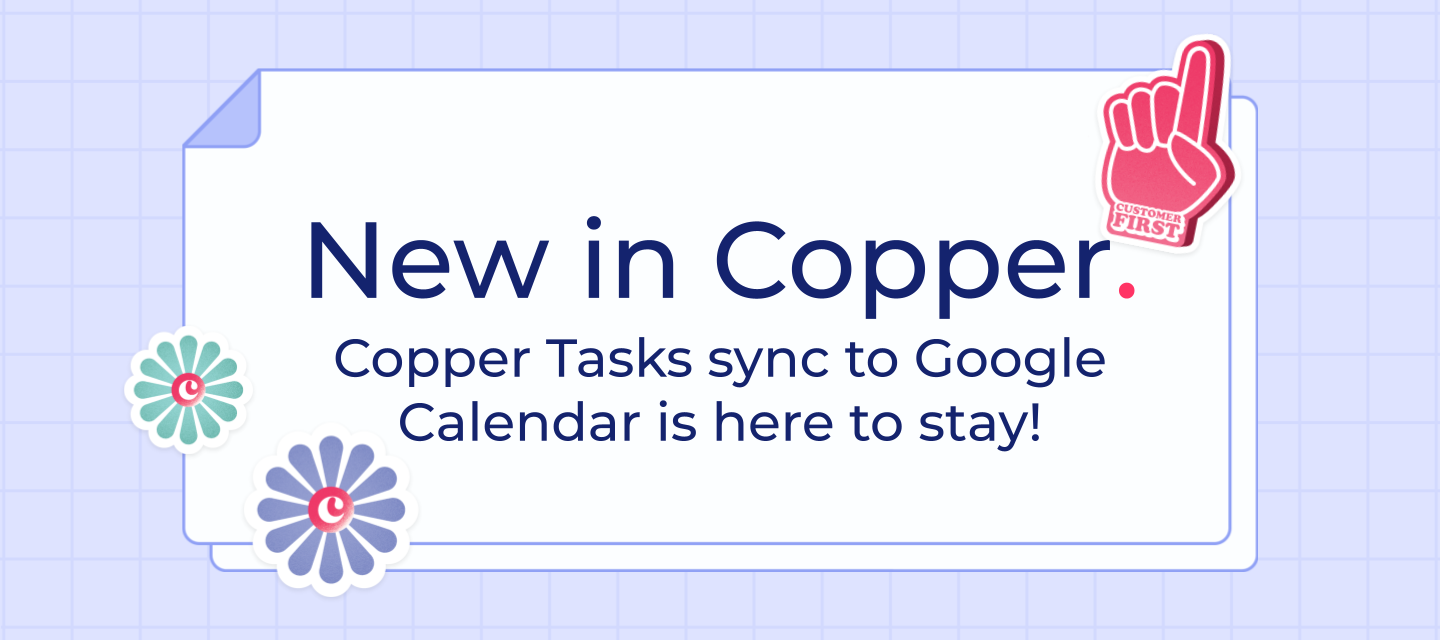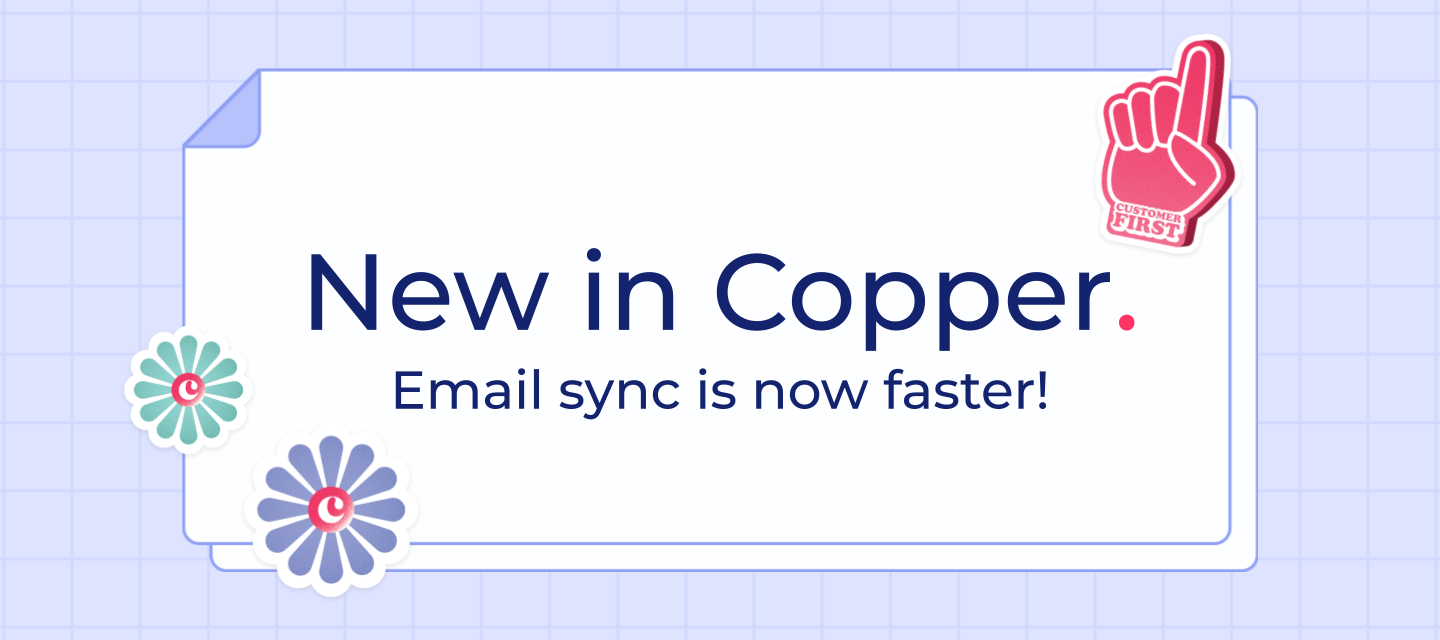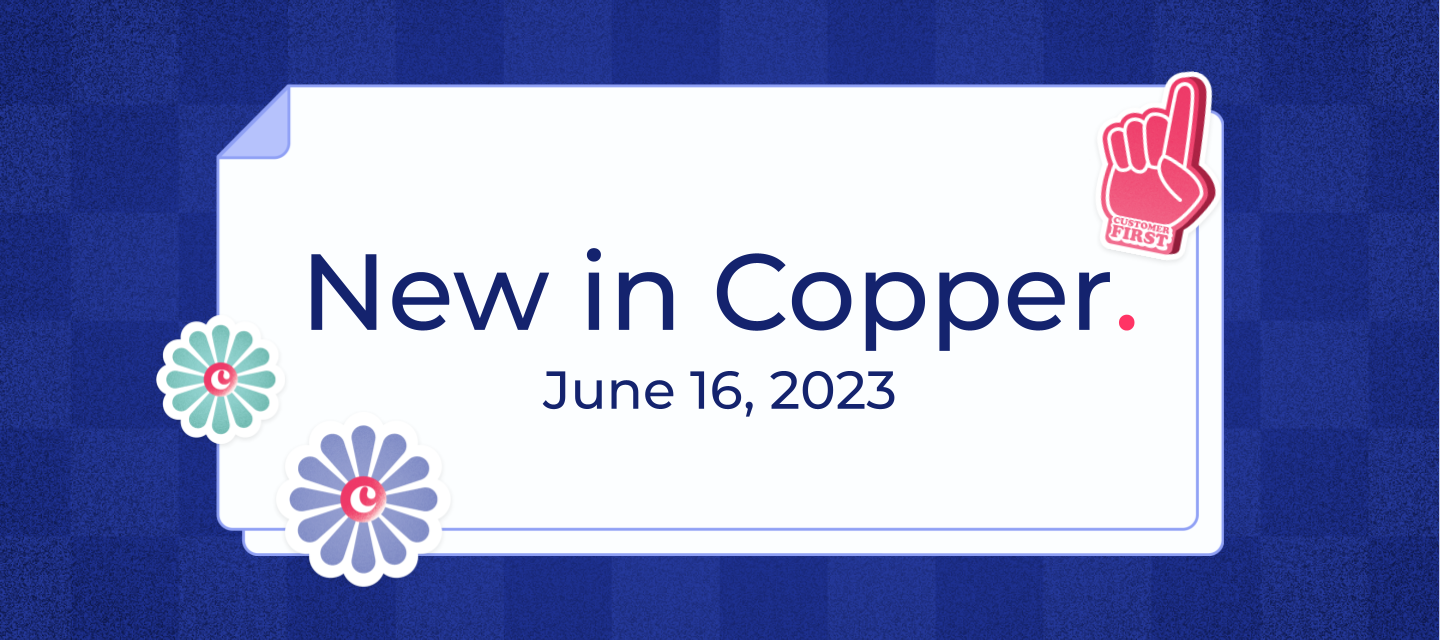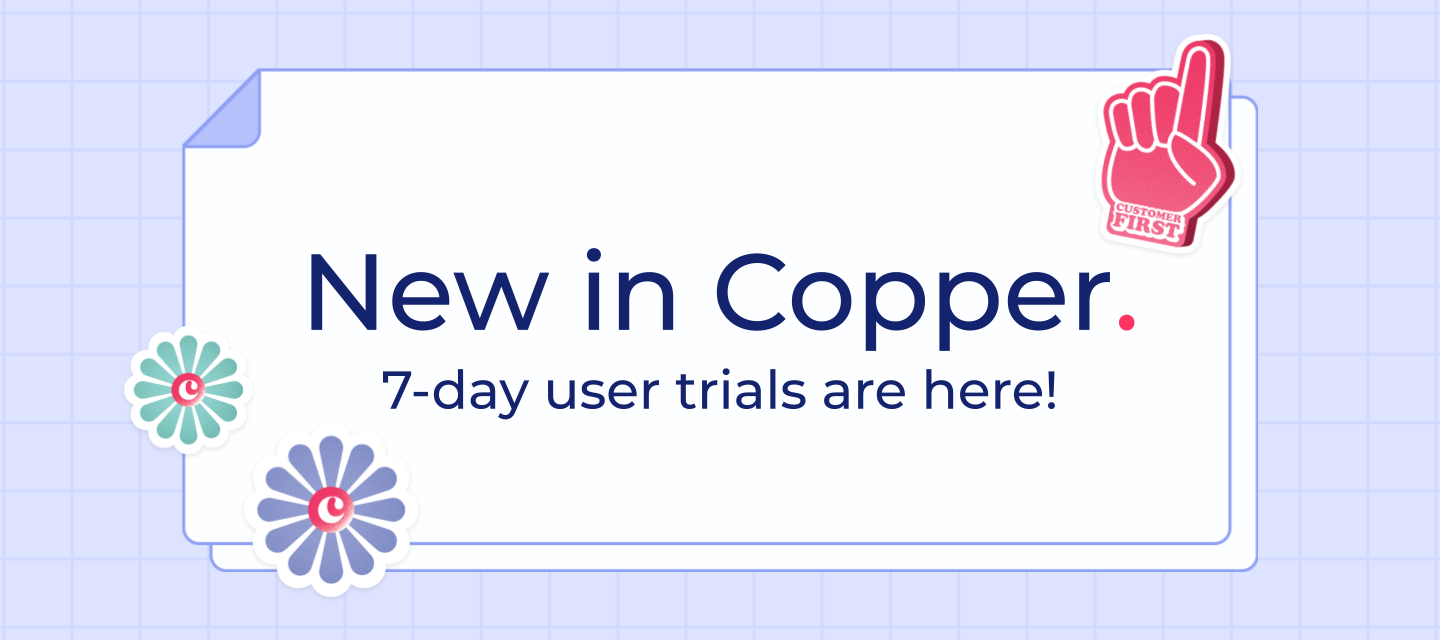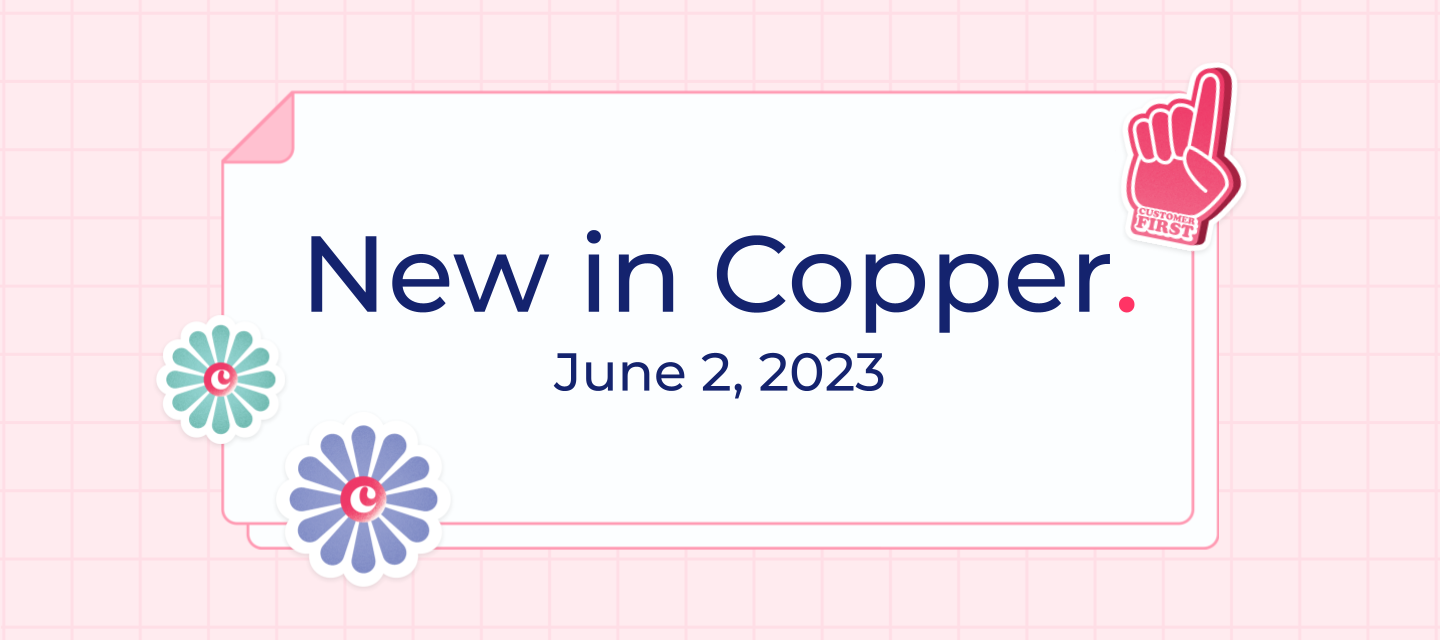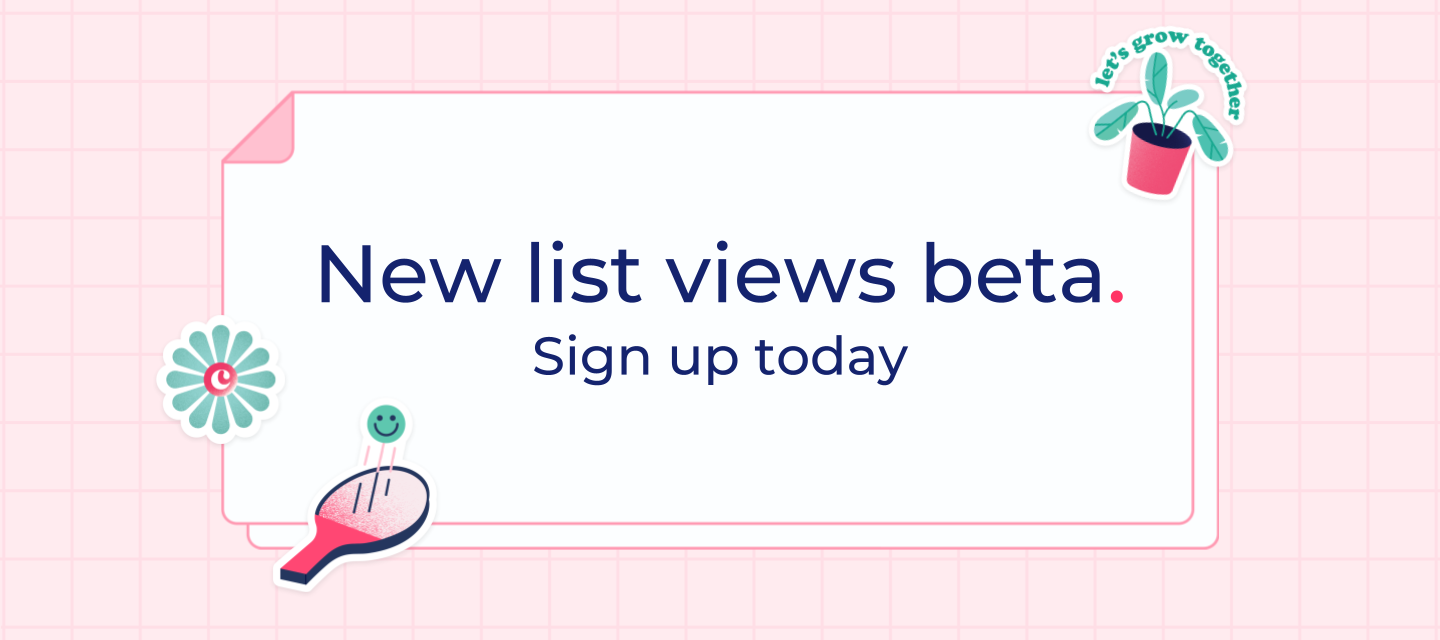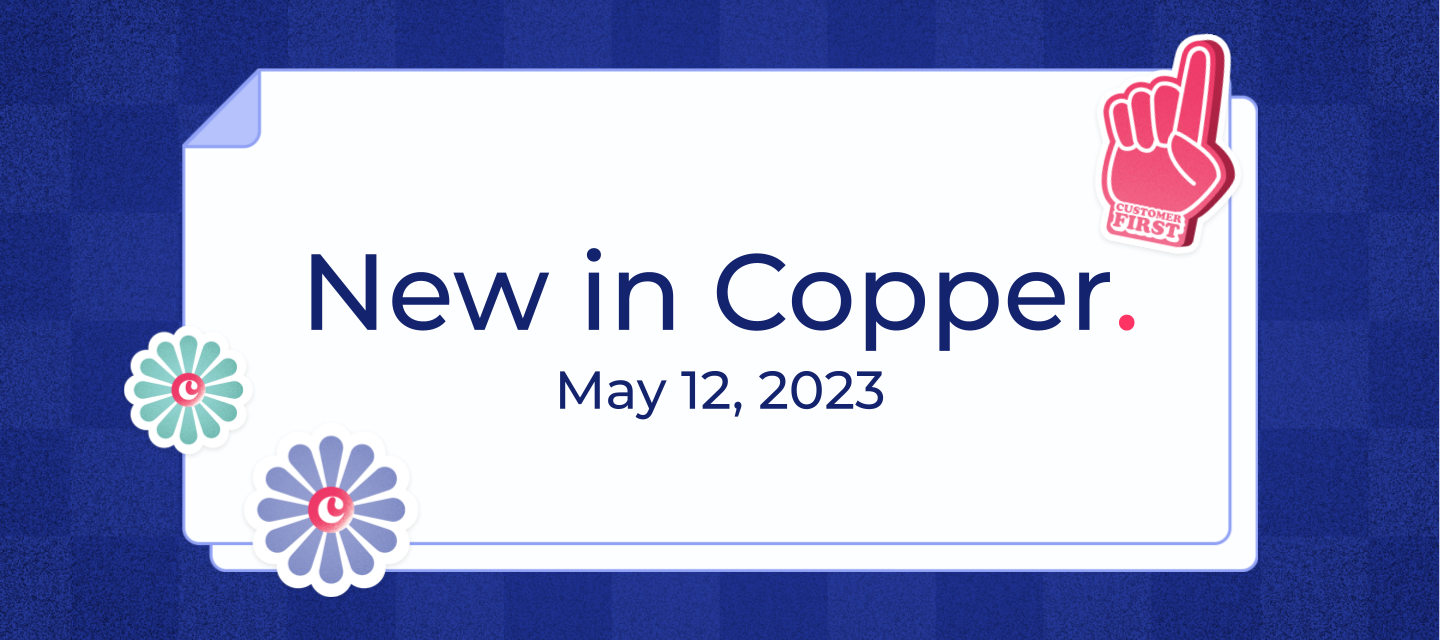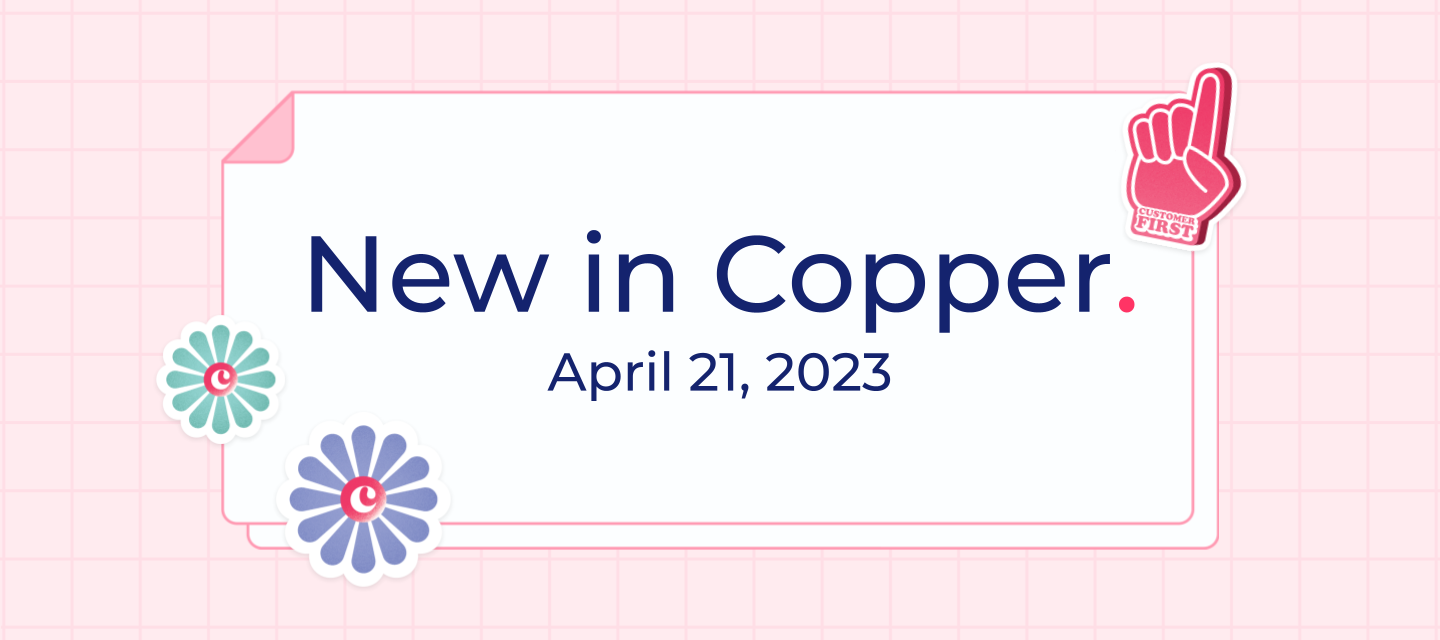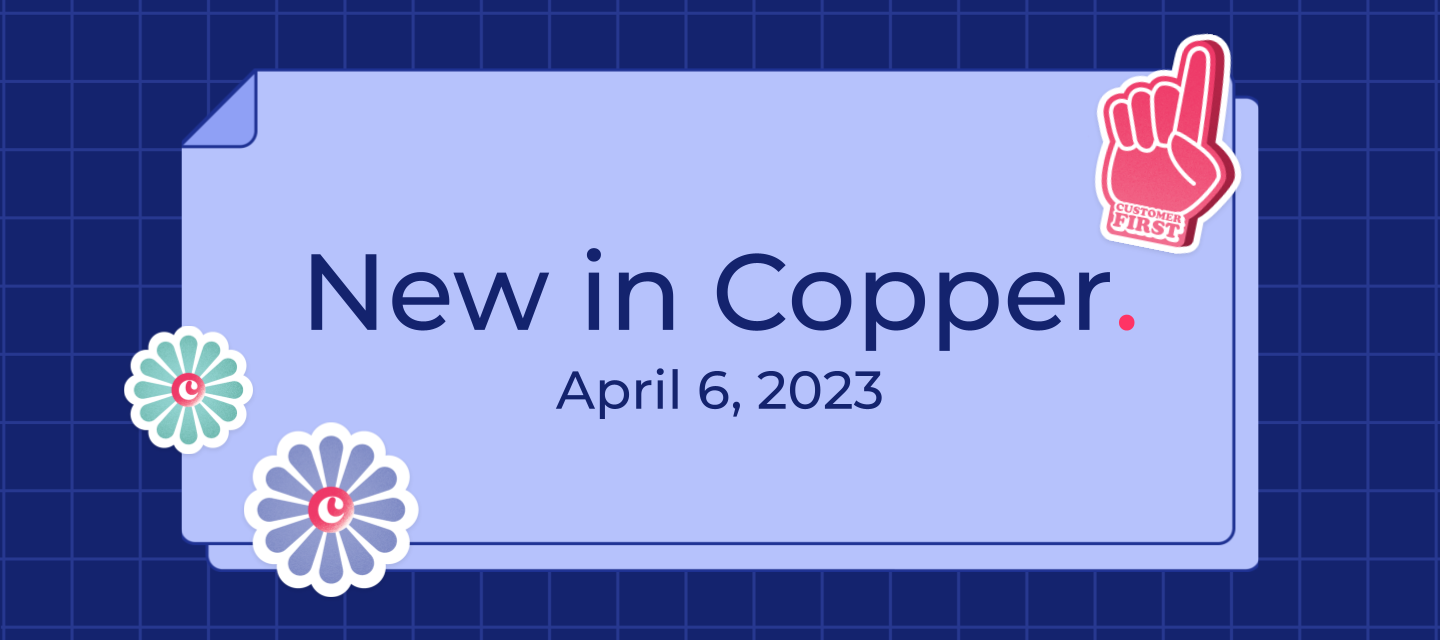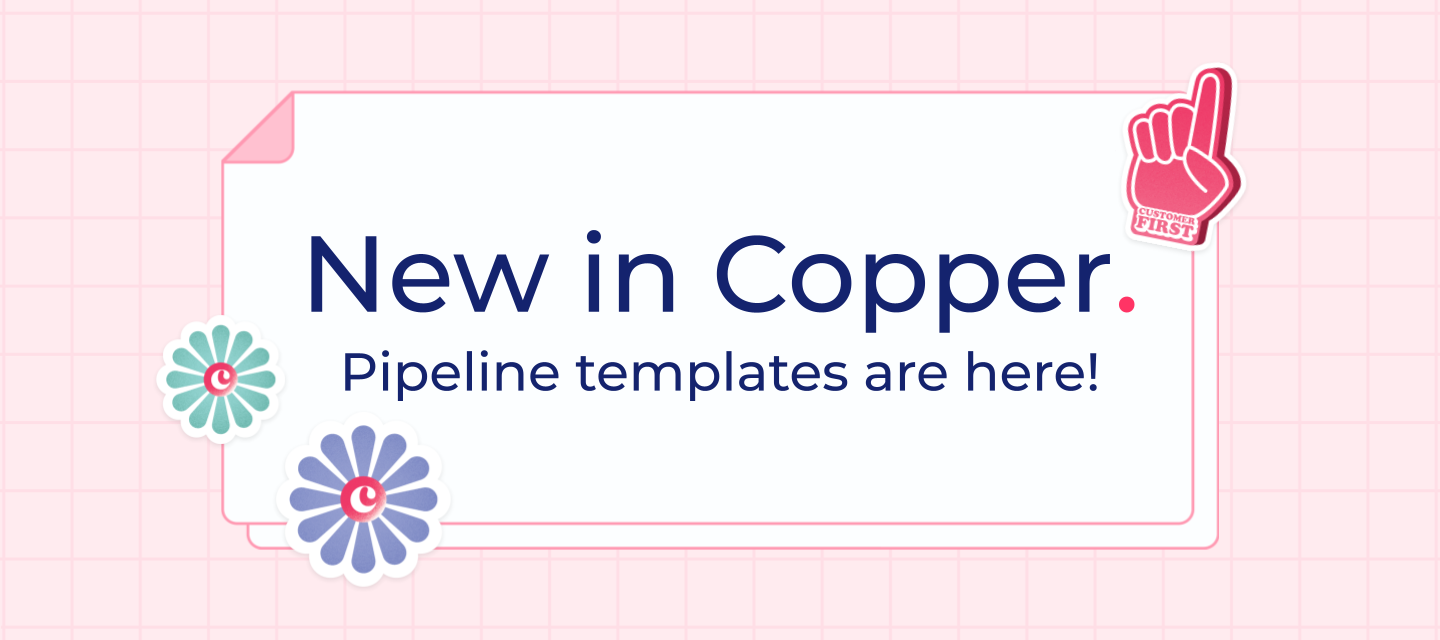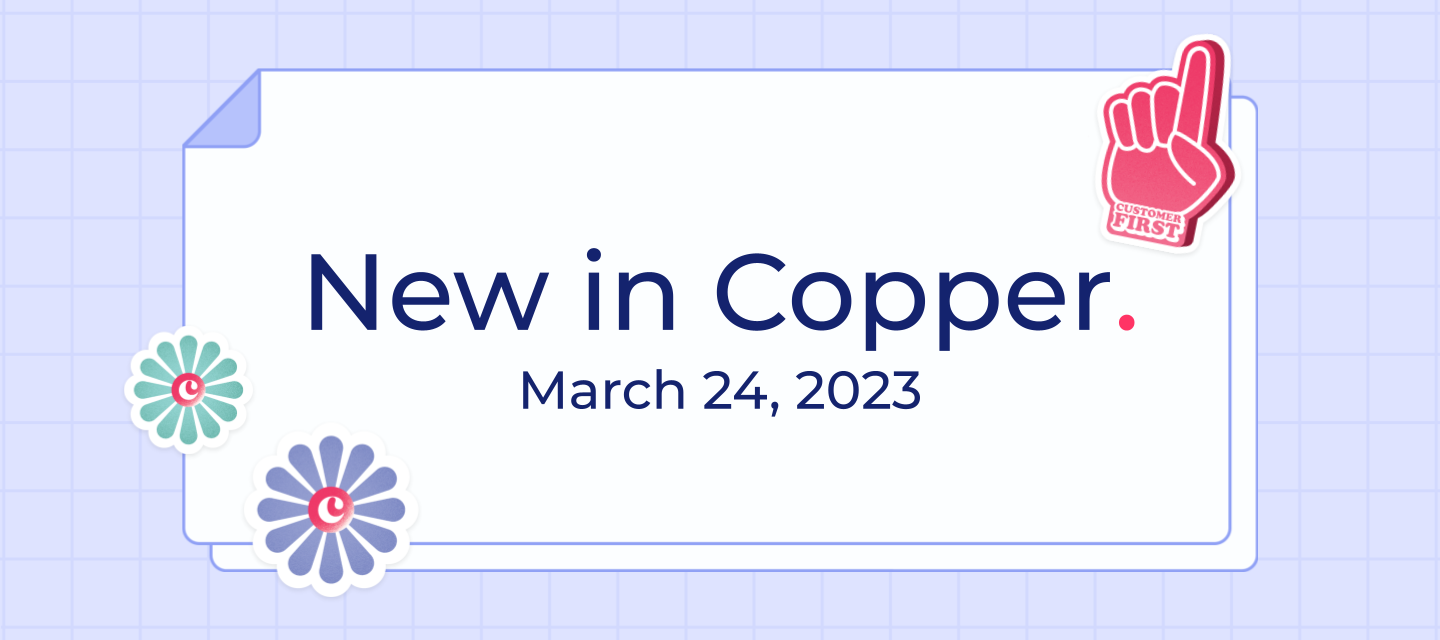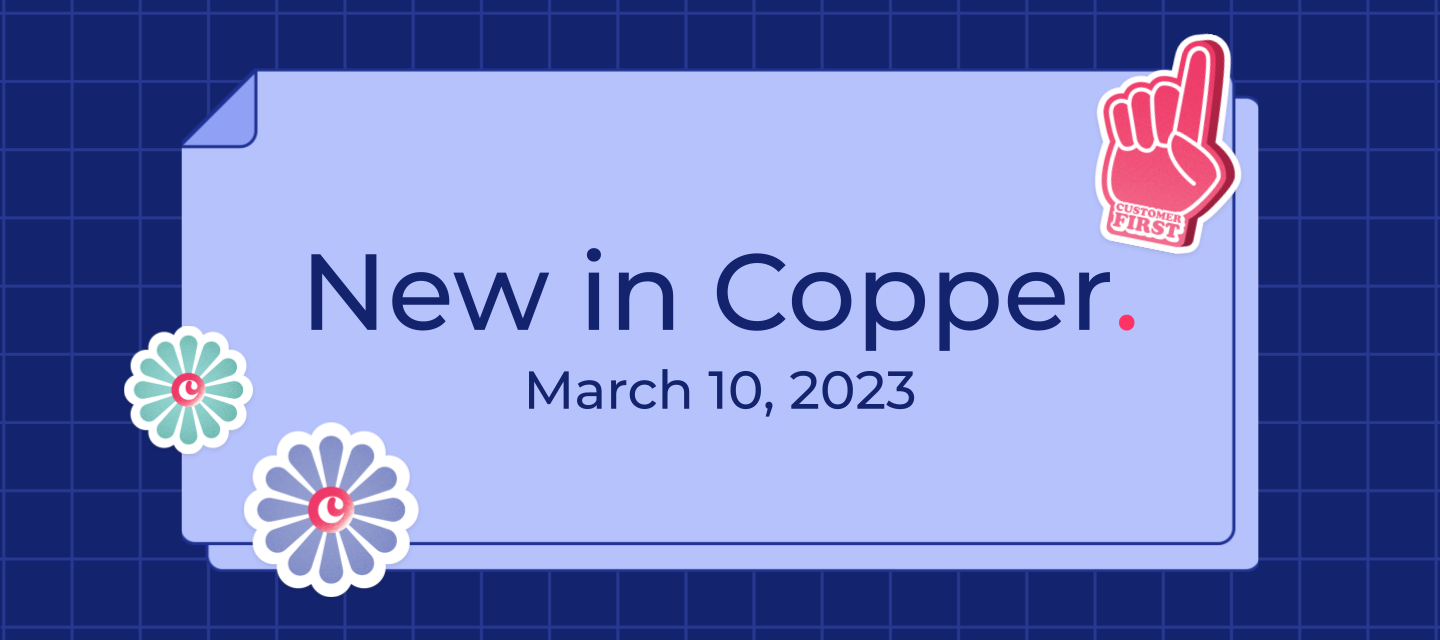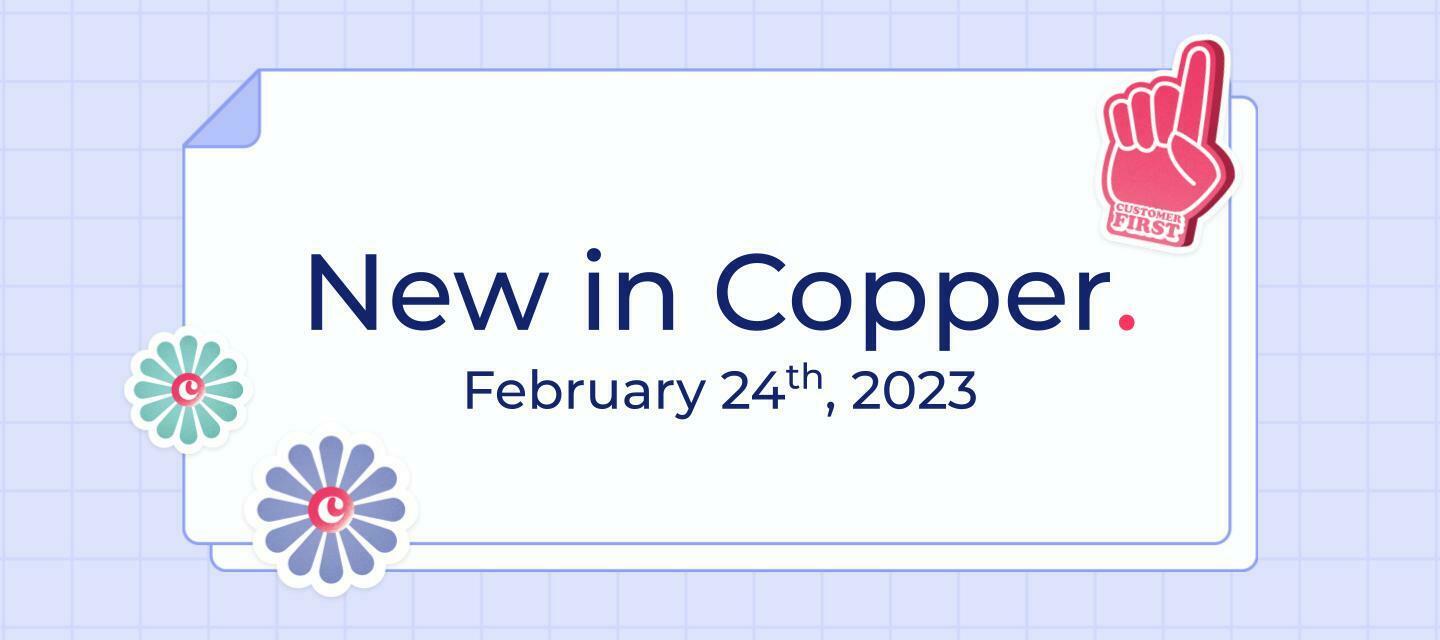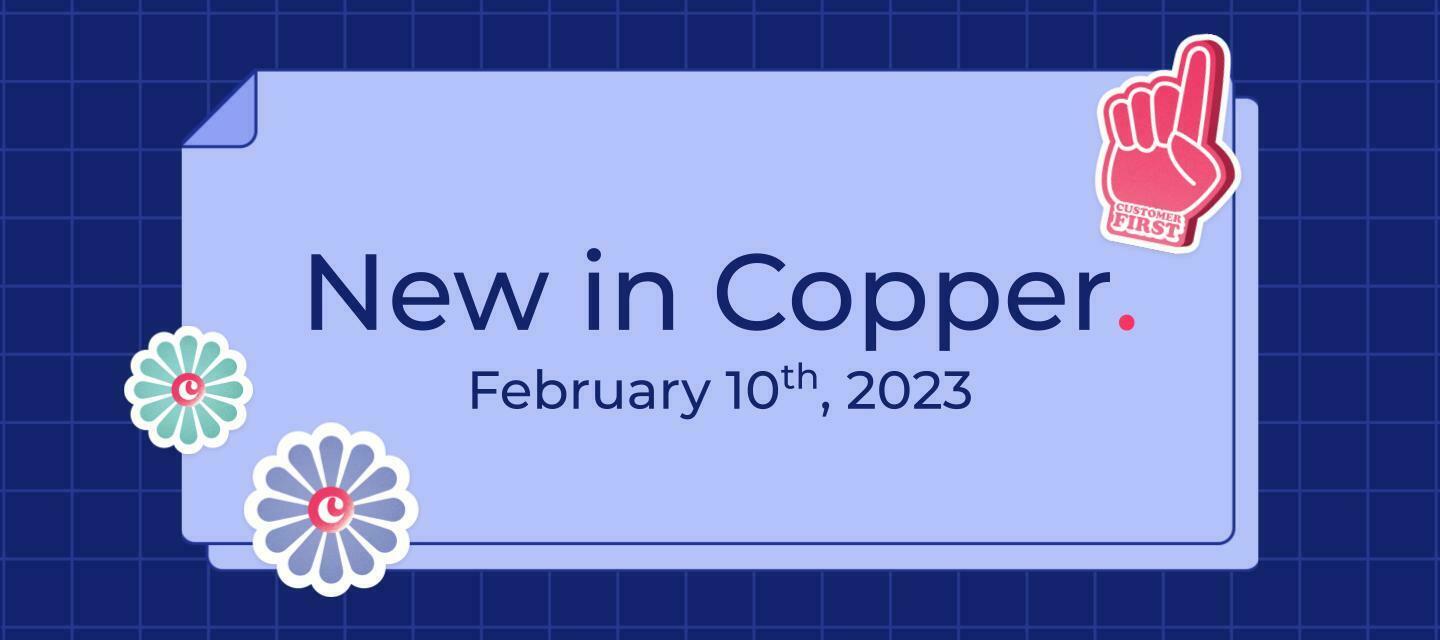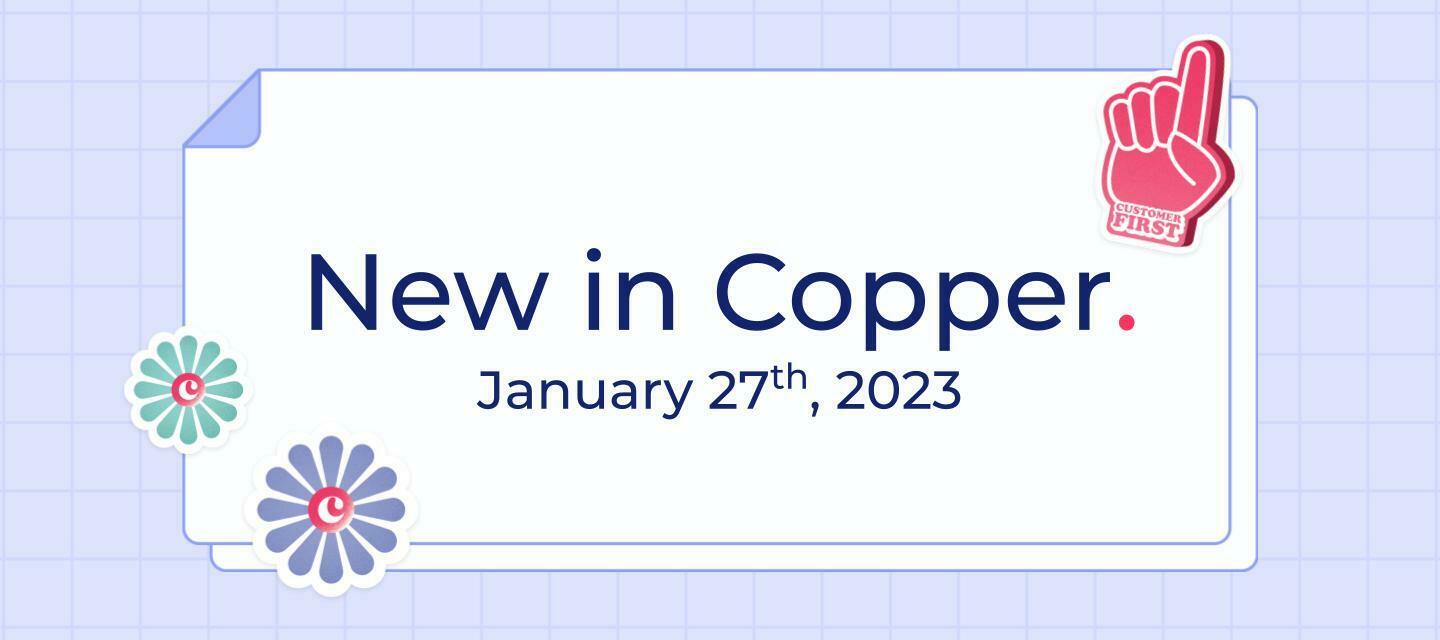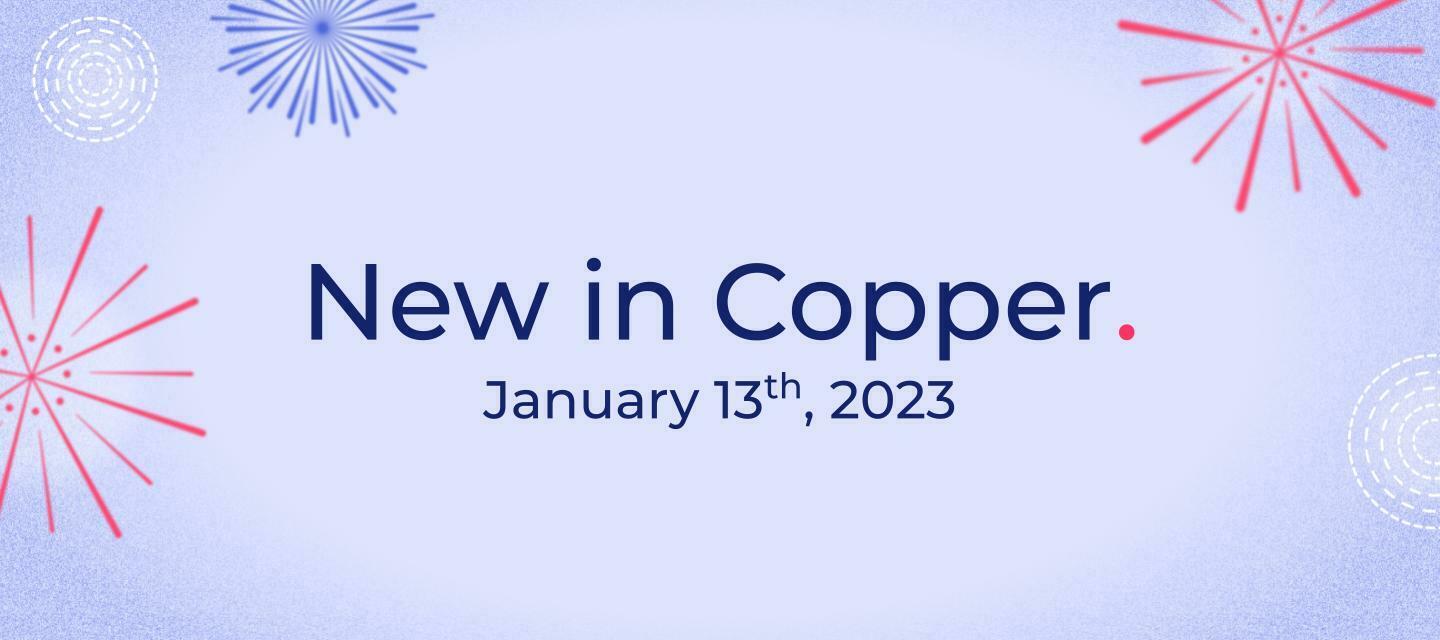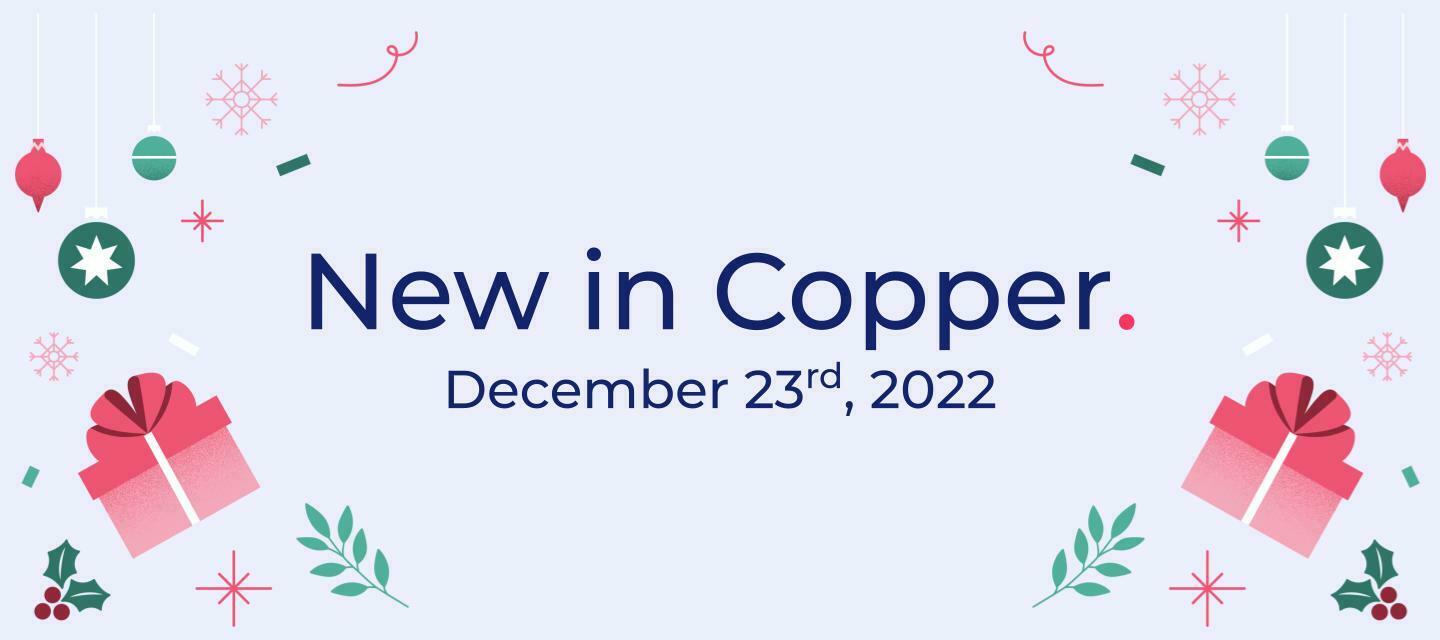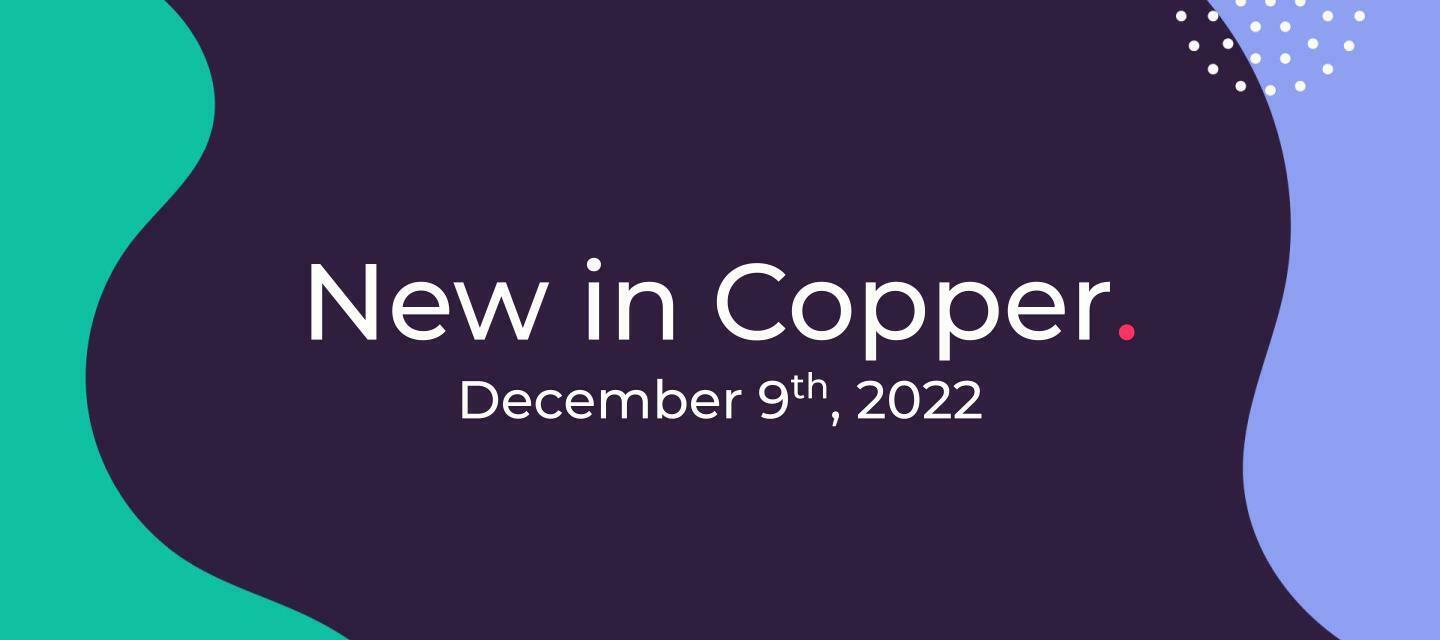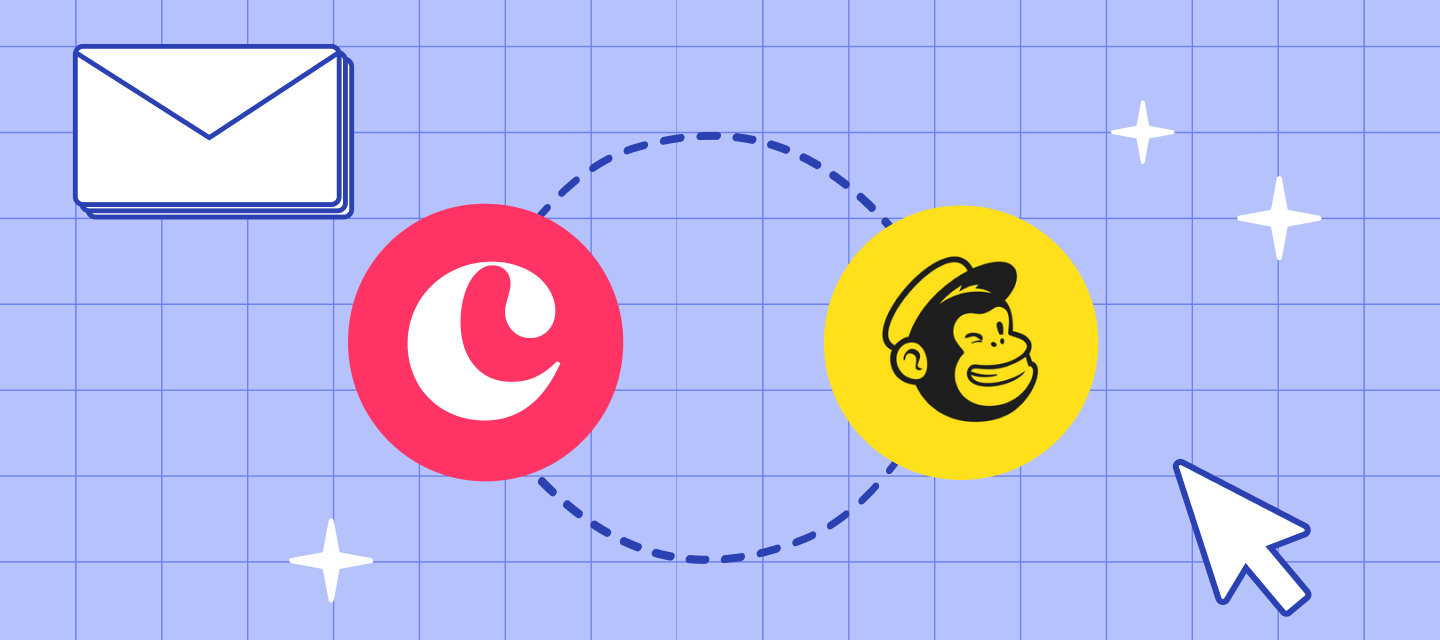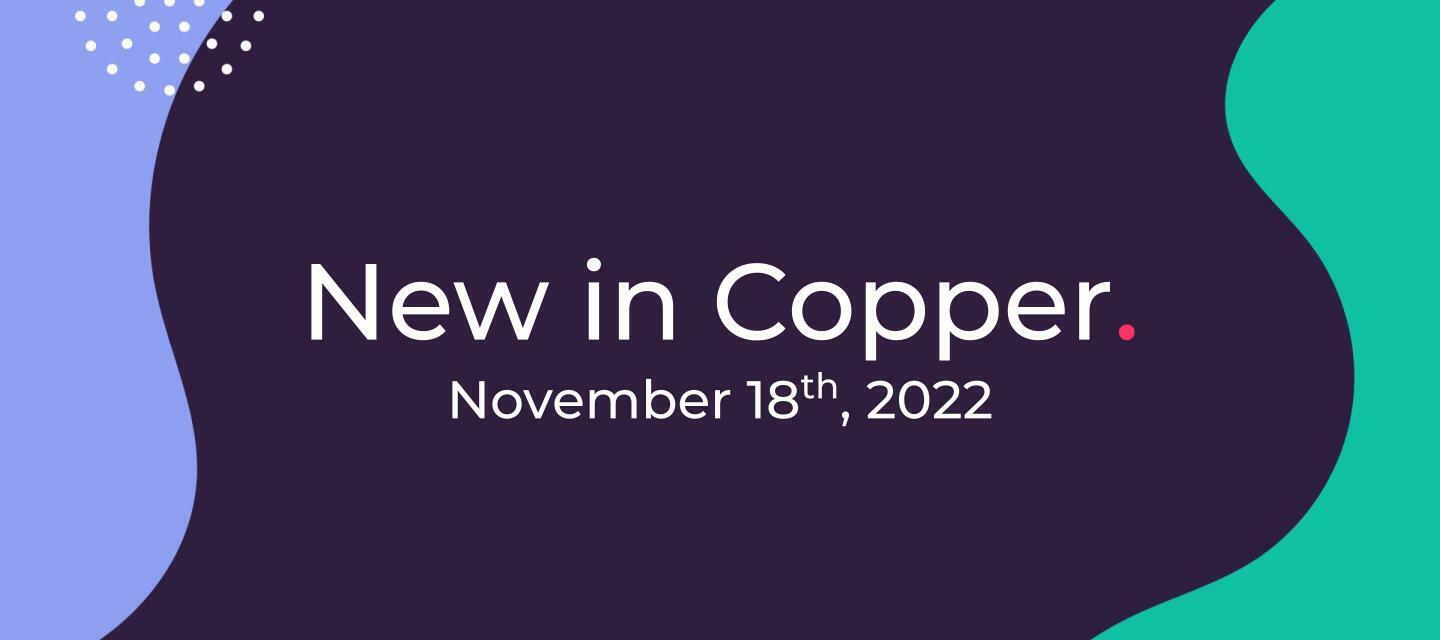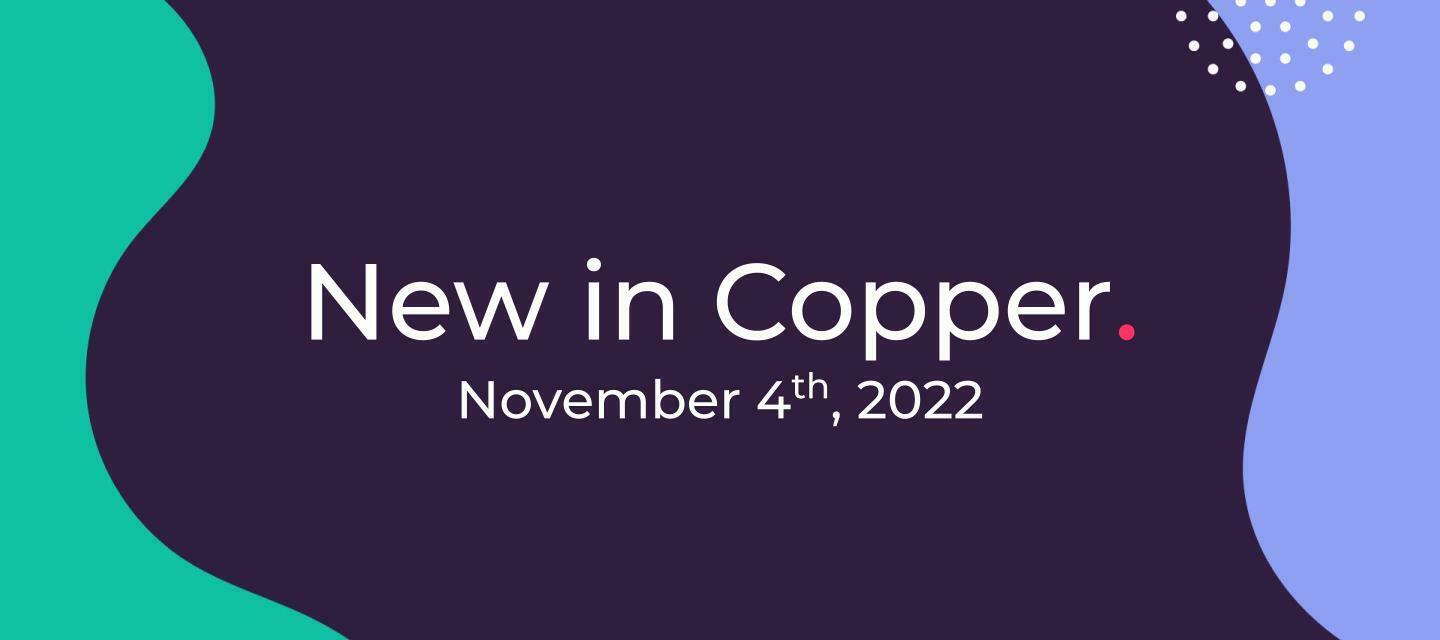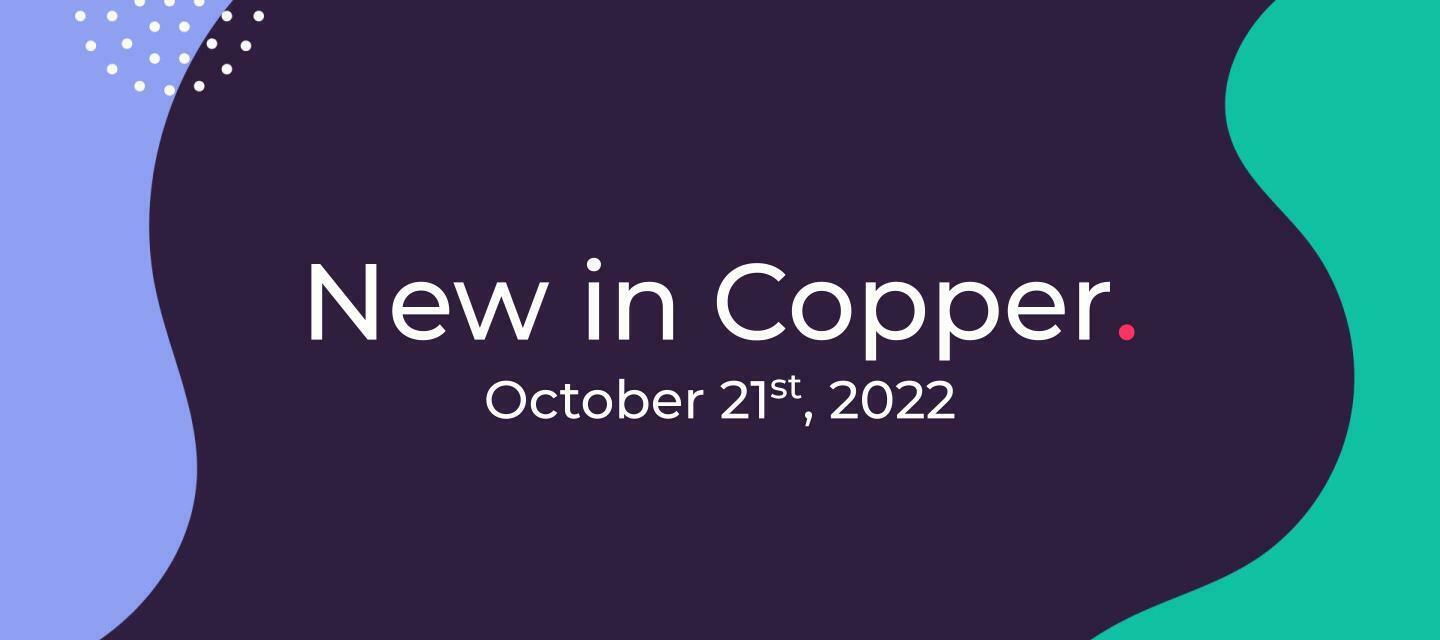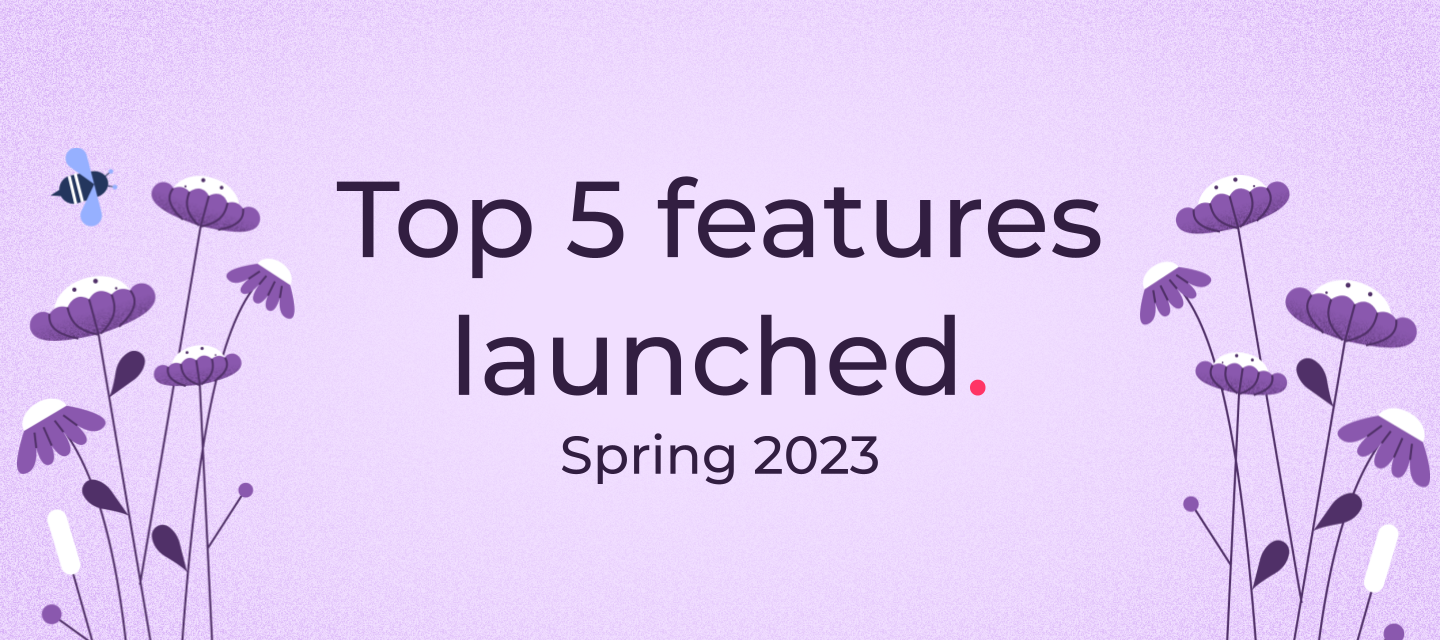
Top 5 features launched in spring 2023
This spring, our teams were hard at work launching features and releasing improvements with the goal of helping your business grow. Here’s a recap of the top 5 features and improvements we launched: Pipeline Templates If you’re looking to build a traditional sales pipeline, there are plenty of resources available that show you which stages your opportunities should go through. But these stages won’t always be a fit for different industries or workflows. We put our expertise to work based on our customers' diverse use cases and Pipeline Templates were born. Instead of spending time trying to figure out how to structure your pipelines, now you can get started in a flash with prebuilt pipeline templates. You can use these templates right away or as a starting point for a pipeline that you customize further.In case you missed it, our last Coffee with Copper webinar focused on pipelines. Check out the recording here. With the addition of pipeline templates, we decided to sneak in an extra feature: duplicating existing pipelines. This one is for those of you who need to create several pipelines with the same stages. You can save time by skipping the tedious task of manually copying each stage from another pipeline. Where to find it: When setting up a new pipeline, you have the choice to create one from scratch, choose a pipeline template, or copy an existing pipeline. User Trials As your business and team grow, more people will need access to your Copper account. But it’s not always clear if you should add certain team members to your Copper account. We launched User Trials to reduce the decision-making around which team members should be given a seat. With User Trials, all users have the ability to invite a new user onto their Copper account for a 7-day free trial. These new users will have access to all of the paid features available to other users in the account. If the trial user finds value in using Copper, your account owner can assign them a paid seat anytime during or after the trial period. Where to find it: All users can invite new users to a free trial by using the “Invite Users” button on the side menu of Copper. iOS and Android app navigation Our mobile apps got an upgrade! More than ever, users are taking Copper with them on the go. Whether it’s accessing Copper while traveling, quickly checking a comment your team member made, or even making calls using your mobile device - we want to make sure your mobile app experience is smooth. Since we work with Google Workspace (and we're the only CRM Recommended for Google Workspace), we used Google’s design principles to give our mobile app navigation a facelift. A sleeker look and feel makes the mobile apps a delight to use. Our biggest upgrade was to the navigation, giving users access to their most important records in one tap. People, Companies, Opportunities, and Tasks records can always be accessed in the bottom menu. All other menu items can be found by tapping the additional menu on the top left. Where to find it: Our mobile apps! If you don’t have the apps downloaded, find us in the Apple App Store or Google Play Store. Activities refresh When working with your team, good collaboration is key. You rely on team members to give you helpful feedback, answer questions in a timely manner, and also keep you motivated. That’s why we decided to give activities a bit of a refresh. First off, we improved the notifications you get from updates to activities. Users now receive mobile and email notifications when team members comment on activities they created and activities they commented on. This way, users don’t miss relevant discussions and can respond to their team members more quickly. We also extended the ability to add emoji reactions to activities – something that was already available in the desktop app and Chrome extension. Users can acknowledge activities and celebrate wins without overwhelming team members with distracting text replies while on the go! Email syncing In addition to the new features we launched, we also made several performance improvements in the background. One of the biggest improvements we made this quarter was to email syncing. We wanted to make sure your CRM account is always up to date. As you send and receive new emails, you should be able to find them on Copper right away. We were able to make email syncing lightning-fast. Now, emails sync from Gmail to Copper in a matter of minutes! You can rest assured that your records are up to date with your latest communications.And that’s a wrap for this quarter’s updates! We hope these new features and improvements help make their daily workflows more effortless and productive for your team. We’re working on some big things this quarter, so stay tuned.Have an idea for a feature or a problem you’d like us to help you solve? Share your ideas in our Ideas board.