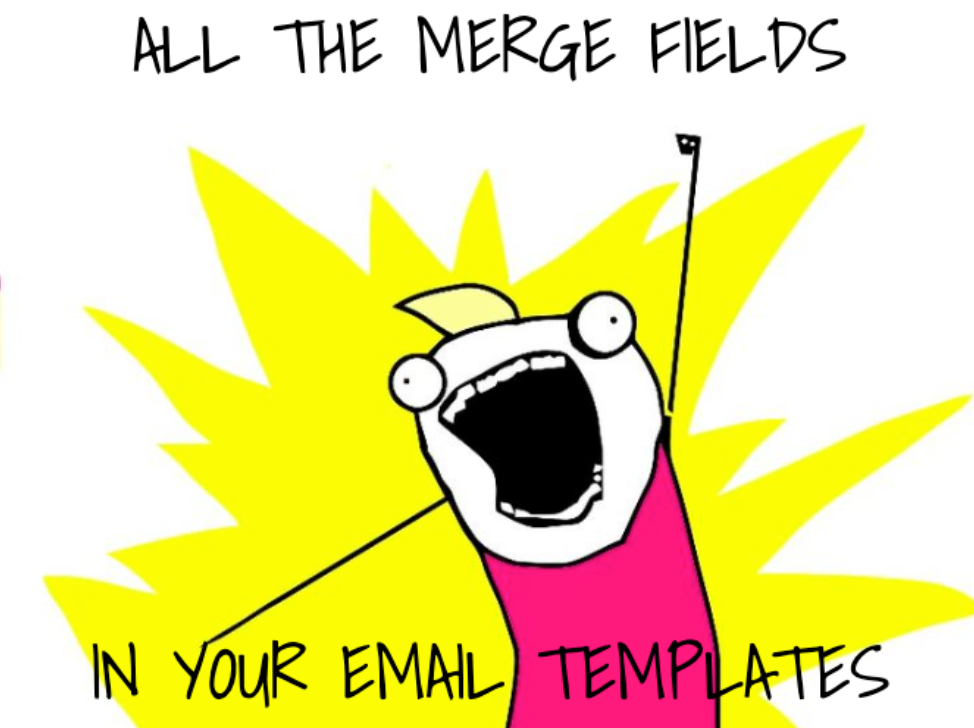Coppernauts, you've been asking, and we’ve been listening. We're bursting with excitement to announce the launch of inline images to transform your email communication within Copper!
As this new feature rolls out in the next couple of days, get ready to ditch dry, text-heavy emails and infuse your messages with visuals. Showcase your past projects, personalized greetings, or linked resources — inline images will captivate your audience and drive engagement like never before!
📣We’re exploring use cases for inline images (plus many other exciting features) during our next Product Pulse webinar on Tuesday, July 23, 2024 at 10am PT / 1pm ET. You won’t want to miss this one! Sign up here.
This means you can now:
- Spice up your emails! Add logos, charts, or even funny cat pictures (we’re not judging!) to grab attention and make your message more engaging.
- Boost clicks and conversions: Turn your images into clickable links that take recipients to your website, landing page, or any other relevant online destination.
- Make your emails accessible to everyone: Add alt text to your images, ensuring everyone can understand your message, even if they use screen readers or if the images can't be displayed.
So, how can you use them?
Inline images aren't just bells and whistles — they're a powerful communication tool! Here are some industry-specific ways to leverage them:
- Universal appeal: Celebrate milestones with a fun "Happy Birthday" graphic or a congratulatory graphic for a client's big win.
- Agencies: Showcase your portfolio directly in emails with captivating images, or send clear headshots and bios of your team (advisors, entertainers, etc.) for a strong first impression.
- Construction companies: Wow potential clients with images of completed projects or use them to streamline decision-making by including examples of finishes or materials directly in your emails.
- Consulting: Enhance client communication with screenshots for complex processes and link previews.
These are just a few ideas to get you started. Unleash your creativity and use inline images to make your emails more engaging and informative across any industry.
How to add inline images:
Adding images is a breeze! You can choose from images stored on your computer or ones you've already saved within Copper. Here's a quick guide:
- Compose your email: Start by creating a new email from someone's profile, a Pipeline record, the Feed, the bulk email tool, or an email template.
- Click the "Add inline image" icon: This icon is readily available in all email composing interfaces.
- Choose your image: Select "Upload from Computer" to add a new image or "Add from Copper" to choose an existing one.
That's it! Your image will be seamlessly embedded within your email.
Image guidelines & tips:
- Supported formats: Jpeg, JPG, and PNG are your go-to formats.
- Optimal size: Keep images between 600-800 pixels wide for optimal viewing across devices. You can resize them within Copper after uploading.
- Email size matters: Maintain a overall small email size (under 20MB) for successful delivery. We recommend keeping the email size much smaller than that, though.
Beyond the basics:
We've packed inline images with features to enhance your experience:
- Image options toolbar: Access tools for removing images, adding hyperlinks, resizing, and adding alt text — all conveniently located next to your image.
- Hyperlinks: Transform your images into CTAs by linking them to relevant webpages or resources.
- Alternative text: Provide alt text for improved accessibility and ensure your message remains clear even if images can't be displayed.
❗Important Note: Email templates with inline images aren't currently supported in the Chrome Extension or mobile app (coming soon).
We're thrilled to introduce inline images and empower you to craft visually engaging and impactful emails directly within Copper.
Ready to get started? Jump into your Copper account and explore the power of inline images today! Let us know in the comments below how you plan to use this new feature to elevate your email communication.


 Inline images will definitely make our emails much more engaging and visually appealing. I love the idea of using them to showcase past projects and personalize our communications.
Inline images will definitely make our emails much more engaging and visually appealing. I love the idea of using them to showcase past projects and personalize our communications. Up next we’re working on:
Up next we’re working on: