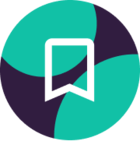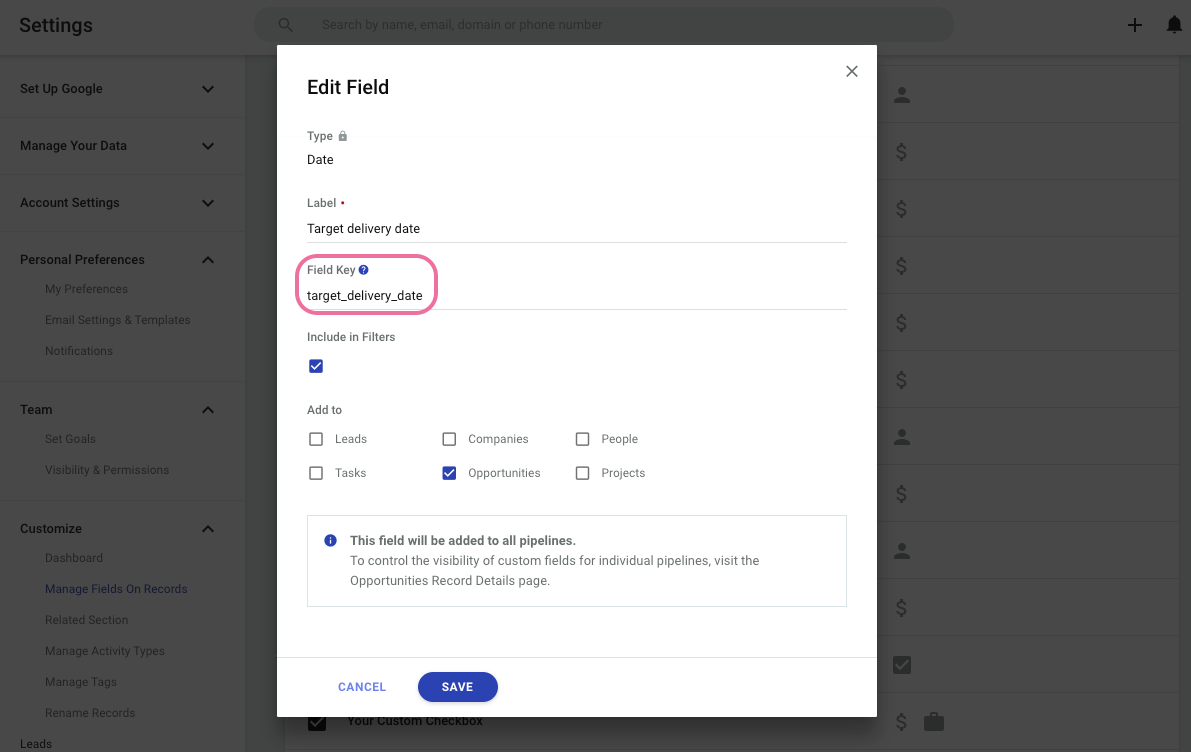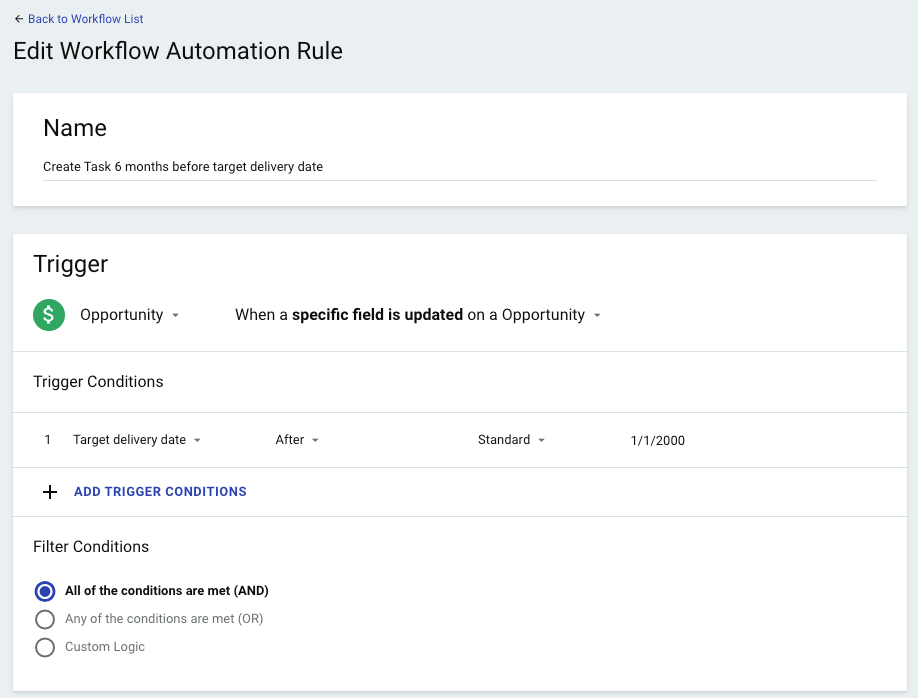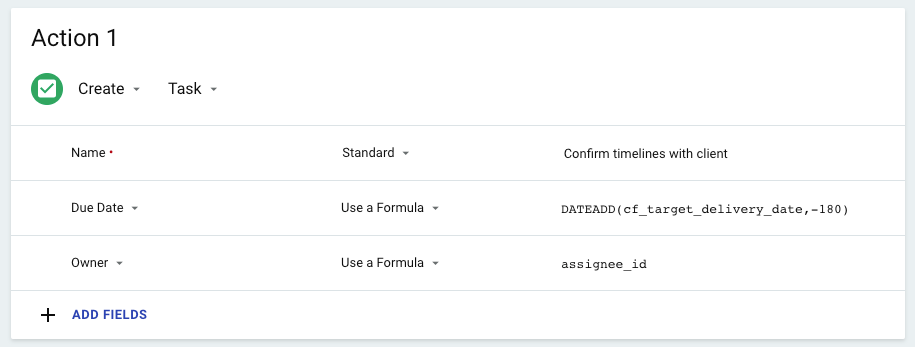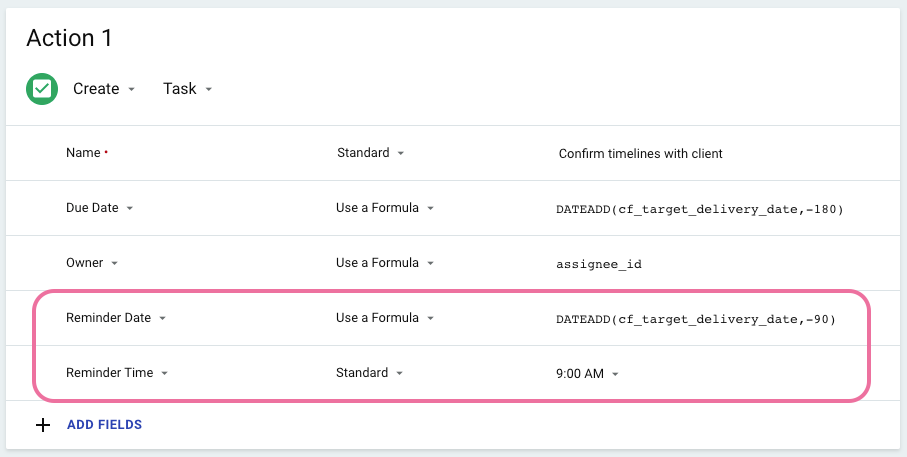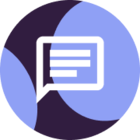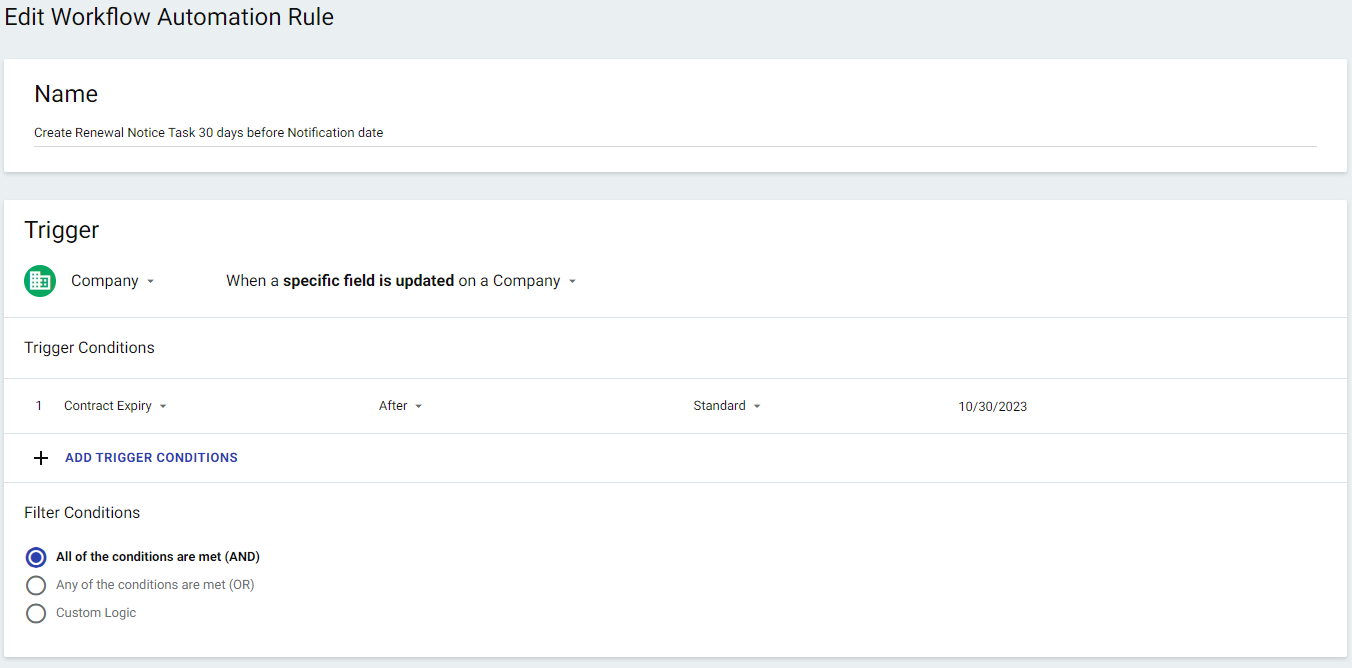I don’t have this custom field yet, because I want to know if this automation would work before I create a new field.
But, can I have a workflow automation create a task based on a custom date field? So if the date in the custom date field is 12/31/2024, can an automation make a task due 6 months before that custom date?
Best answer by Michelle from Copper
View original