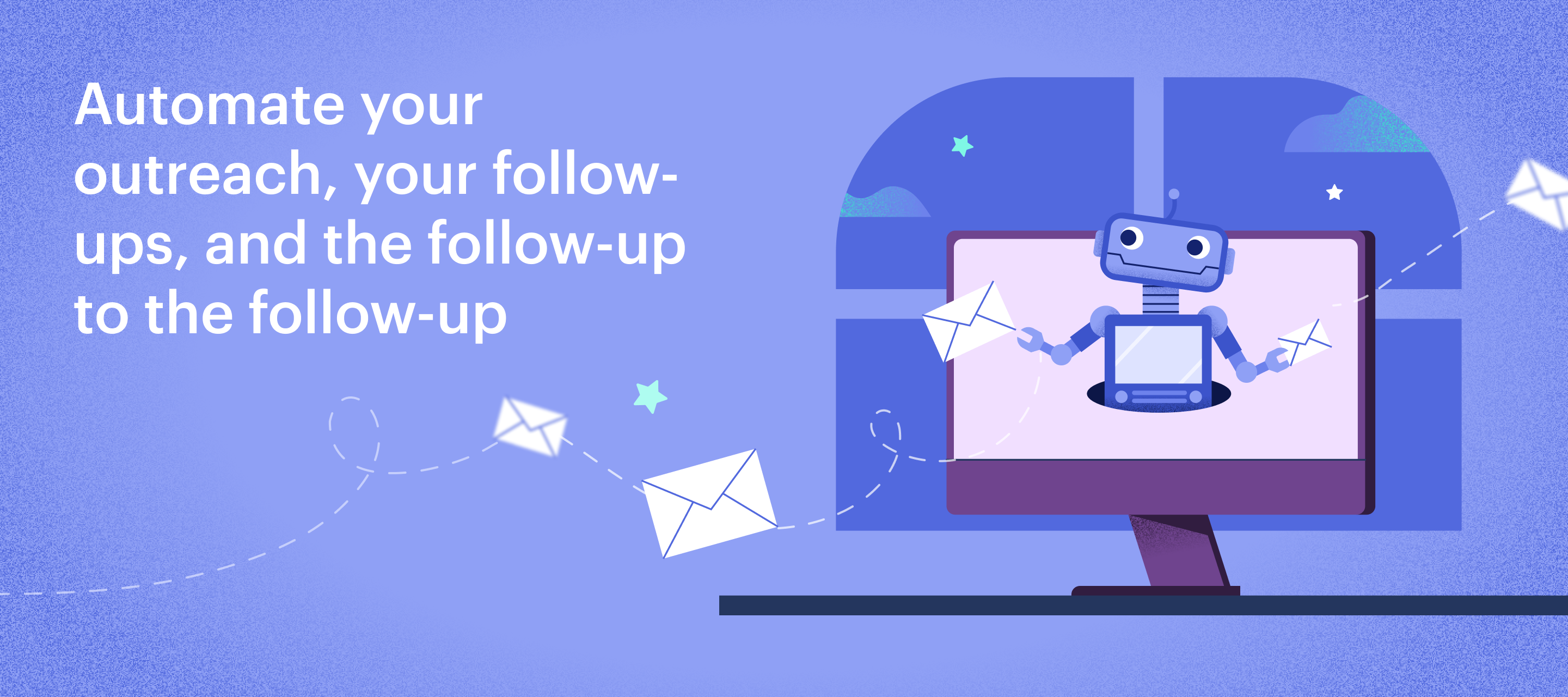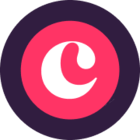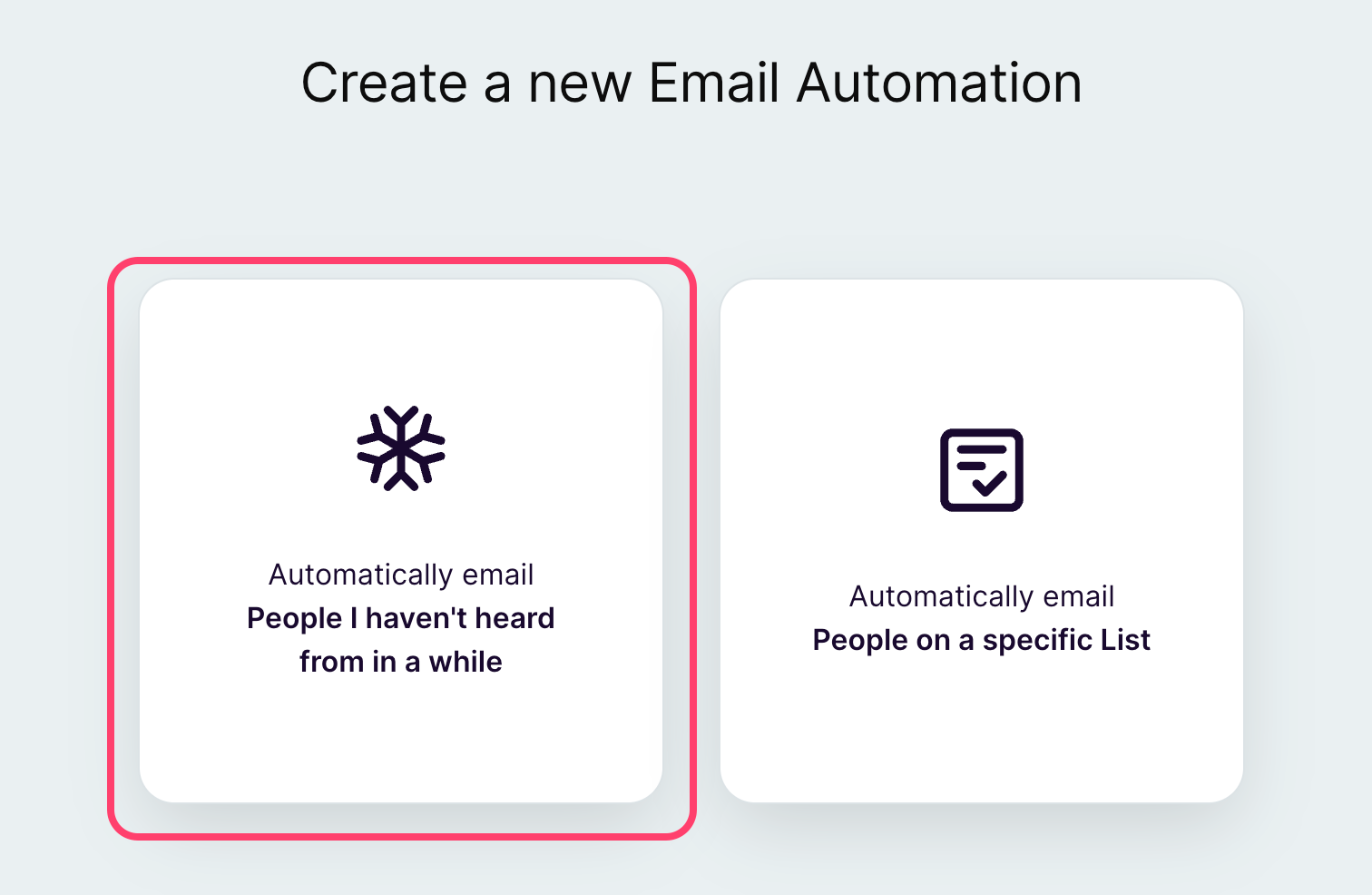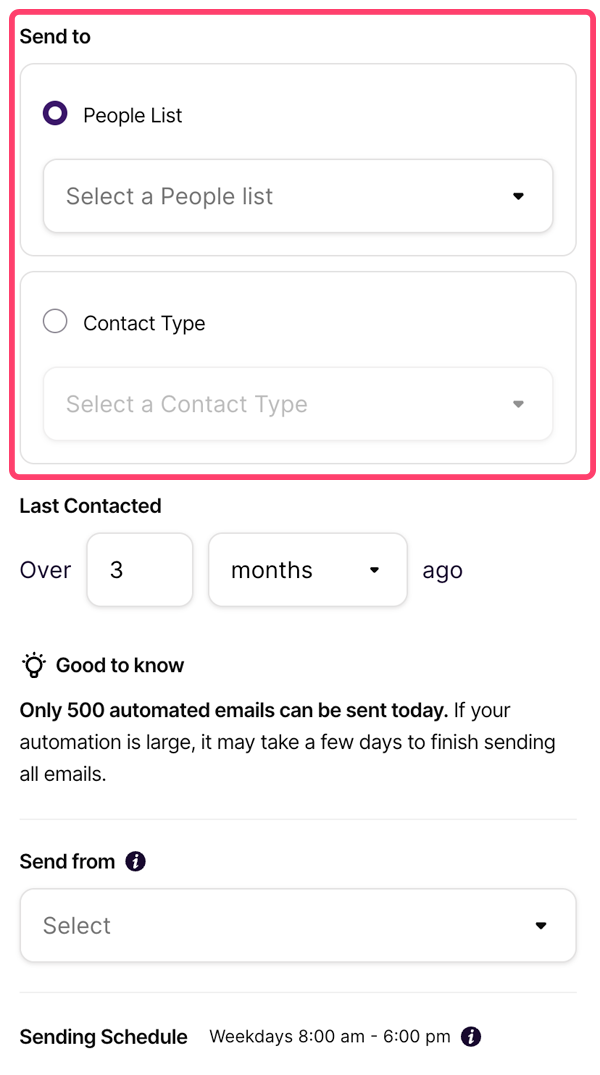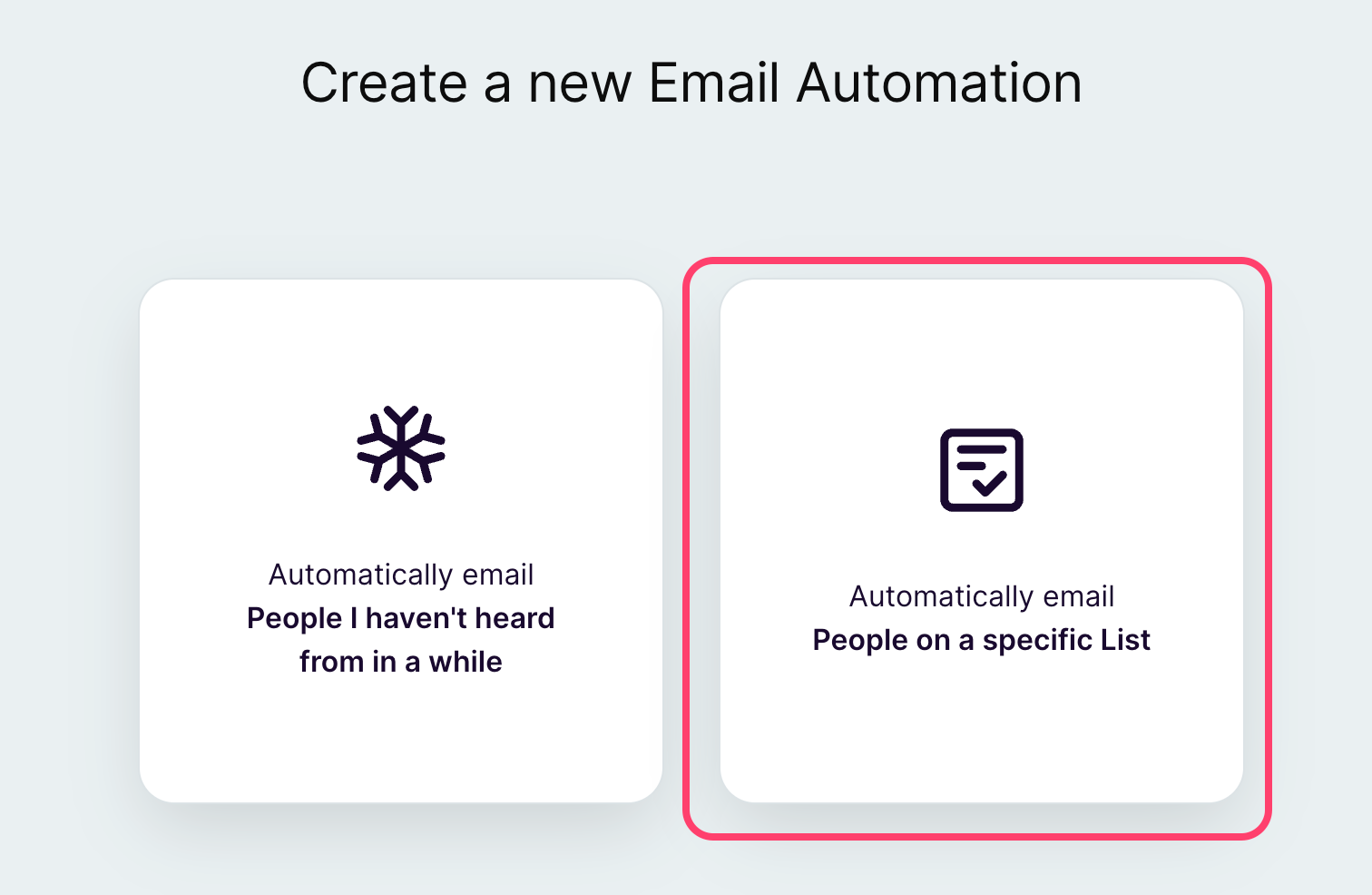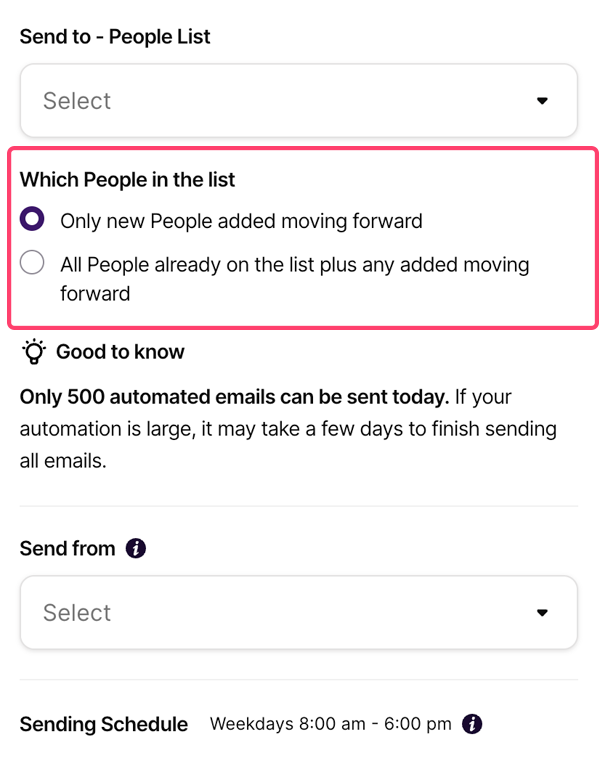Hi Community 👋
The next chapter of our email automation product drop is here: email series 🎉 As teased during our March Coffee with Copper webinar, we’ve begun rolling out the ability to automate a series of emails to our Business plan customers. Efficiently and elegantly nurture your key customer relationships — on autopilot 🚀
📣 We deep dive into automating a series of emails during our Copper Product Pulse webinar: Watch here
Never miss a crucial touchpoint with the magic of email series. You’ll have all the functionality of automating a single email, plus:
Tailored, 3-step automations to cover more ground
It’s a busy world out there and sometimes folks need more than just one nudge. Now you can take your customer nurture even further by adding up to three steps in your email series, each with unique templates so you can try out different communications at different times to spark engagement.
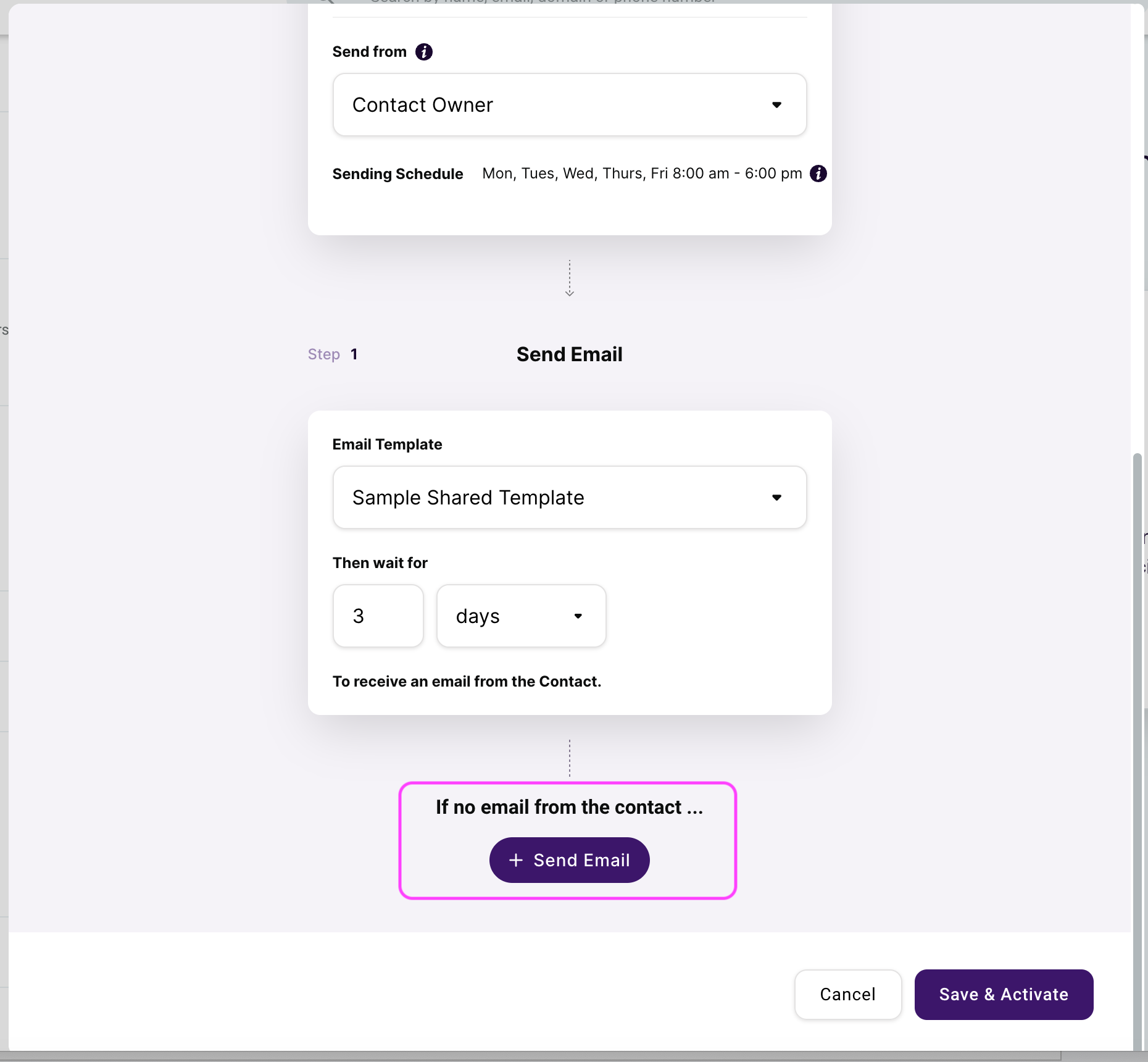
Intelligent cadence building to suit your relationships
Each customer base is different — for some urgency might be important, but for other industries it may be more of a slow burn to win your customers the right way. So, we’ve provided the ability to define a “wait period” between each of your emails that best suits your business. This is how long Copper will wait to see if you’ve received a response from your contact before advancing to the next step. If a contact replies, they’ll be exited from the series with a “success” status. The wait period provided for the last step will define how long Copper will wait before exiting the contact with a status of success ✅ or complete ☑️ (no new inbound activity). Not sure what works for you? We’ve included pre-populated defaults for each step that you can test and learn with (ie. Step 1 will wait for 3 days, step 2 will wait for 7 days and step 3 will wait for 10 days).
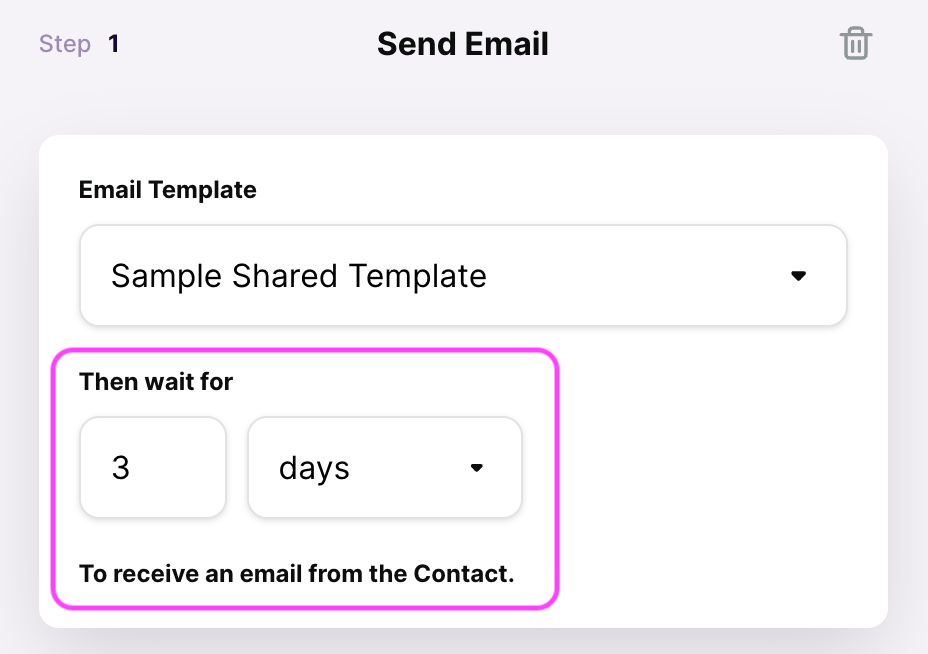
Clear insight into the health and performance of your email automations
Understand the performance of your series and identify any opportunities for improvement with clear details on:
👉 Contacts that completed a series (all emails delivered)
👉 Contacts that successfully exited a series (new inbound activity at any step)
👉 Contacts that have been removed from a series (either because they no longer match the criteria or they’re out of retries)
👉 Contacts that are queued for retry (because delivery failed on previous attempt ex. missing email)
Plus, you’ll have full visibility into the contacts still progressing through your cadence.
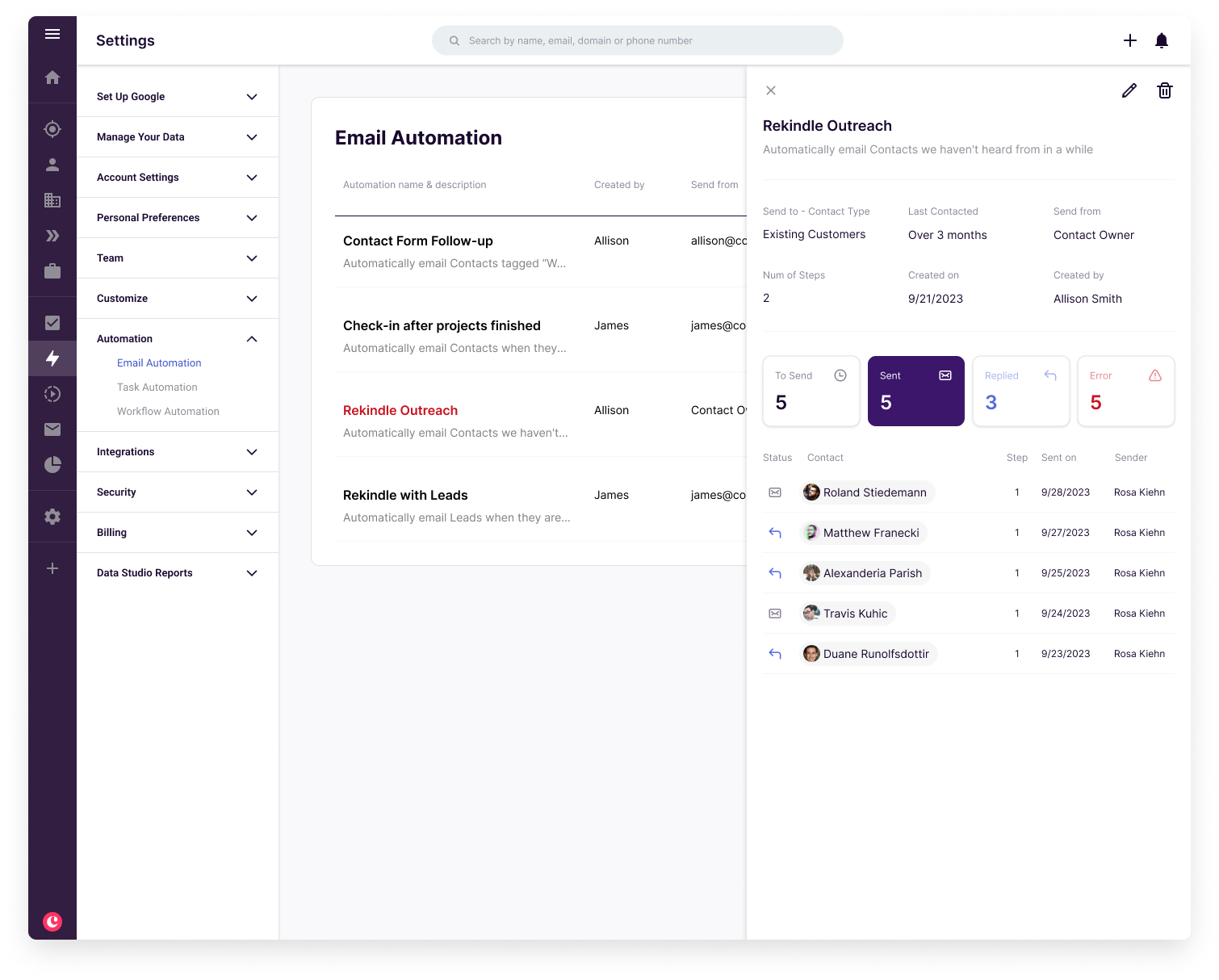
Our new email series functionality is easy to set up and use in a snap so you can try automatically nurturing key contact lists without any heavy lifting. It’s made to work with your current workflows and processes as an efficient add-on to your engagement strategies.
📣 You’ll find our full help center article here to give you a hand with setting up your email series.
We hope you enjoy this feature!
Melanie at Copper