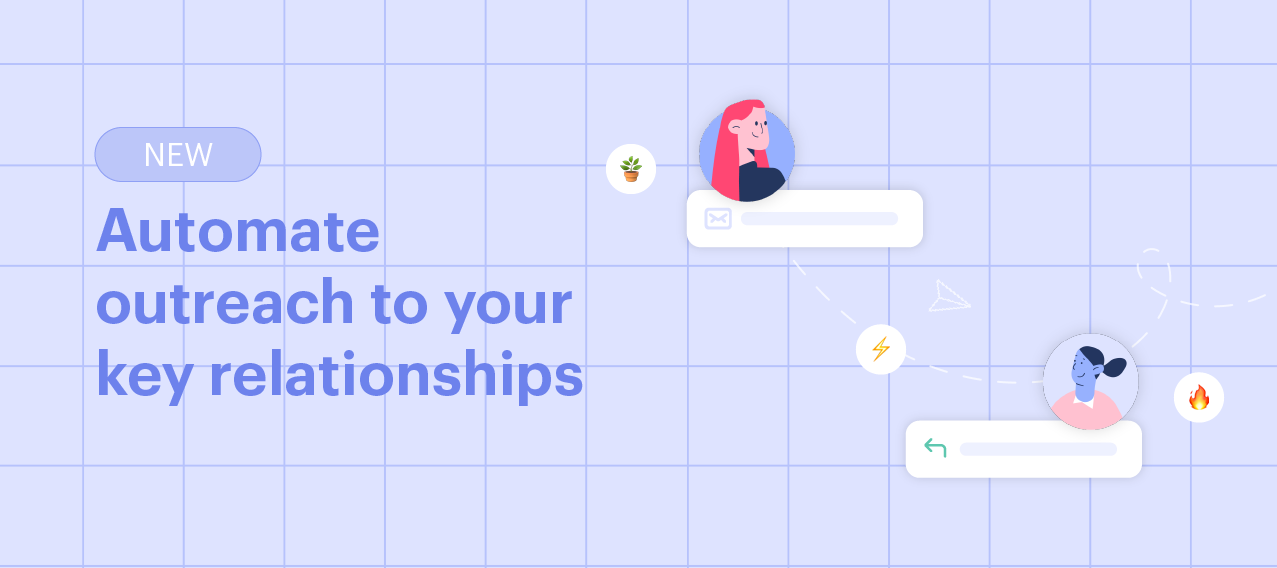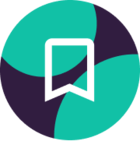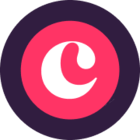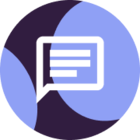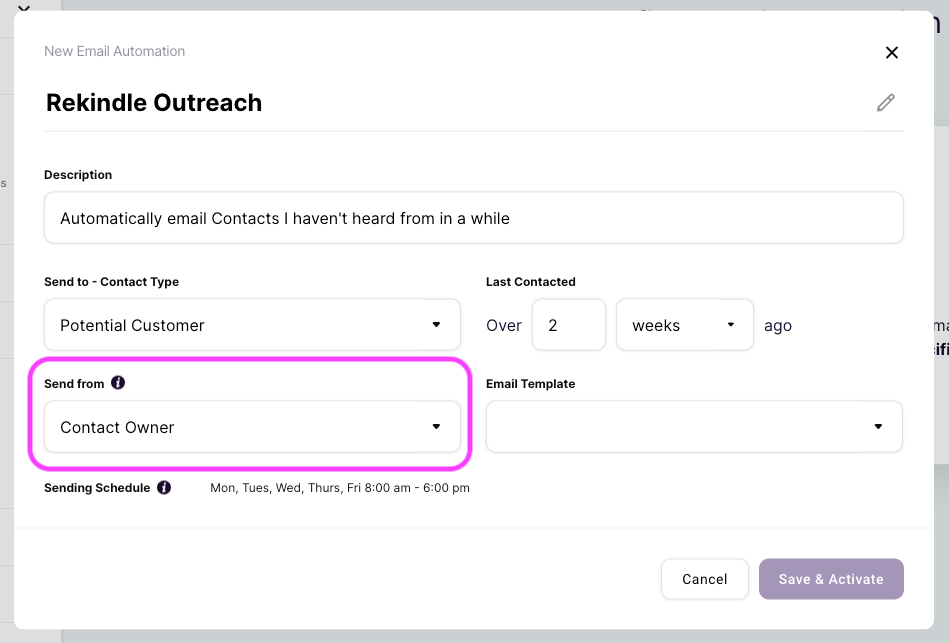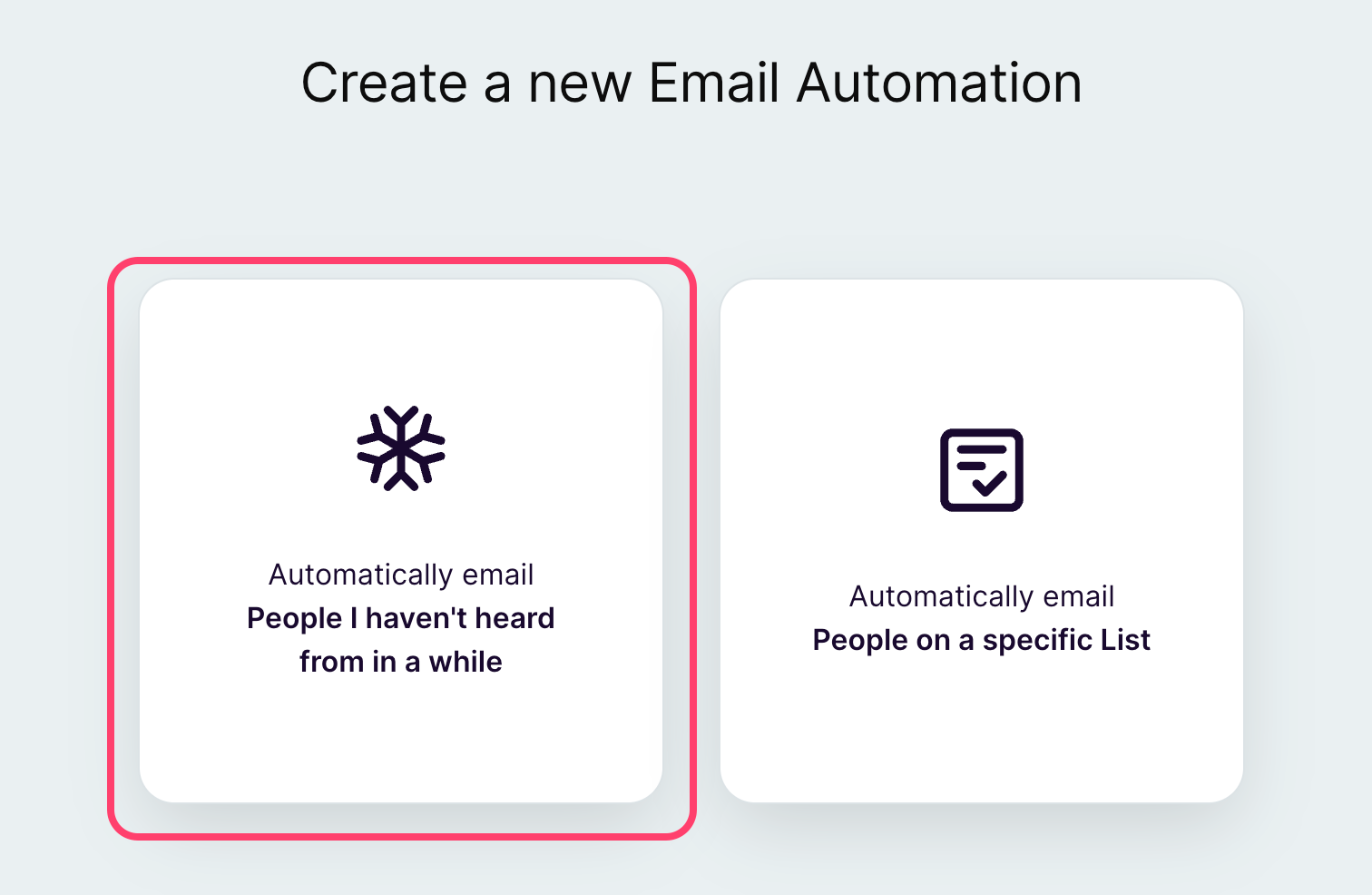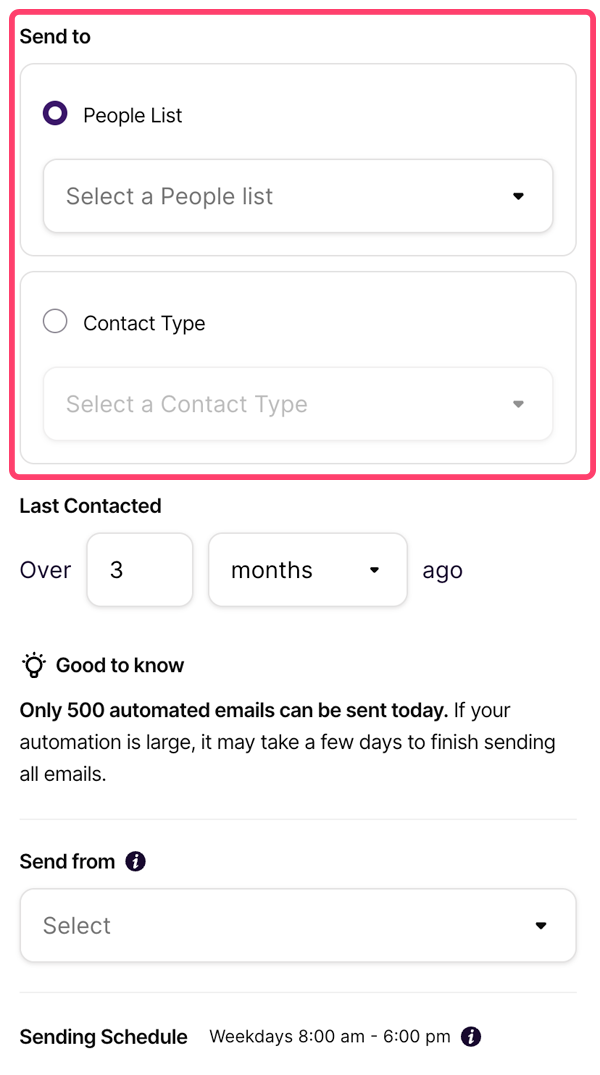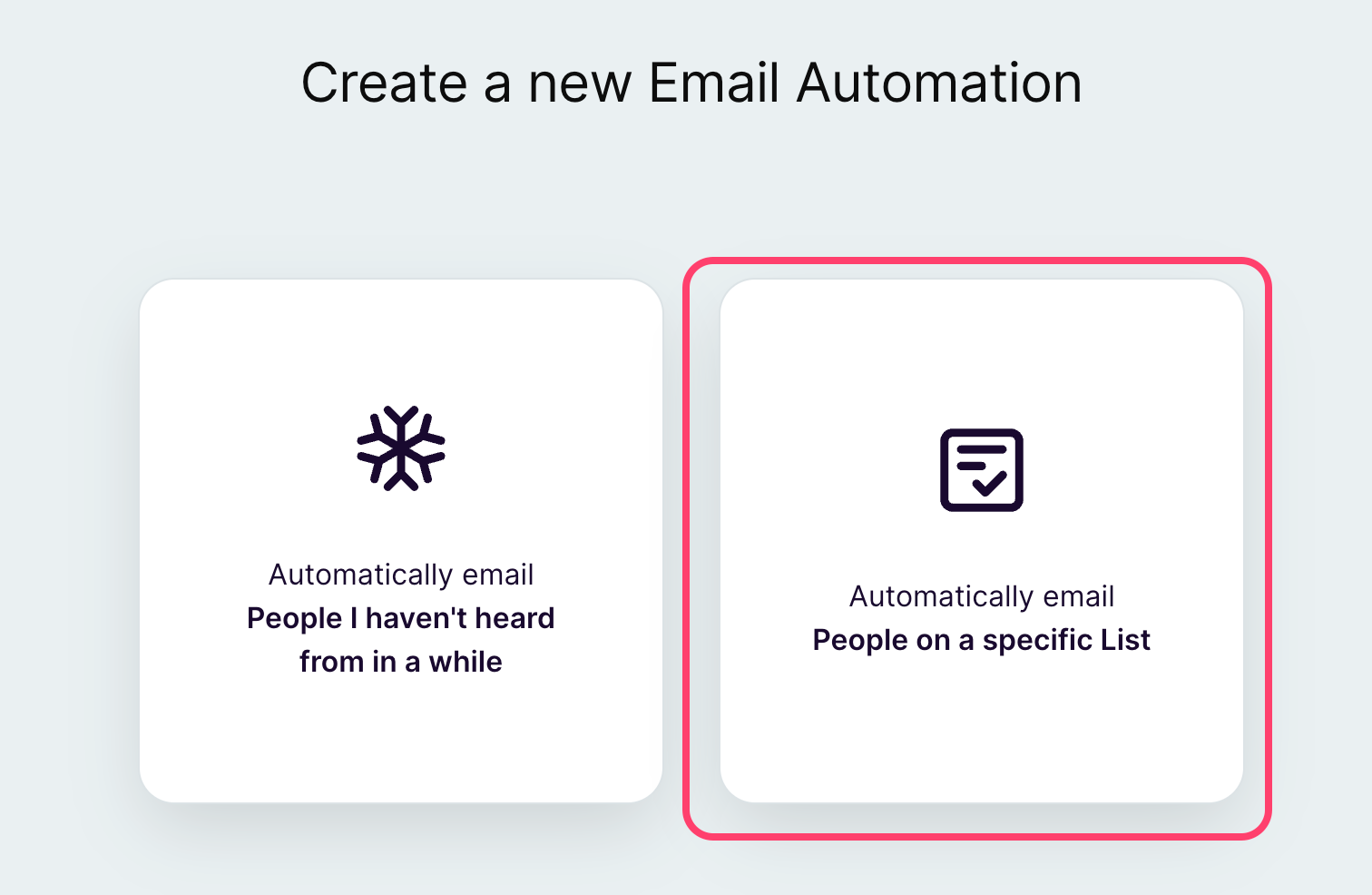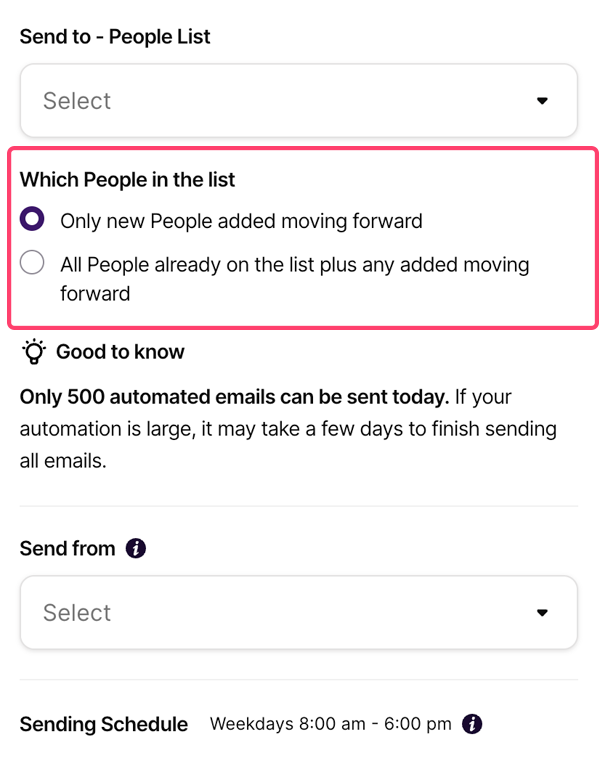We have some exciting news for our community 🎉 Teased earlier in our January Product Pulse webinar, the first release of our email automation feature is now live in Copper for all Professional and Business plan customers. Staying on top of your warm relationships is now easier than ever with our new automate a single email functionality as we continue to evolve Copper into your comprehensive relationship platform for engaging customers across the entire journey. You’ll find it under Settings > Automation > Email Automation.
📣 We did an in-depth demo of our automate a single email feature and its relationship with our new forms feature during our latest Coffee with Copper webinar. Watch here.
Never miss a crucial touchpoint while nurturing interest with your customers using these key features:
Gallery of pre-configured options: We make it super simple to get started by providing a gallery of pre-configured options for setting up your email automation based on common relationship-building use cases. It takes under a minute to set up an automation 🚀 You can choose to either set up an automation for contacts you haven’t heard from in a while, or to contacts on a specific saved filtered list (more below).
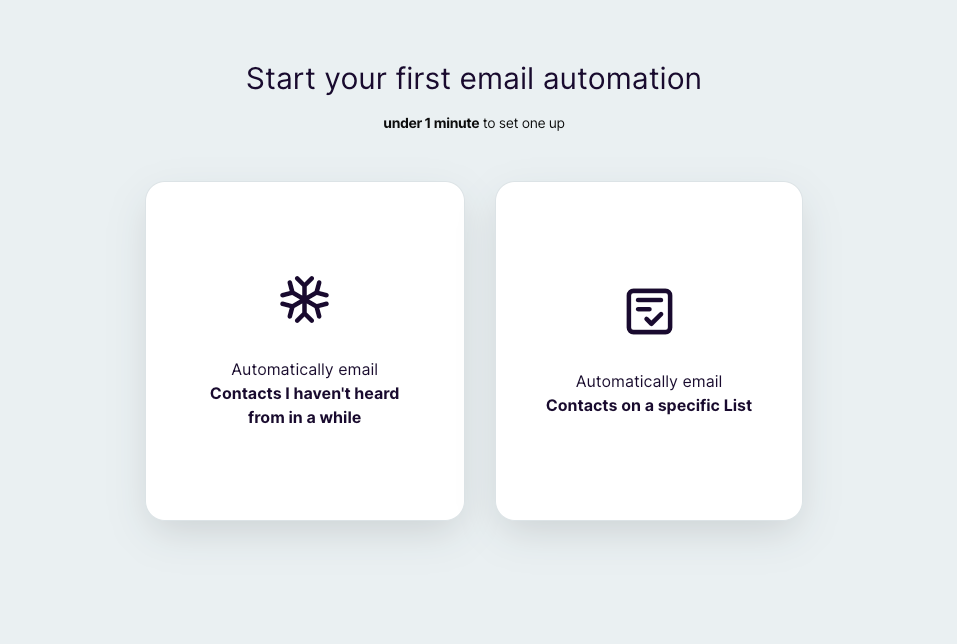
Tie your automated emails to a list: We know many of our customers are actively building and tracking lists of key contacts based on their core workflows in Copper. Now, you can use our automated single email feature to connect with these groups of contacts. This is particularly handy when a list changes dynamically. As a new contact is added to the list, the active automation will try to send them an email within an hour — avoiding any critical gaps in your relationships 👍
👉 How our customers can use this: This new capability pairs really well with our recently released recurring date filter. For example, say you’re tracking important customer milestones like birthdays, anniversaries, or customer-since dates as custom fields on your records and you’d like to celebrate these milestones with your customers. You could create a saved filtered list called “Birthdays today” that’s filtered on recurring dates as of “today” regardless of year. Now you have a list that will update dynamically each day that you can plug into a single email automation to send a “Happy Birthday” email daily to the contacts on the list. These small moments will help keep your relationships warm as your customers move through their journey with your business.
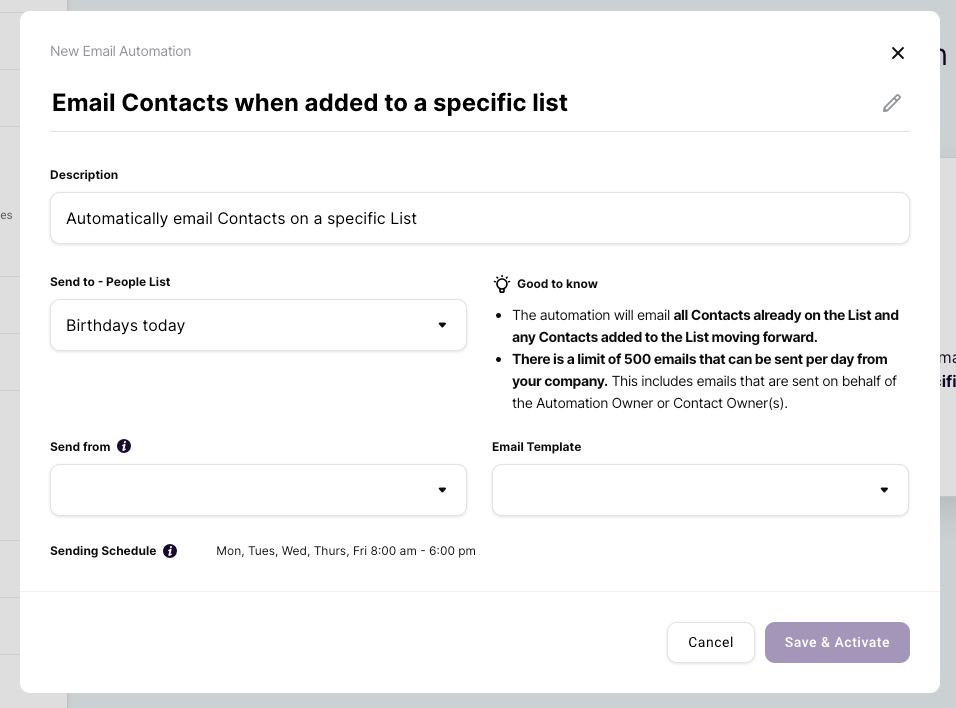
Send on behalf of a contact owner: When nurturing a relationship with a Contact, you most likely want them to receive the outreach from the team member they’ve already been connected with. Using our new email automation feature, you can choose to have the emails sent on behalf of the Contact Owner, ensuring no customer is left confused or disjointed in their relationship 💕
👉 How our customers can use this: For example, let’s say your Account Executives are the account owners on your potential customer contacts in Copper. A Copper account owner or admin could set up a “rekindle outreach” on behalf of the account owners to automatically send an email to customers they haven’t heard from in a few weeks to help jump start those relationships without taking time away from the account executives busy working with active prospects. This way you can make sure relationships aren’t going stale, without adding more to your team’s workload.
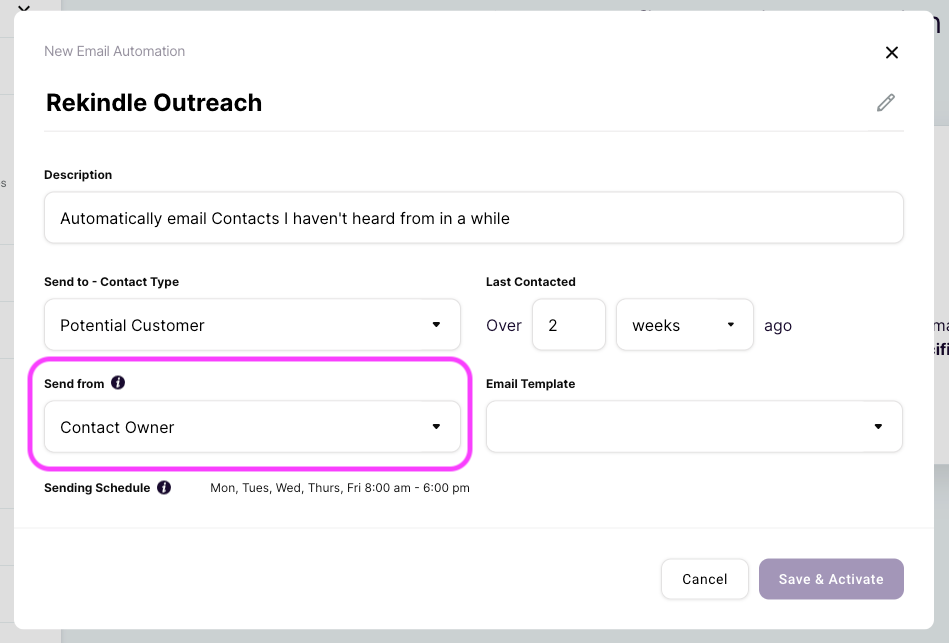
Use your own email templates: By leveraging email templates within email automation, you’re able to ensure consistency across all your messaging.
This is just the start of our vision for email automation in Copper. In the near future, we plan to provide the ability to automate an email series so your relationships can go even further. Stay tuned 👀
Commonly asked questions
Where can I find the email automation tool?
Email automation is located under Settings > Automation > Email Automation. Head there to get started with the gallery of pre-configured options.
Are the emails sent using Gmail or an email client?
Copper actually sends automated emails on behalf of your users from their Gmail accounts. This gives your outreach a more personal, targeted feel. A user will be able to find all emails in their sent Gmail folder, and on the Contact profile, as if they sent it themselves.
Who can set up an email automation?
At this time, only Account Owners and Admins can set up email automations. If you’d like to send on behalf of a user, you can do this if they are the Contact Owner on a Person record.
What happens if my email doesn’t send?
If Copper is unable to send an email to a person on your list, you’ll see messaging in the automation details panel letting you know of any issues - such as a user’s Gmail account isn’t connected, the contact record missing an email address, or a user hitting the daily send limit. Copper will automatically retry each contact each day, up to 3 times. This gives you ample time to correct any issue before we attempt to send the email again.
Is there a limit on the number of emails that can be sent?
There is a limit of 500 automated emails that can be sent per day from your company with this feature. This includes emails sent on behalf of the automation owner or the contact owner(s). Additionally, Google limits the number of emails that can be sent daily from an email address. This includes any emails sent from Gmail, Copper or any other app.
We have more resources in our help center here to give you a hand with setting up your email automations.
We hope you enjoy this new feature.
Melanie at Copper.