Hey,
I’m trying to add a project, but I don’t seem to have the option to do so. “Projects” isn’t showing up for me in the web app, nor in the extension.
What might be happening?
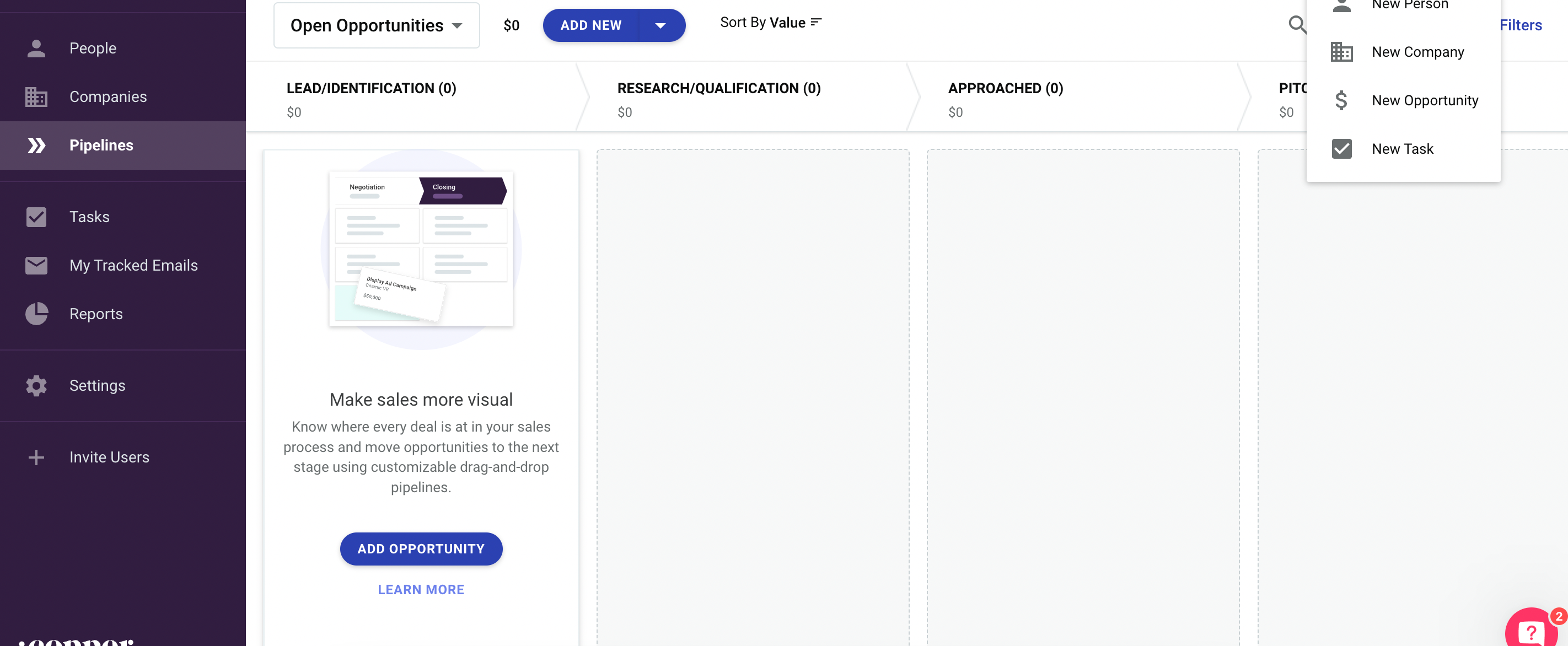
Best answer by Melanie from Copper
View originalHey,
I’m trying to add a project, but I don’t seem to have the option to do so. “Projects” isn’t showing up for me in the web app, nor in the extension.
What might be happening?
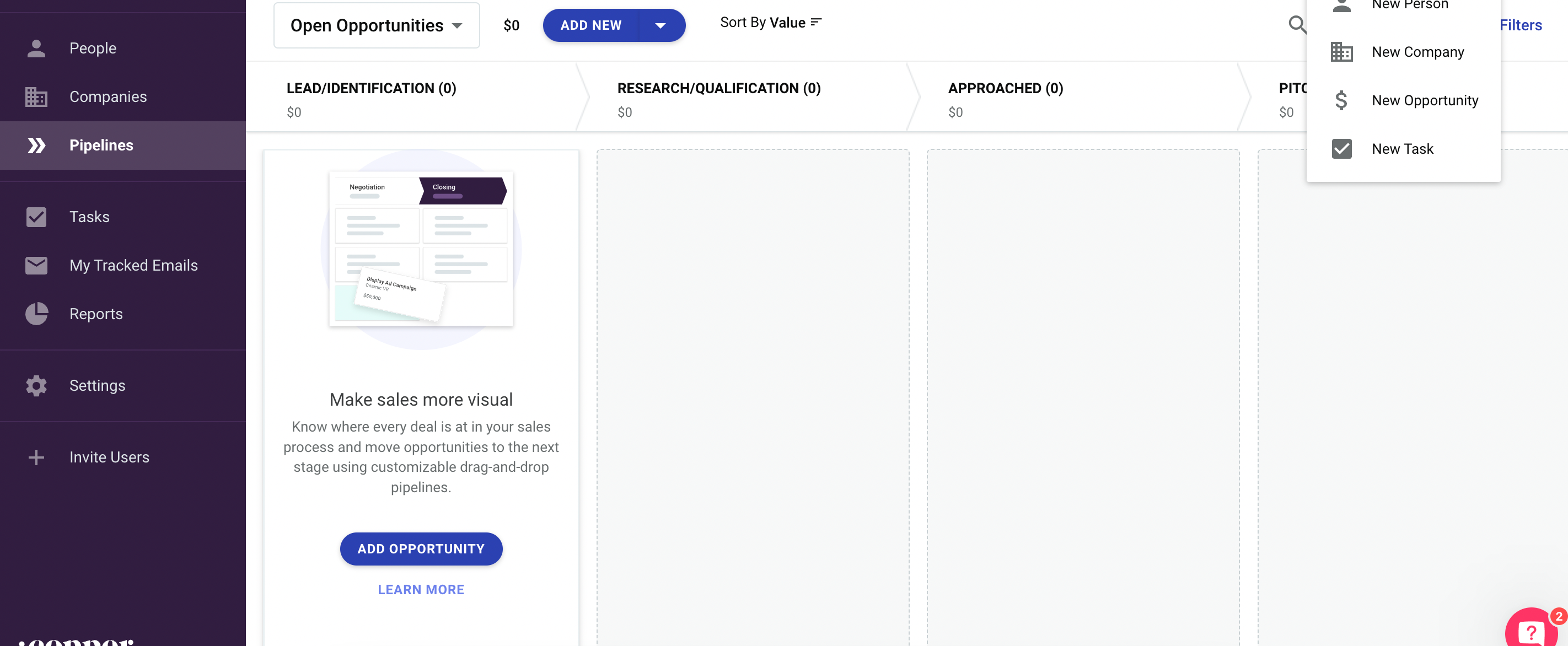
Best answer by Melanie from Copper
View originalHey there! I’m facing a similar issue, wondering if anyone has a fix?
Hi
That being said, you can still use Pipelines to track project management-style work. Below I have an example Pipeline with stages called New, In Progress, and Done. In this example, each opportunity could be either a project or even a single to-do that you would move along the stages.
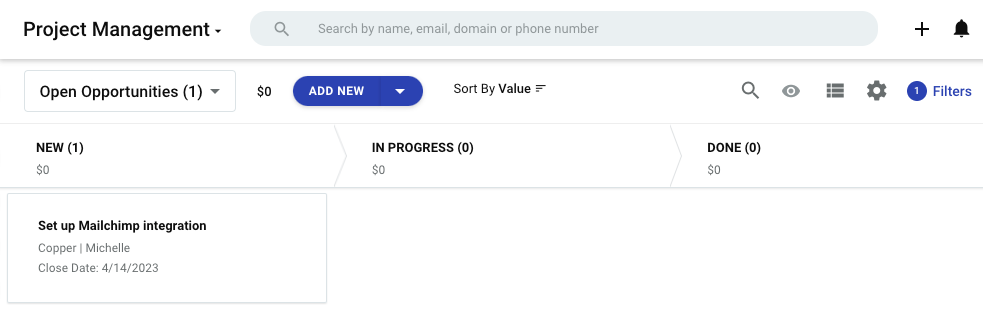
I hope that helps and let me know if you have any questions!
Do you have any best practices or ideas for how to best customize the opportunity cards for a project management use case?
Hi
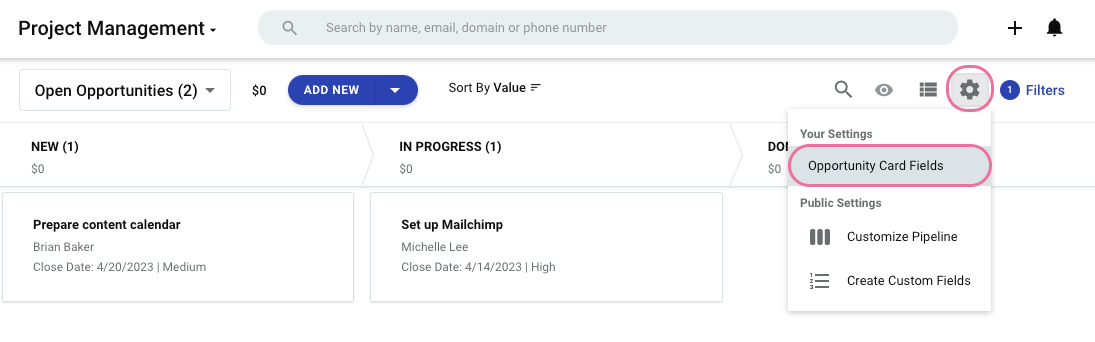
Here are some general best practices for using Pipelines and Opportunities for managing project-type work:
Customize the stages of your Pipeline: I gave you a pretty generic example above with New, In Progress, and Done. But make sure the stages make sense for your organization. For example, if your team usually submits a project report, you might need a stage at the end for “Project Report.” Or, if you have projects that need to be put on a back burner, you could put them in a “Backlog” stage. The most important thing is for it to make sense to the folks who will use the Pipeline.
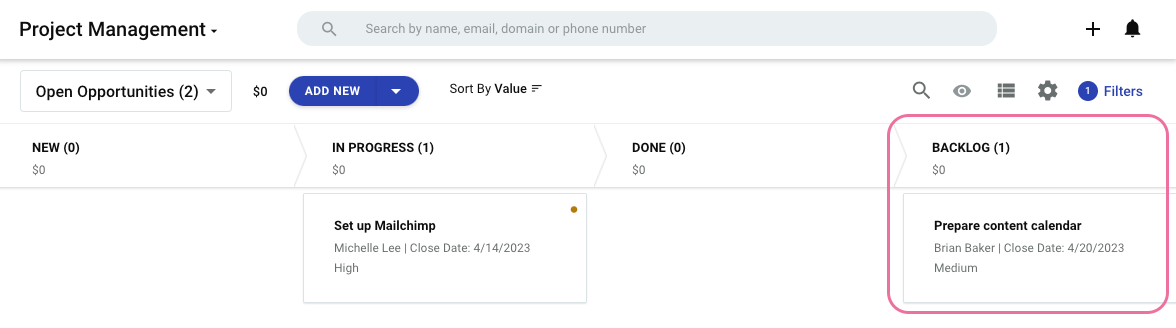
Consider updating Opportunity statuses: this can help you keep track of the outcomes. For example, I’d mark an Opportunity as Won if we completed all the work within it. Or I might mark it as Lost if we were ultimately not able to complete it.
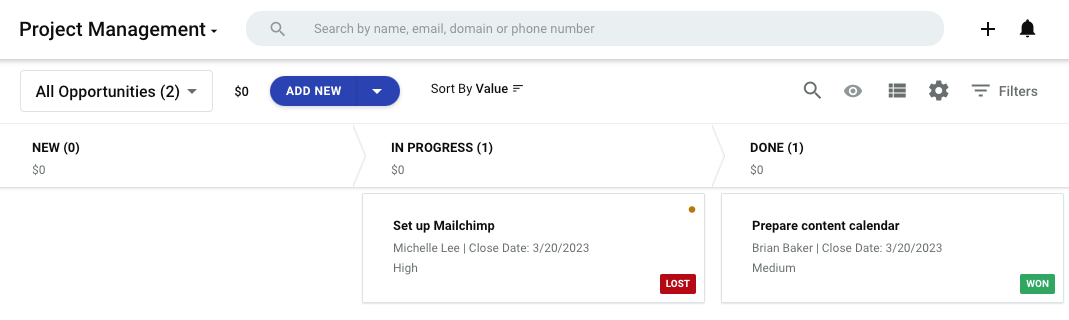
Customize the fields for your Pipeline: For example, your projects might not have a dollar value, so consider de-activating the Value field in this Pipeline. To do this, go to Settings > Customize > Manage Fields on Records > Opportunities
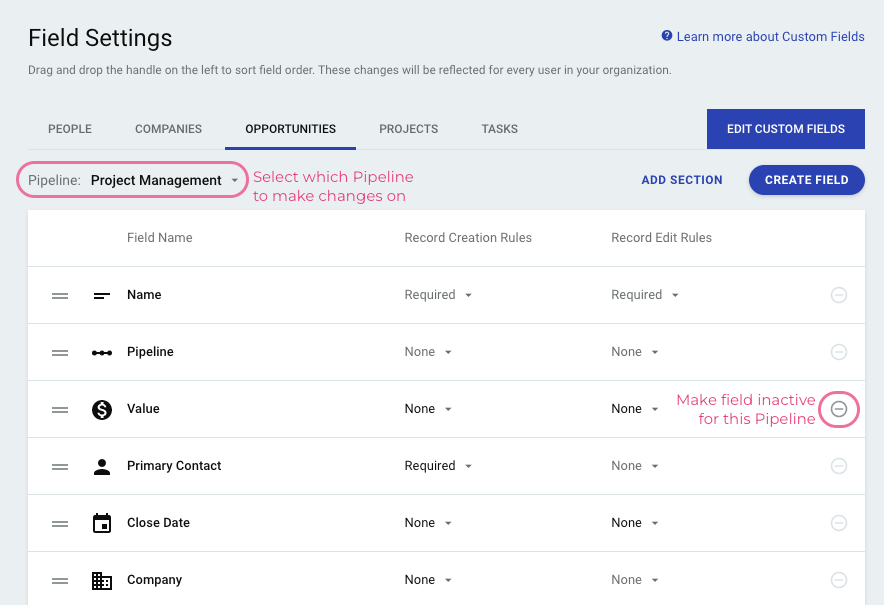
Use Tasks within your Opportunities: this will allow you to break up each project Opportunity into smaller to-dos. And, you can assign different Tasks to different teammates, and have them due at different times. The easiest way to create a Task within a project Opportunity is to open it up, flip to the Related section, and click the “+” under the Tasks section.
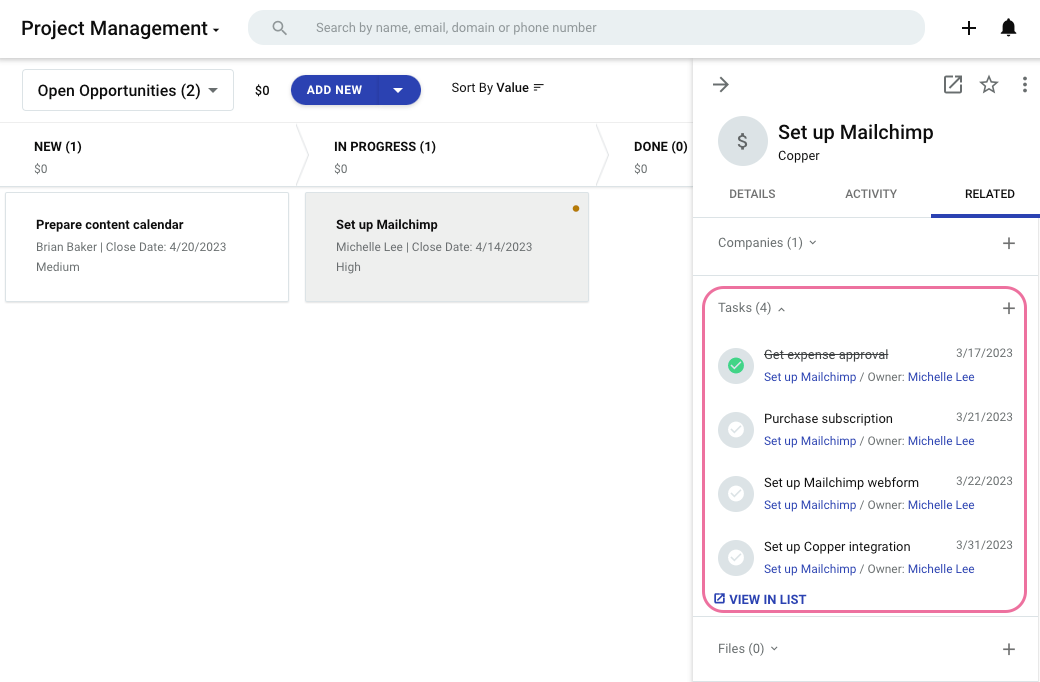
I hope that helps!
Hi everyone,
Just wanted to provide a quick update from the product team on the future of projects:
We’re excited for what’s to come in 2024. I’d definitely keep working in pipelines for your projects if you’ve started to do so, as this space will be enhanced in the months to come.
Melanie at Copper
Enter your username or e-mail address. We'll send you an e-mail with instructions to reset your password.