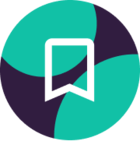Did you know you can import your Copper data directly into a Google Sheet? Watch the video below to learn more!
Note: As of March 2022, Opportunities in the Copper left-hand menu is changing to Pipelines. Click here for more information.
To download the Google Sheets add-on:
- Open a new Google Sheet and go to Add-ons > Get add-ons
- Search “Copper” and select the first result
- Install the add-on!
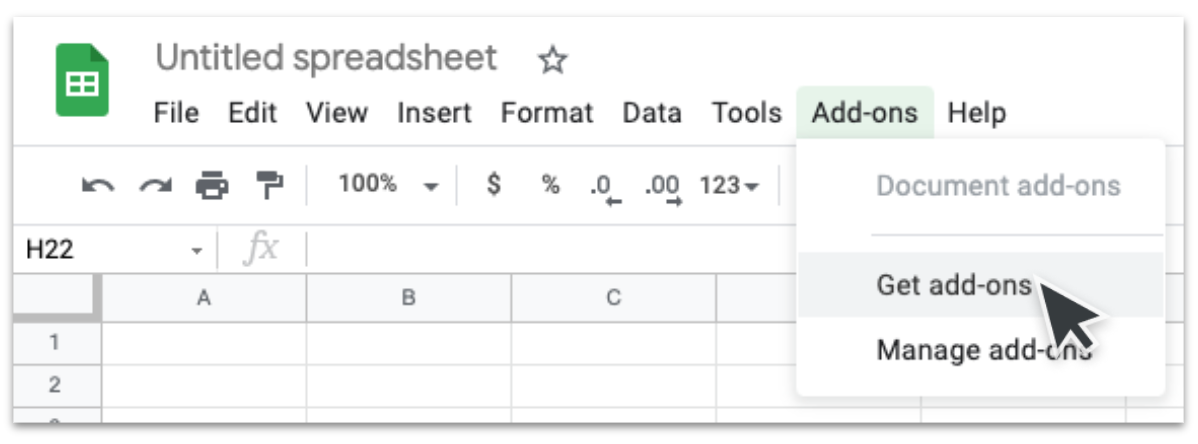
To import data using the Google Sheets add-on:
- Open a Google Sheet and go to Add-ons > Copper CRM > Import Data
- If prompted, log in using your Google Workspace account.
- Select the record type and the filter you’d like to import.
- Click Import Data.
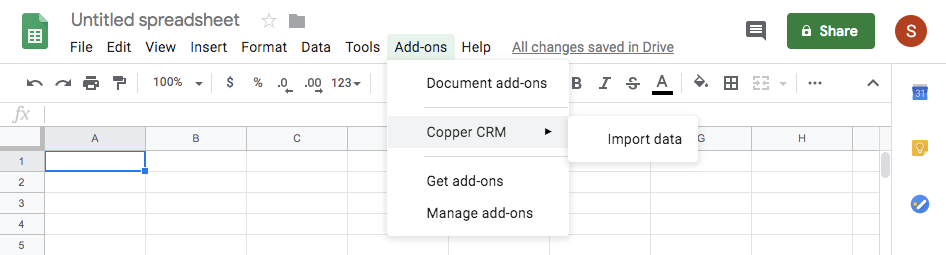
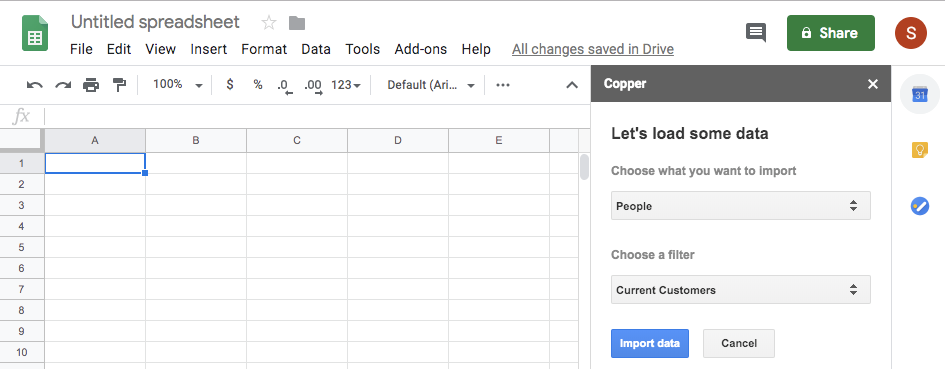
Questions?
Let us know in the comments if you have any questions or post in our Community forum!


![Using our Google Sheets Add-on [video]](https://uploads-us-west-2.insided.com/copper-en/attachment/44805525-990f-4eb9-8869-88af15029d25_thumb.png)