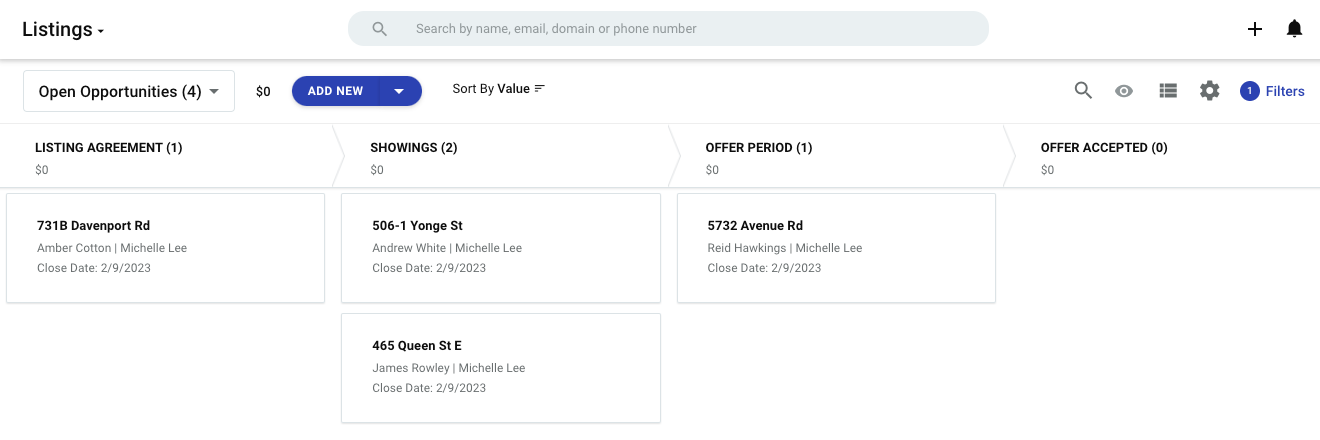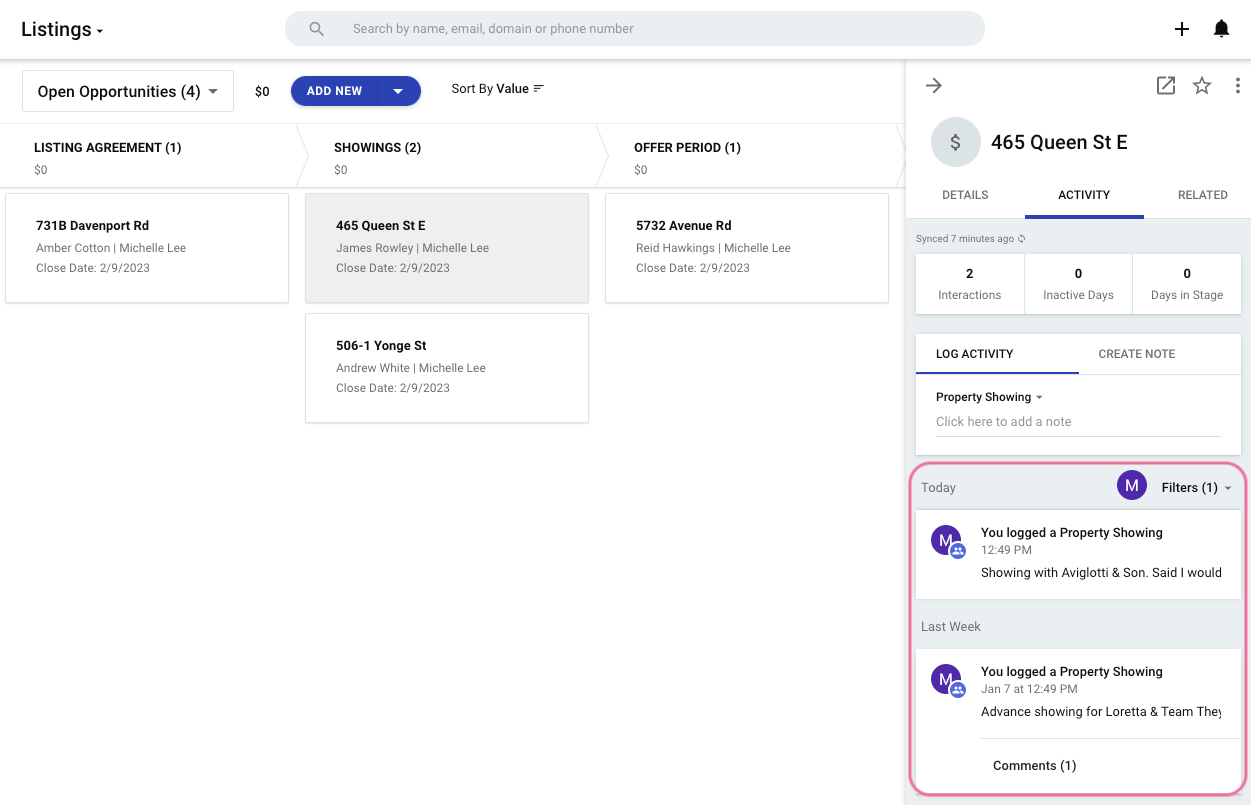My name is Chris and welcome to Copper! In this tutorial I will walk you through how to approach customizing Pipelines in Copper.
Note: As of March 2022, Opportunities in the Copper left-hand menu is changing to Pipelines. Click here for more information.
A Pipeline in Copper represents a unique process from start to finish. For example, you might have separate Pipelines that represent your sales process and your account management process. Within each Pipeline there are progressive stages that represent a milestone in that journey. For example, the default sales Pipeline in Copper includes the stages: Qualified, Follow-up, Presentation, Contract Sent, and Negotiation.
How to customize and set Pipelines in Copper
Outlined below are three steps you can take to setup and customize your Pipelines in Copper. To access customizing Pipelines in Copper as a Copper Admin, navigate to Settings > Customize > Pipeline Stages.
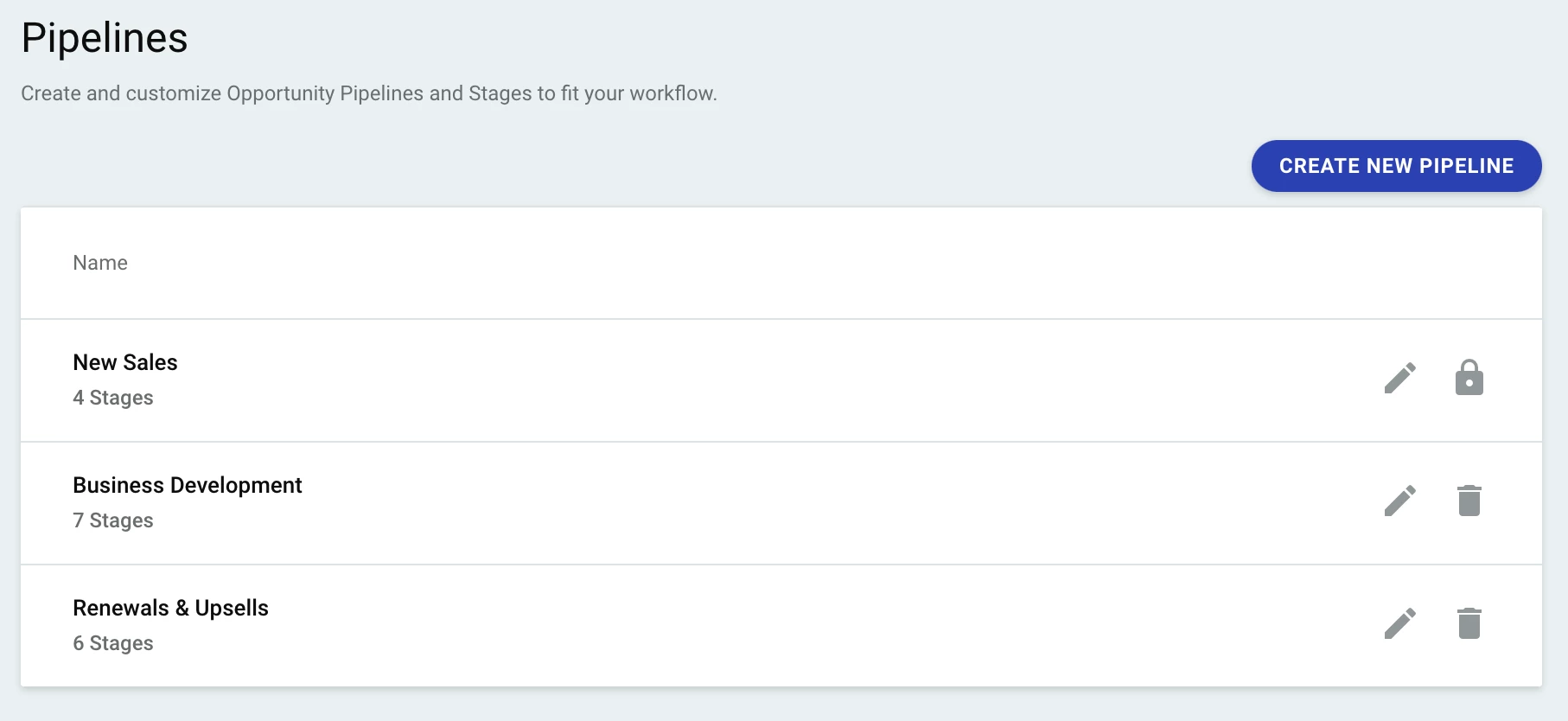
1. Determine how many Pipelines you will need.
Each Pipeline you create in Copper will represent a process. If you have multiple processes that have different steps, you may want to create multiple Pipelines in Copper.
First, evaluate the different processes you would like to capture in Copper. For example, if you are only capturing New Sales, you may just have one Pipeline. But if you are capturing New Sales, and in addition tracking growth, you may have a separate Pipeline for renewal, upsells or expansion opportunities. If your business sells multiple products with different sales funnels, then you may want to create separate pipelines with each pipeline’s stages catered to the different product suites you sell.
2. Set the stages for each of your Pipelines.
Once you’ve determined what Pipelines you would like to create, the next step is to outline the stages in order to create the Pipeline in Copper. Here are a few tips:
First, try to keep the number of stages you create between 4-6, adding to few stages may not give you a proper understanding of the stage of each of your opportunities, in reverse, having too many stages may increase the administrative work from your sales rep, and could also result in reps being unsure where to place an opportunity in the sales funnel.
When creating your opportunity stages, it’s best to align to clear steps in the sales funnel. For example, rather than using the stage “Proposal”, try breaking it down to Proposal Sent and Proposal Signed, this will give a clear indication to when your team should move the opportunity to the next stage.
3. Custom fields for Pipeline
Each Pipeline can have their own set of fields. If you have custom fields that relate to one Pipeline but not the other, you can customize your custom fields per each Pipeline in Settings → Customize → Manage Fields on Records.
If you would like to learn more about Reporting in Copper, and how to gain key insights into your Opportunities and Pipelines, I highly recommend our weekly Q&A.
Let us know is the comments if you found this guide helpful!