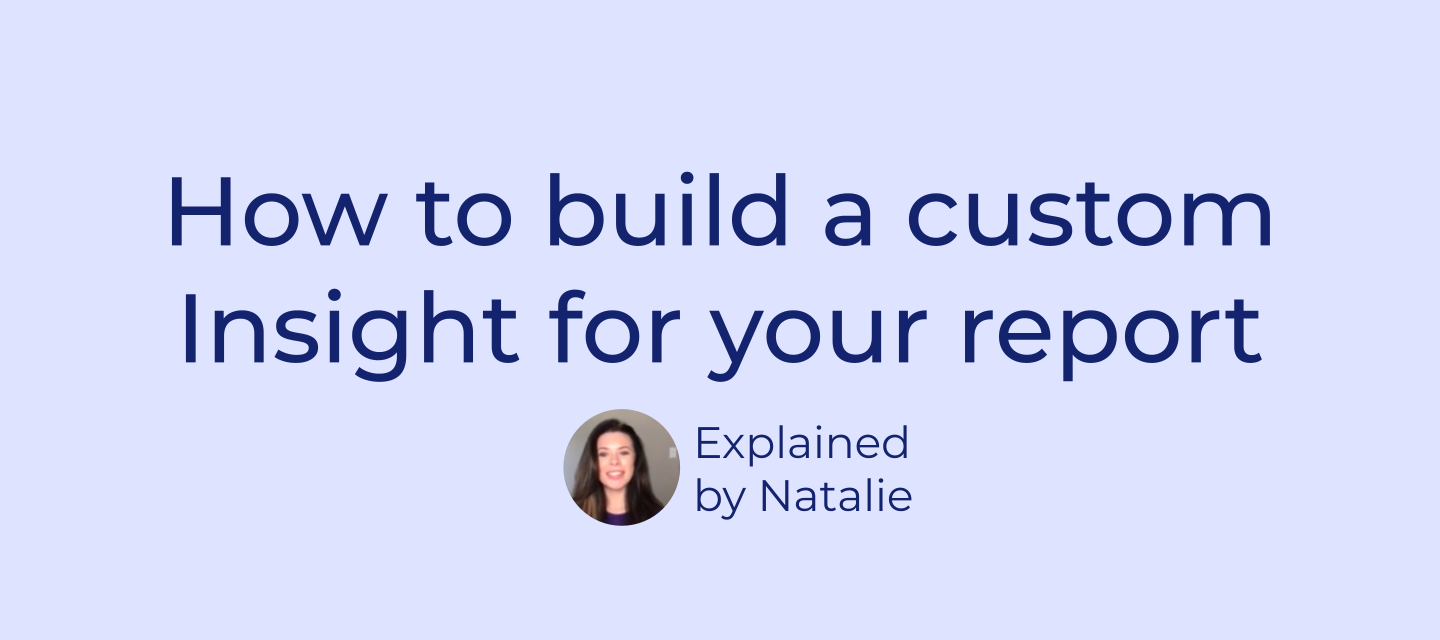Need to create a custom Insight for your Report? Check out the video below!
Note: As of March 2022, Opportunities in the Copper left-hand menu is changing to Pipelines. Click here for more information.
To add an Insight to your Dashboard:
- Open the Dashboard in editing mode. To do this, go to Reports in the purple sidebar and select a Dashboard. Then click the Edit button in the top right corner. Note, if you don’t see an Edit button, you may have to shrink the purple sidebar to reveal it.
- Select Insight from the left side and drag and drop it into your Dashboard. The Insight Builder will open up.
- Select the type of Insight you would like to build (e.g. table, pie chart, etc). Then drag data you’d like to include from the data picker on the left side into the drop zones.
- Apple customizations such as filters.
- Make sure you save your Insight!
If you’re new to Reports, we recommend you check out our Introduction to Reports video.
If you have any questions, feel free to leave them as a comment or to post in our Community forum. We also host a weekly reporting Q&A.
Happy reporting! ![]()