Michelle can you tell us how to batch the emails so we comply with the Gmail sending restrictions? Thx
Hi
- The batch limit, meaning you can only send 200 emails in one go, and
- Your daily Gmail send limit, which is 2000 emails for most accounts (more info here)
In effect, this means you could send up to 10 batches of 200 emails in one day. Assuming you are not sending any other emails at all.
Ok now to your question - how do you split up your list so that you can work under those limits?
First, I would ask: how big is the list? If you are at 600 contacts, then no problem - let’s send in three batches. But if you are at 10000 contacts, it becomes difficult to manage and honestly, bulk email wouldn’t be the right tool for it. At those kinds of numbers, I’d recommend looking into purpose-built tool like Mailchimp or even our own Marketing Tools (available on Business tier).
If you have a reasonably-sized list, then:
- Pull up your list of contacts and apply any filters as needed.
- Sort by alphabetical order.
- Select the first 200 contacts and send them the bulk email. Immediately afterwards, use bulk edit to add a tag to those contacts to help you keep track. E.g. a tag called “Sent welcome email”
- Add a filter to your list to remove any contacts with that tag (example below). Then start the process over again.
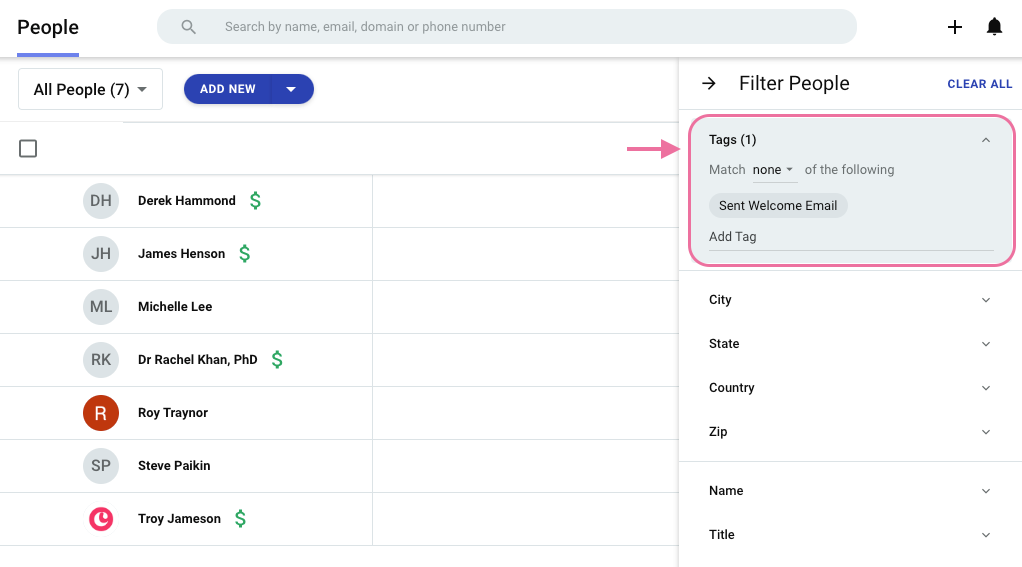
Let me know if you have any questions!
Reply
Enter your E-mail address. We'll send you an e-mail with instructions to reset your password.

