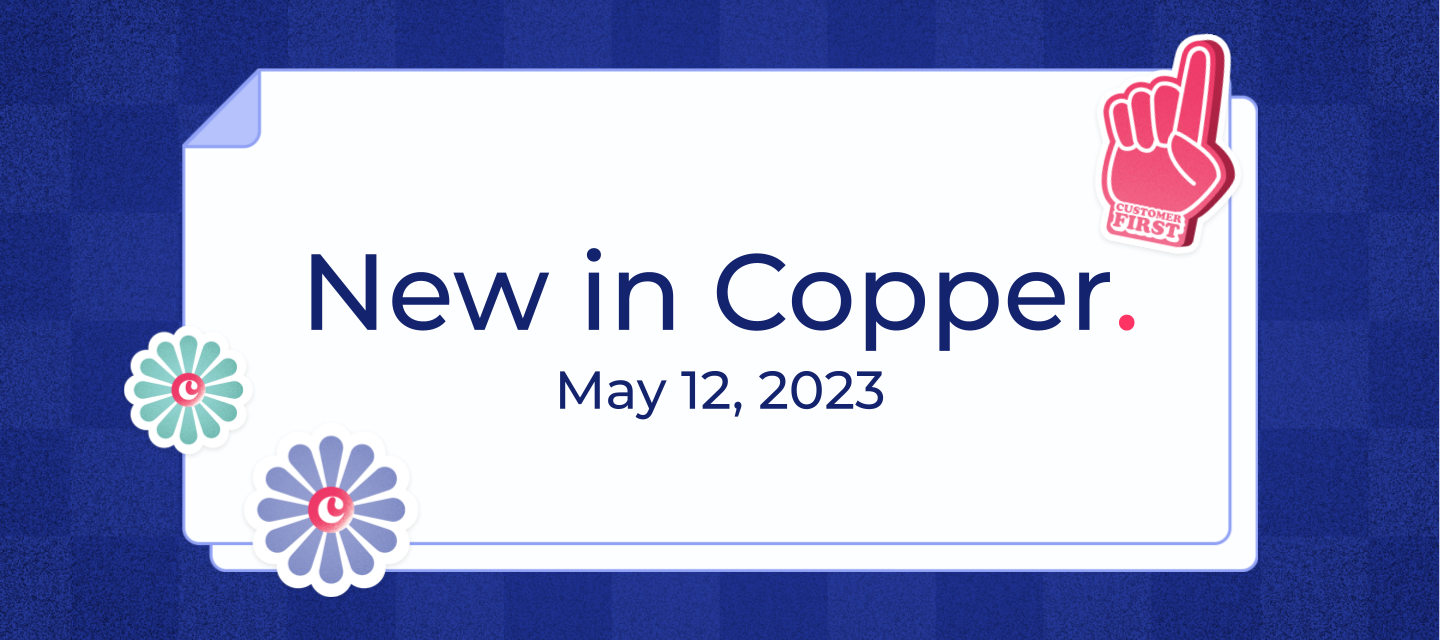This week, we improved the invited user experience, automated Mailchimp integration filters, added fallbacks to email sequences merge fields, and squashed some bugs.
User Invites
Invited users now have more than one way to accept an invite to a company. When an invited user logs in for the first time, the user will be automatically marked as having accepted the invite and will be directed to the onboarding flow. The invited user is also able to accept the invite manually through the invite email. Previously, it was only possible to accept the invite manually through the invite email. This change allows new users to access Copper more efficiently.
Users who belong to multiple companies will be able to accept invites to new companies through the Company Selector. Invites to new companies will show up as “Invited to [Company name].” Clicking on a company invite will automatically mark the user as having accepted the invite. Previously, it was not possible to click on a company invite, and users could only accept invites through the invite email.
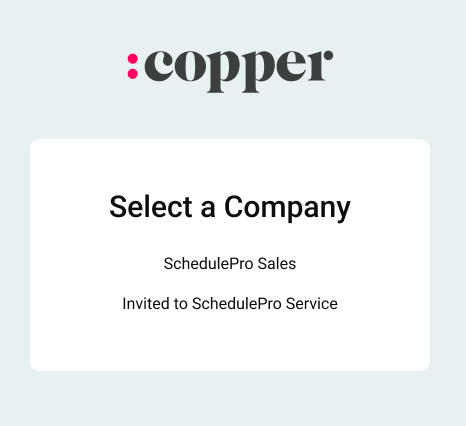
Mailchimp Integration
The sync to Mailchimp filter will be on by default for users who set up a new manual sync. This helps create a filtered list of all records that are syncing to Mailchimp.
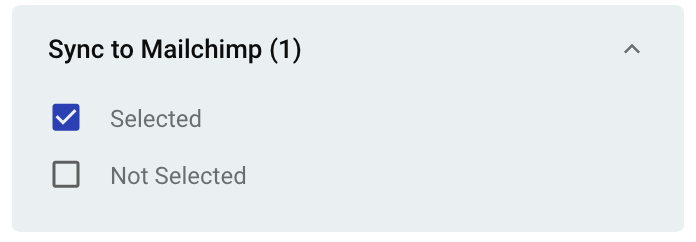
Users who previously had the sync set up can turn this filter on by heading into Settings > Customize > Edit Custom Fields > edit the “Sync to Mailchimp” custom field > select “Include in Filters.”
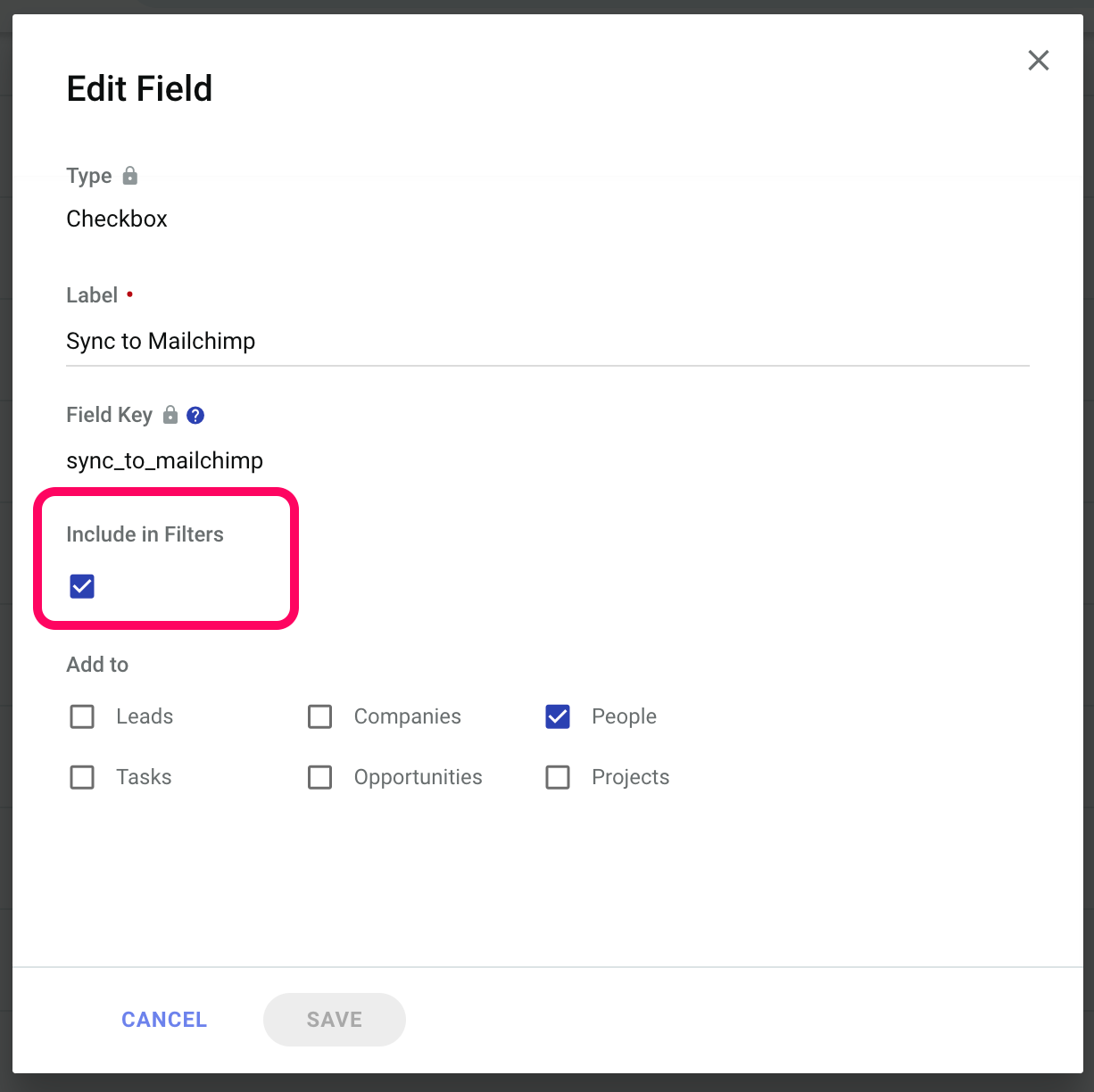
Email Sequences
When personalizing an email sequence with a merge field, users can now set up fallbacks in case a merge field cannot be found. To create a fallback, add a vertical line symbol (|) and the fallback term after the merge field label. For example, if you want the merge field to display “there” in case a person’s first name can’t be found, you would write the merge field as {{person.name | there}}. If a merge field cannot be found and a fallback isn’t defined, no text will be shown for the recipient.
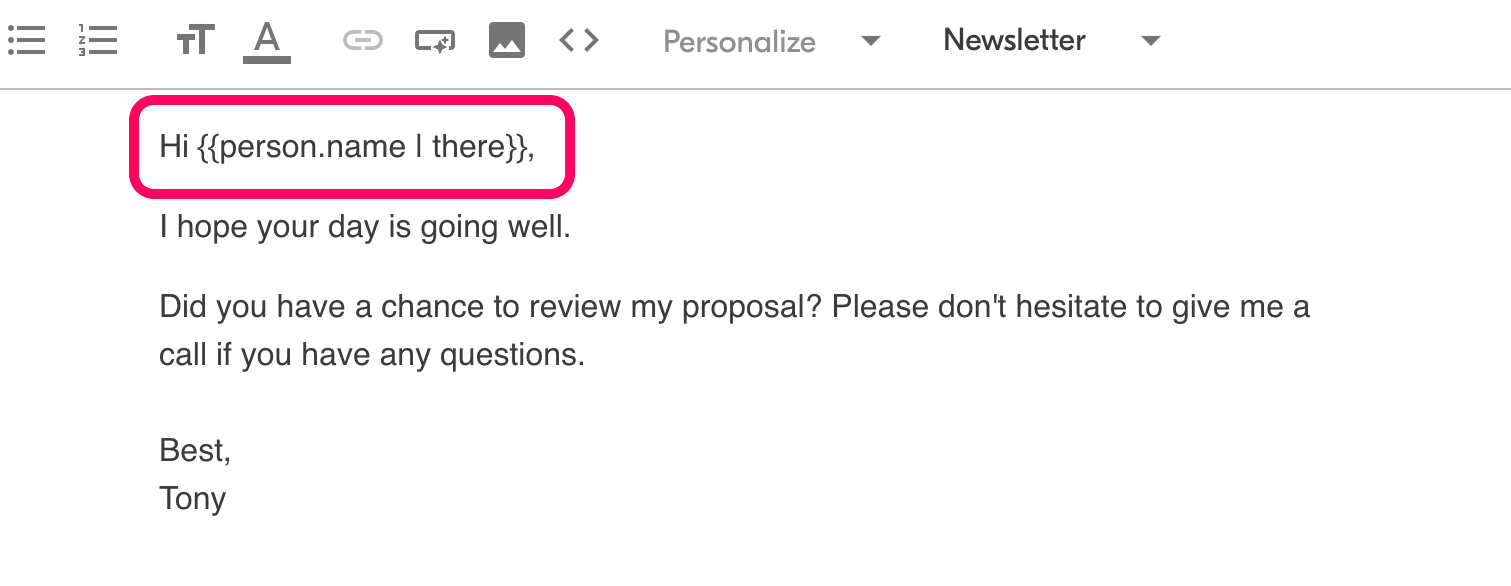
Bugs & Minor Enhancements
Here’s everything we fixed:
-
We removed notifications for meetings that are logged as activities.
-
We fixed an issue where filters failed to load correctly for some users.
-
We now send email and mobile push notifications when other users react or comment to a user’s activity records.
-
We made the “Start from Scratch” button larger for companies setting up their first pipeline.
-
When selecting a pipeline template, the top pipeline category is automatically selected to help reduce clicks.