We’ve made growing with Copper easier with our new user trials! This gives your business the option to add a new user before deciding to purchase or assign them a paid seat, helping you make more informed decisions when it comes to your seats.
A user trial lasts for 7 days after a new user is invited. During or after that period, an admin, account owner or authorized user can assign the trial user to an empty seat if one is available. If all of your seats are filled, the account owner can purchase an additional seat for the new user. Or if it turns out that the trial user doesn’t need Copper access after all, you can simply let their trial expire. Don't worry, we won't charge you automatically at the end of a trial — you maintain complete control over your Copper account.
User trials are helpful for:
- Giving a teammate access to Copper as soon as possible, even if the account owner hasn’t had a chance to purchase a seat.
- Testing to see whether it would be beneficial to give a new teammate a paid seat in Copper.
- Letting a teammate from another department try out Copper to see if their department would find value in using it.
- Re-assigning a paid seat from an old user to a new one without any hiccups.
We’re excited to add more options for team collaboration while also reducing the friction of managing users. Check out more details on how to invite someone to a user trial below.
How it works:
In the Copper web app, you’ll see an “Invite Users” button in the purple sidebar.
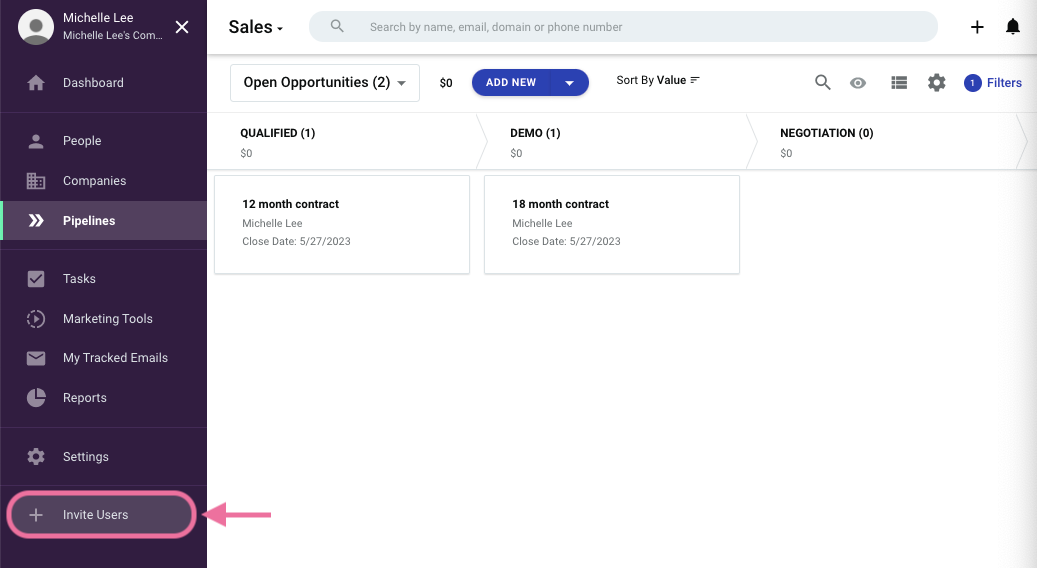
Click on the button to reveal a popup window where you can invite someone to a user trial. Fill in their name and email address and then click “Send invite.”
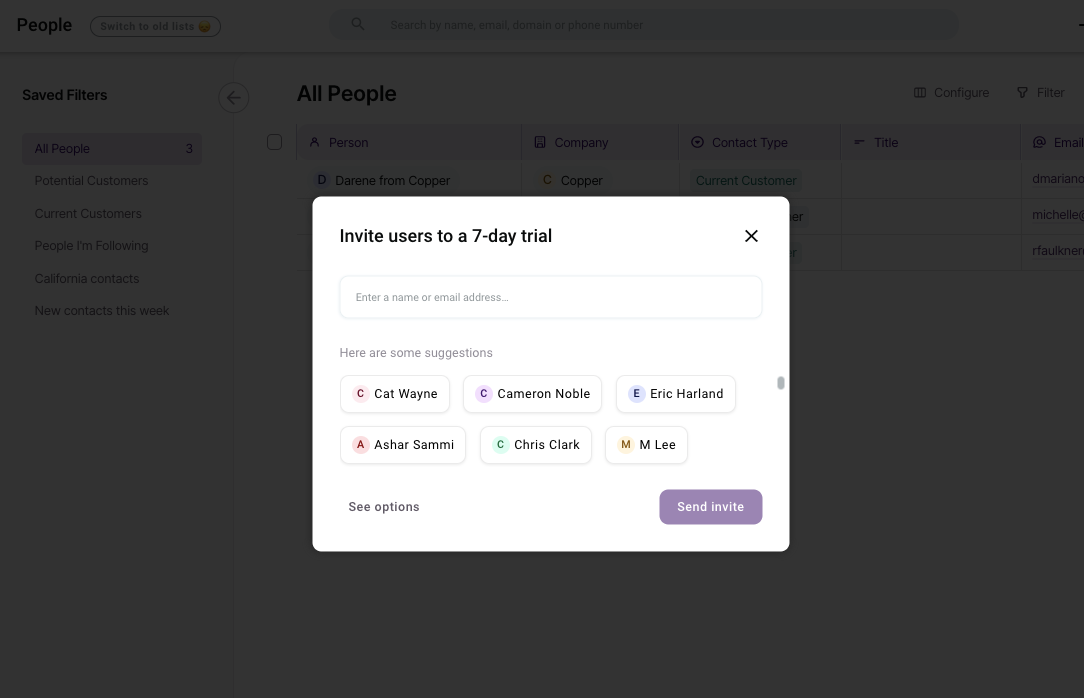
The new user will receive an invitation to join Copper by email. Once they accept the invite, they can access Copper for 7 days.
At any time, you can go to Settings > Account Settings > Company & Invite New Users to manage users, seats and user trials.
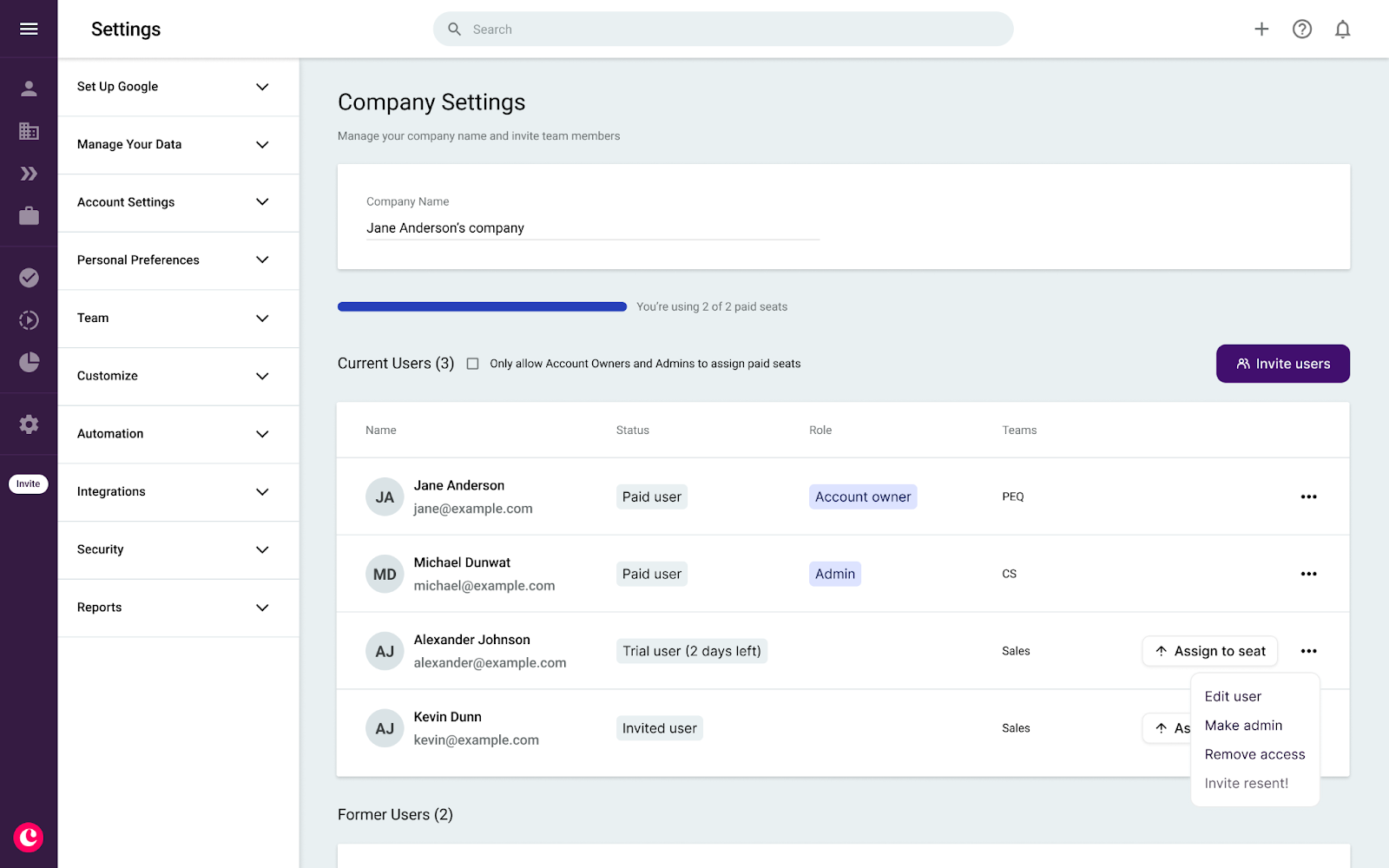
Keep in mind that only admins, account owners and users with permission can assign trial users to paid seats. Only account owners can purchase additional seats.
With these changes, the check box “Only allow AOs and Admins to invite new users” changes to “Only allow Account Owners and Admins to assign paid seats.”
If you have any questions, feel free to leave a comment here, post in our community forum, or get in touch with our support team through chat on the web app.


