Here we’re going to cover how to use our importing tool to update information on existing records. If you are new to importing data into Copper, we recommend you check out our intro to importing (linked below).
What is update on import?
When we talk about importing, we usually mean:
- Creating brand new records for the first time, or
- Updating existing records with new information
Update on import refers to item #2 - updating existing records in Copper with new information from a spreadsheet. This allows you to avoid duplicates.
Let’s say you have a bunch of People in Copper with some information such as their email addresses and phone numbers. But let’s say you have a separate spreadsheet with their job titles. Update on import allows you to add those job titles to the People you already have in the system.
To build on that, let’s say your People records already have job titles but that you have a more up-to-date list of job titles in a spreadsheet. Update on import can overwrite the old information for you.
Note: The Copper ID field, emails, phone numbers, and company domain fields cannot be updated
How does update on import work?
For each row in your spreadsheet, the importing tool:
- Checks if that record exists in the system, based on the key field (more on that below)
- If that record does not exist, it will create it for you
- If that record does exist, it will either skip (i.e. ignore) it or overwrite with the data in your spreadsheet, depending on your settings.
The most important thing here is the key field; this is the unique piece of information that Copper will use to search for existing records. For Lead and People this is the email address. For Companies it is the email domain. And for Opportunities it is the opportunity name. But you can select a different field key in the process.
Next, we’ll dive into how to do an update on import, but if you want to read more about how the import works and all your options for field keys, check out this article here.
How do I update on import?
First, start a new import by going to Settings > Manage Your Data > Import and upload your import file. Make sure your import file has a column for whichever key field you intend to use (e.g. email address).
Once your data’s been loaded into the importer, select these options:
- Manage matching records - check this box to reveal the next two options
- Skip or Overwrite - if the importer finds a match, what should it do? Should it skip (ignore) the new data you uploaded? Or should it use it to overwrite (update) what already exists in the system?
- Identify matching records - this is where you select your key field.
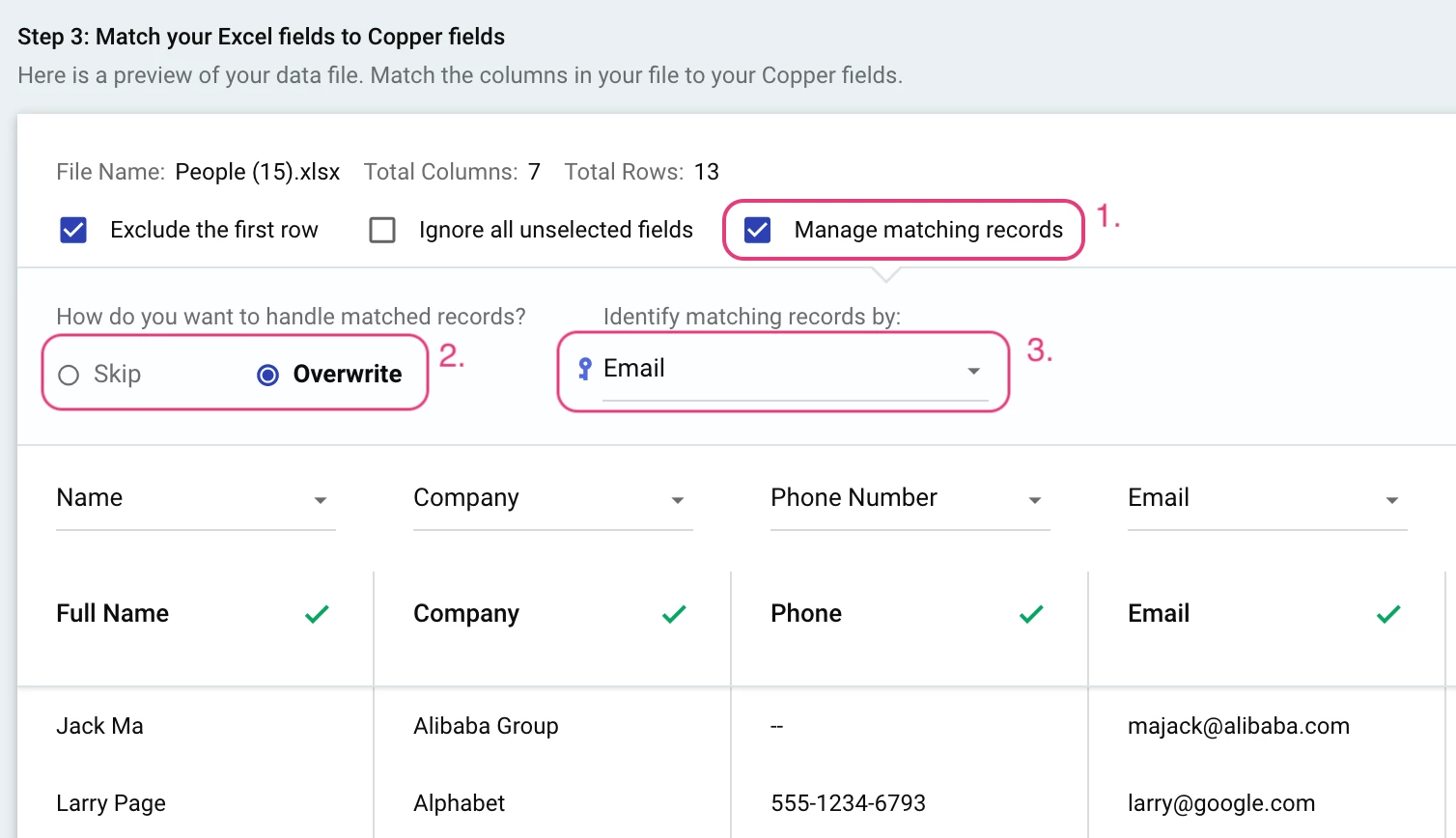
From there, continue configuring the fields and then hit Submit. As usual, you’ll get a box asking if you’d like to edit your import tag. If you selected Overwrite, you will also see a warning that you will not be able to revert it later. It will ask you to type in the word “IMPORT” to proceed.
Questions or Comments?
So those were the basics of updating on import. If you need more details, check out this more in-depth article. If you have questions, feel free to post them here as a comment or in our forum. Or check out our weekly Q&A and monthly importing webinar to talk to someone live.


