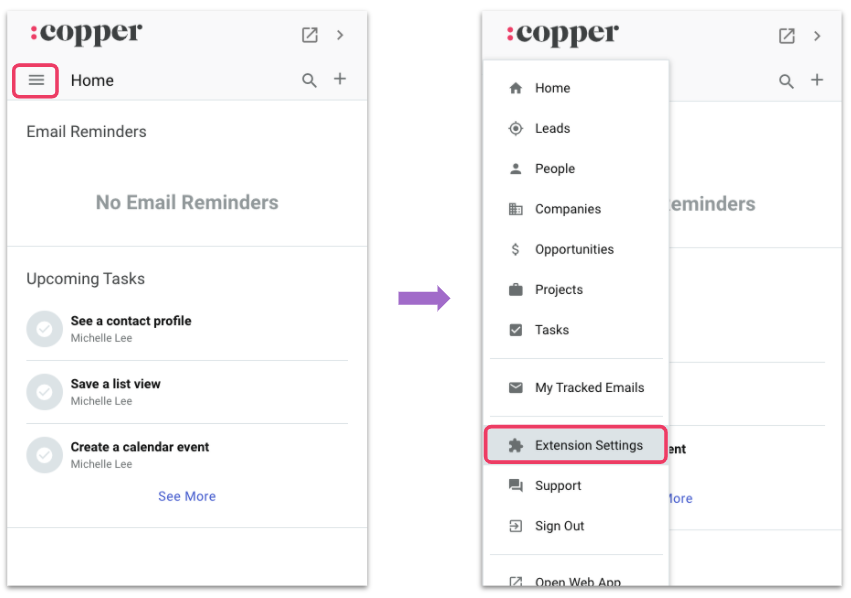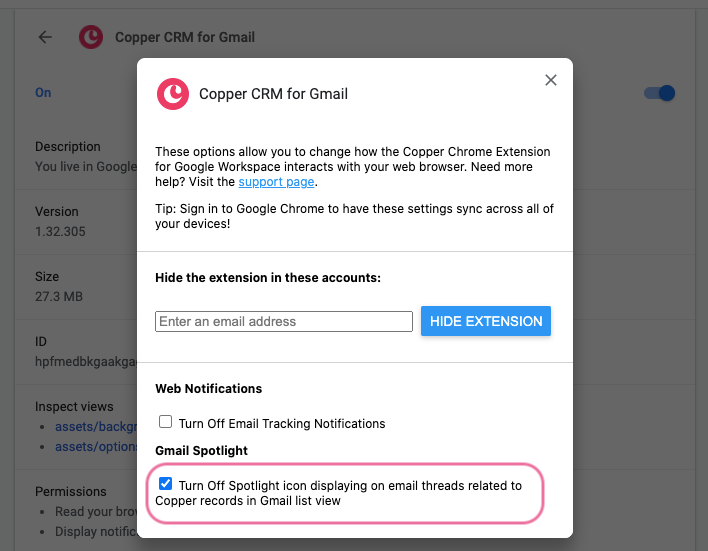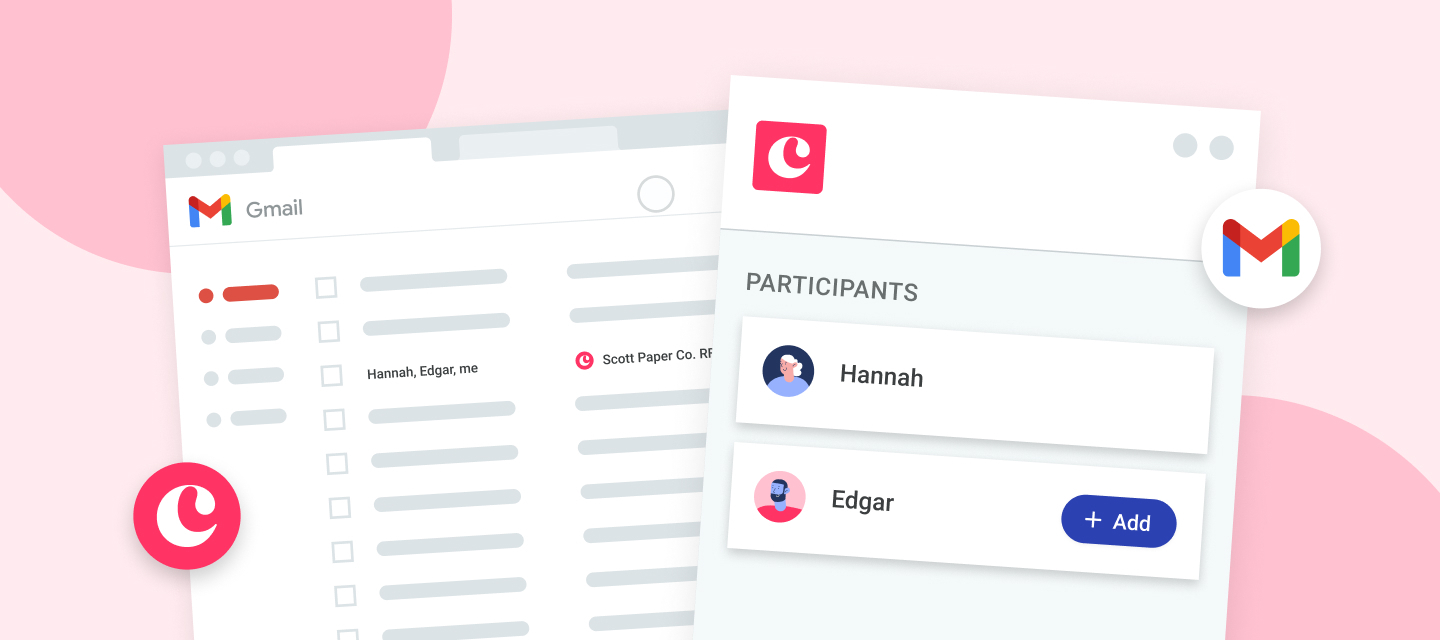Hi everyone, we’re super excited about our new Gmail spotlight! 🥳 In this article, we’re going to cover what it does and how to use it.
What is the Gmail spotlight?
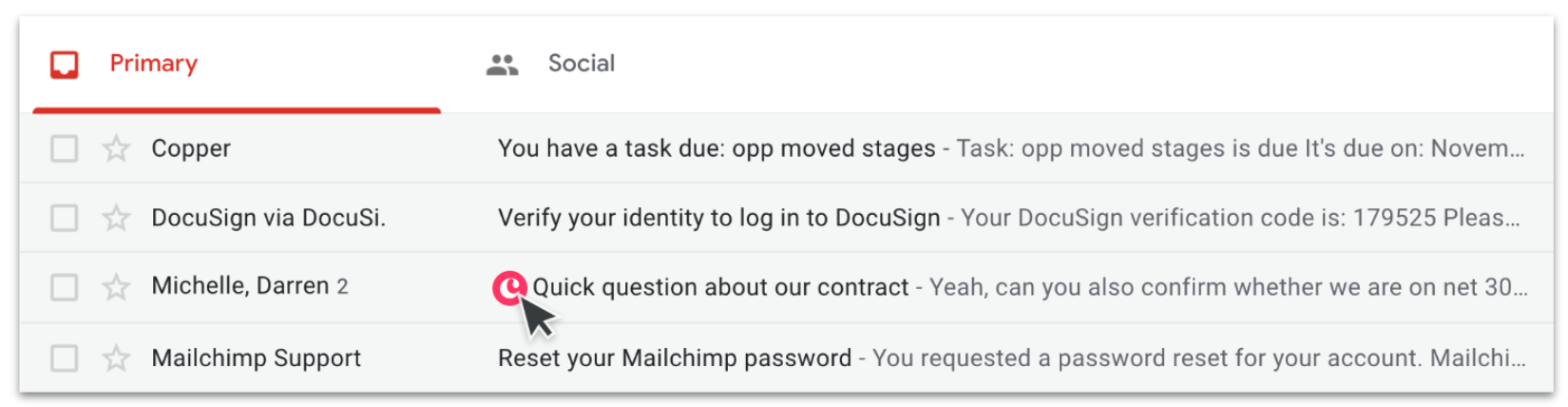
The Gmail spotlight is a little Copper logo that appears in the subject line of an email between yourself and a Copper contact. It helps you quickly distinguish between emails from important relationships and emails from other sources.
But the spotlight’s not just a helpful decoration - it adds more function to your inbox!
What does the Gmail spotlight do?
If you click on the spotlight, your Copper Chrome Extension will open a list of participants for that email.

If a participant is not already in Copper, you can quick add them from the participants list.
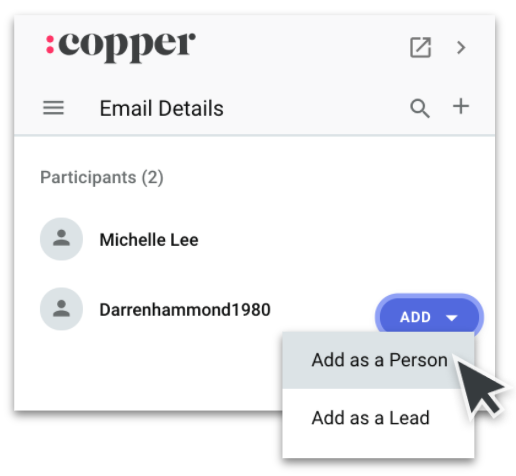
And if a participant is already in Copper, you can open their record by clicking their name in the participant list.
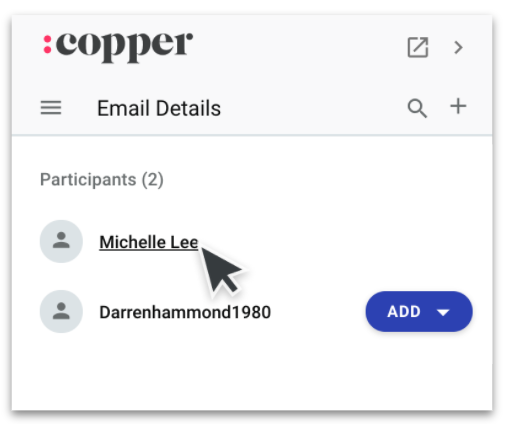
These features extend the power of our Chrome Extension in Gmail - give it a try!
How do I turn on Gmail spotlight?
Good news - Gmail spotlight will appear automatically in your inbox as it becomes available over the next couple of weeks. Just make sure you have our Chrome Extension installed! Once it’s rolled out to your account, you don’t have to update or configure anything - the spotlight will simply appear.
Have feedback?
We’d love to hear from you. Leave a question or Idea for us in our Copper Community. We look at every single post we receive!
Frequently Asked Questions
Who is included in the participants list?
The participants list will include anyone who is a sender or recipient in that email, including individuals that were CC’d.
What if other Copper users are in the email?
They’ll be included in the participants list. You’ll see them listed with the label “Copper User” on the right side of their name.
What browsers will this work in?
This feature is enabled by our Chrome Extension, so you’ll need to use either Chrome or a Chromium-enabled browser with the Copper Chrome Extension installed.
How can I turn off the Gmail spotlight?
You can disable the Gmail spotlight through your Chrome extension settings.
- Open the Copper Chrome extension in Gmail or Google Calendar.
- Select the menu icon in the top left corner of the extension.
- Select “Extension Settings.” This will bring you to the extension settings page.
- You will see a popup box with various options. Select the checkbox at the bottom for “Turn off Spotlight icon.”