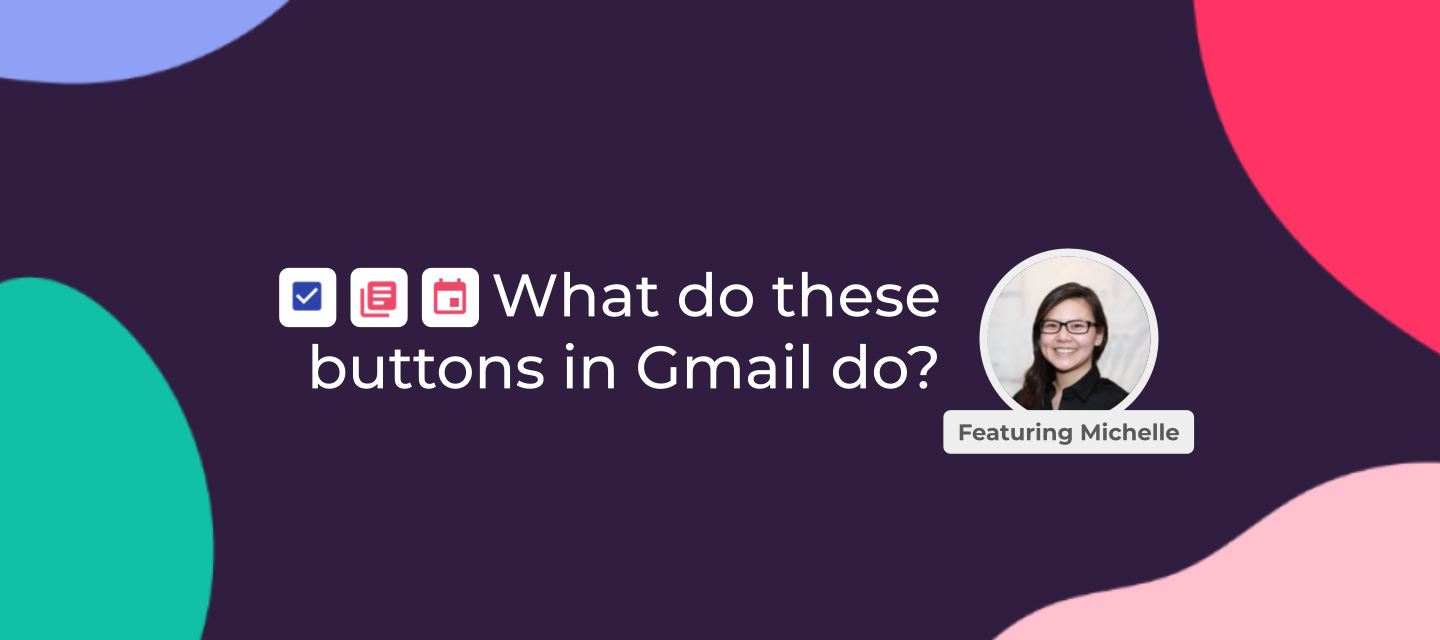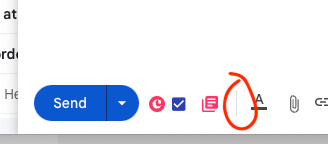Hi everyone! I’ve gotten some questions about the icons that show up beside the Send button in Gmail when you have the Chrome extension installed. Let’s go through what they do. We have both a video and a writeup below.
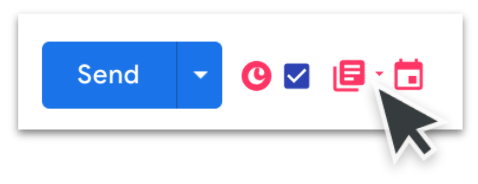
📽️️️ What are those buttons in Gmail?
Button #1: Track this email?
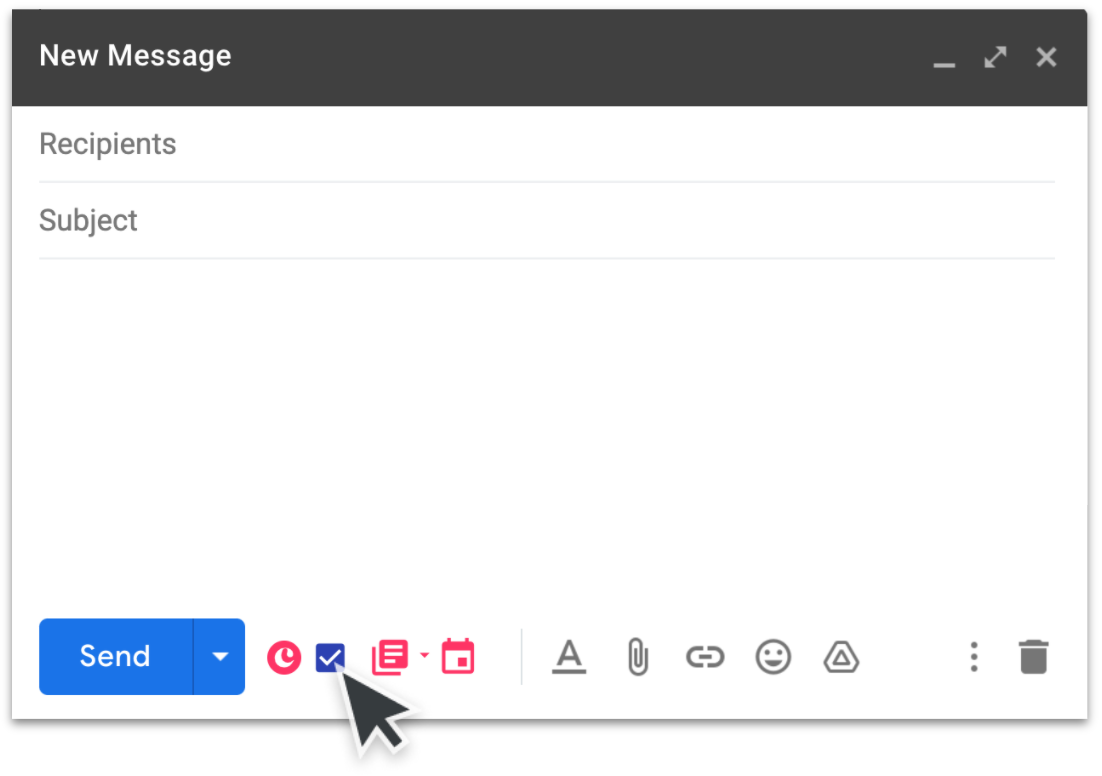
This button lets you indicate whether or not you want to embed our tracking pixel into the email. This will allow the Copper system track when the email is opened and depending on your settings, notify you when it does get opened.
If you want to see a list of all the emails you’ve tracked, along with the number of opens, you can open the Copper web app and go to My Tracked Emails in the purple sidebar.
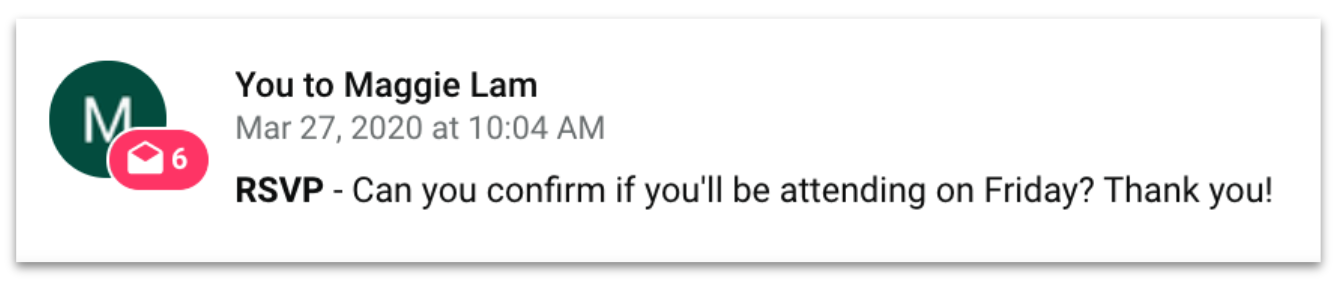
Note that email tracking is separate from email syncing in Copper. Email syncing logs each email correspondence with a Copper contact to their activity feed. This happens automatically regardless of whether this checkbox is checked.
Click here for more detailed information on our email tracking.
Button #2: Use email template
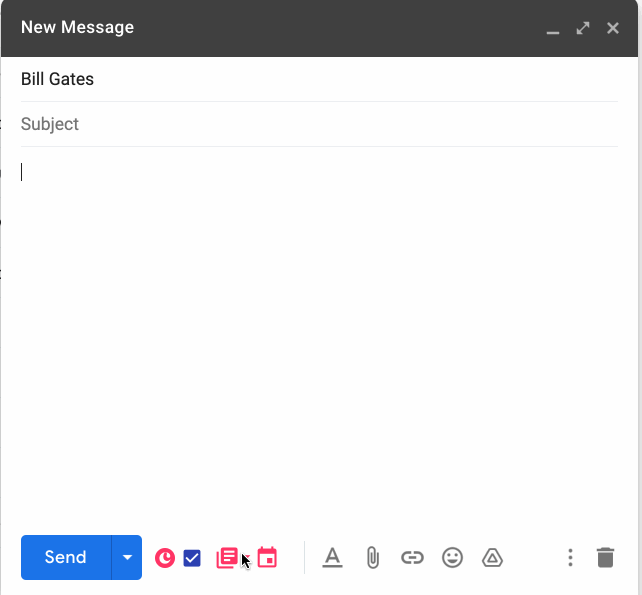
The next button gives you quick access to any email templates you have set up in Copper.
If you don’t have any email templates set up, open the Copper web app and go to Settings > Personal Preferences > My Templates or Shared Templates.
I hope that was helpful! Let me know in the comments if you have any questions.