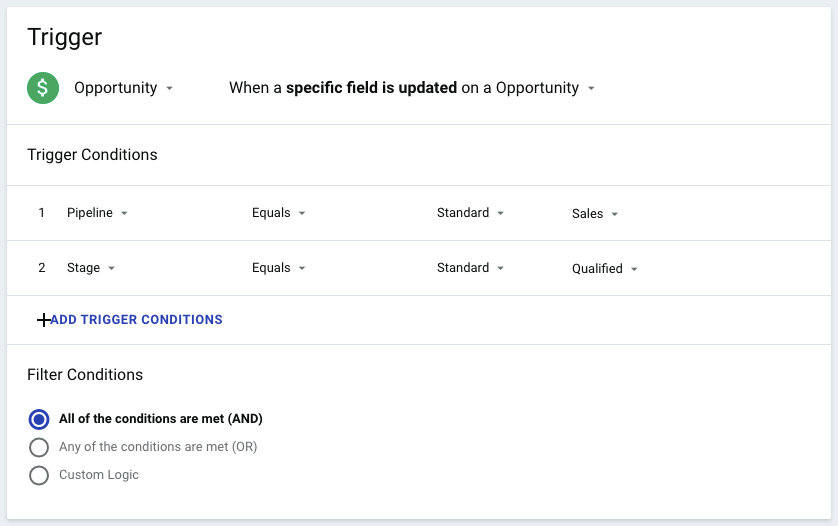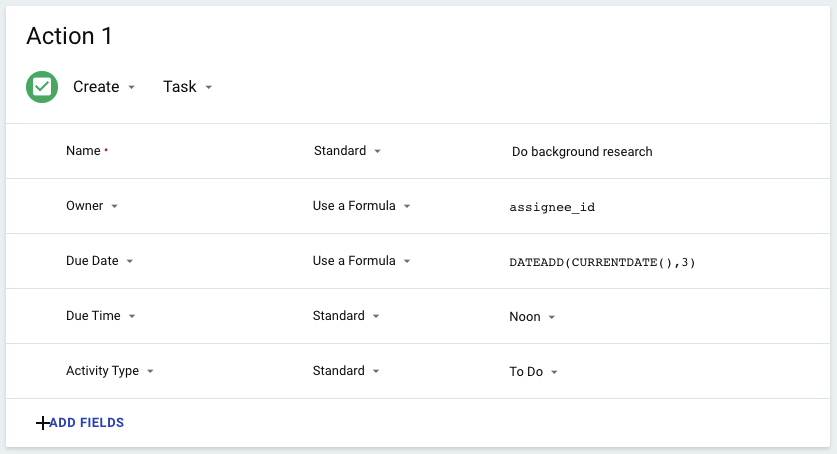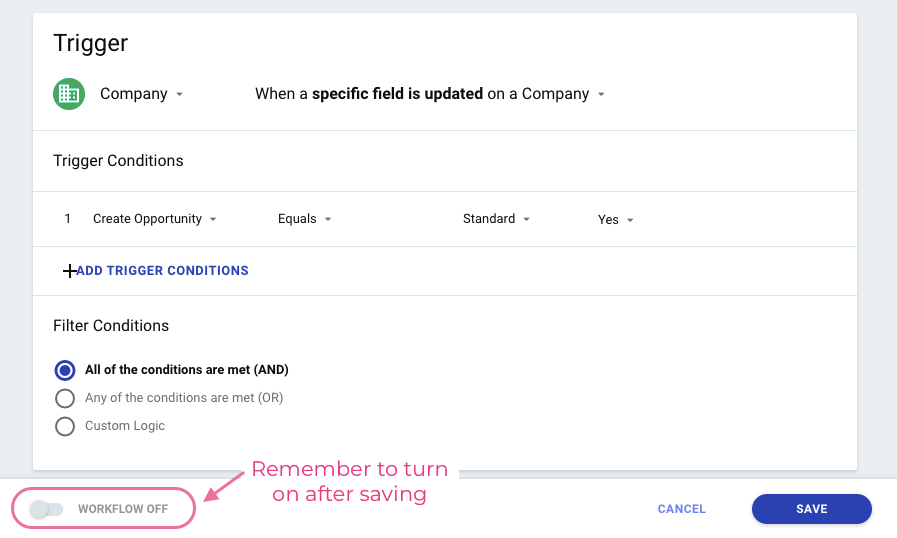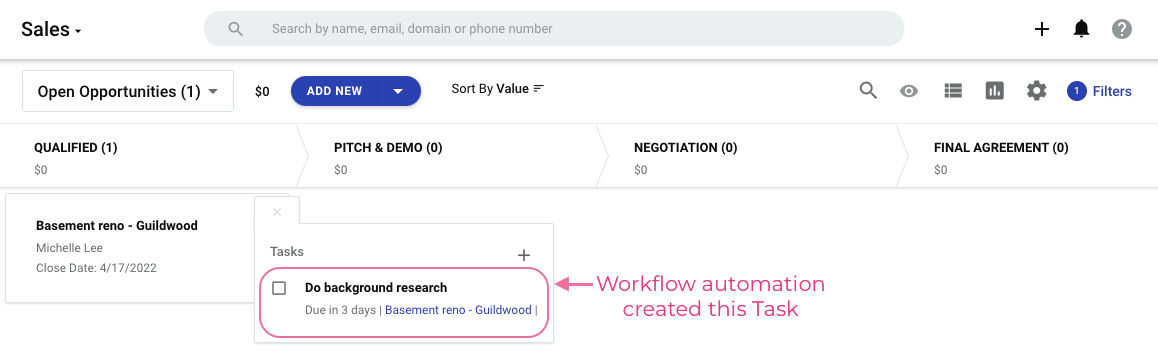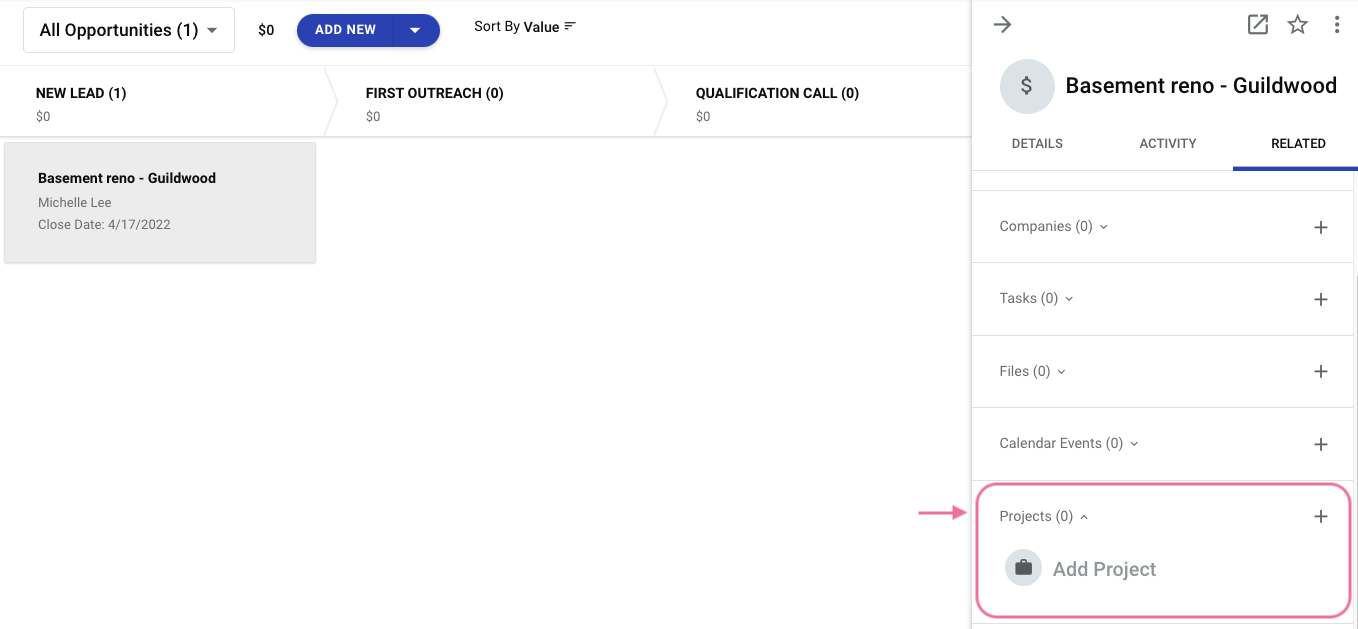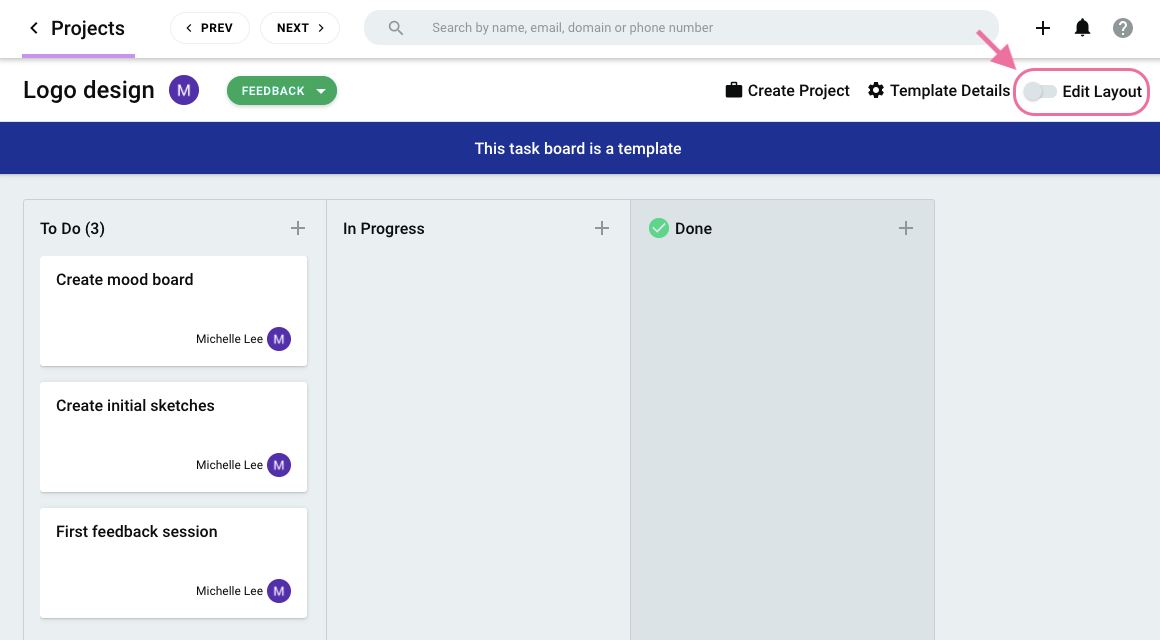For each opportunity in each step of the pipeline, I want to attach the same set of tasks.
I set-up a project with all the tasks, but I don’t see how to attach the project to the opportunity. I also don’t see how the Project template would help, since it only contains three fields.
Please advise the best way to have the same group of tasks launched for each opportunity.