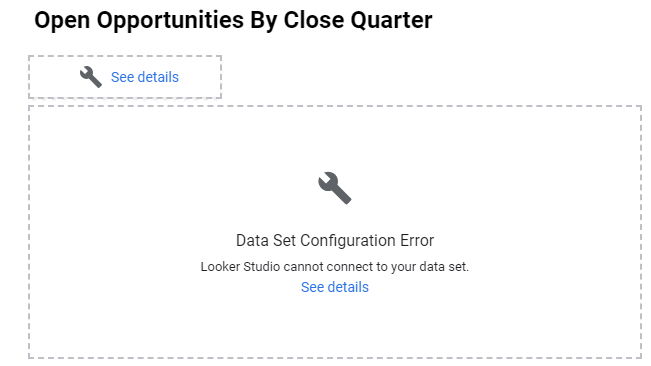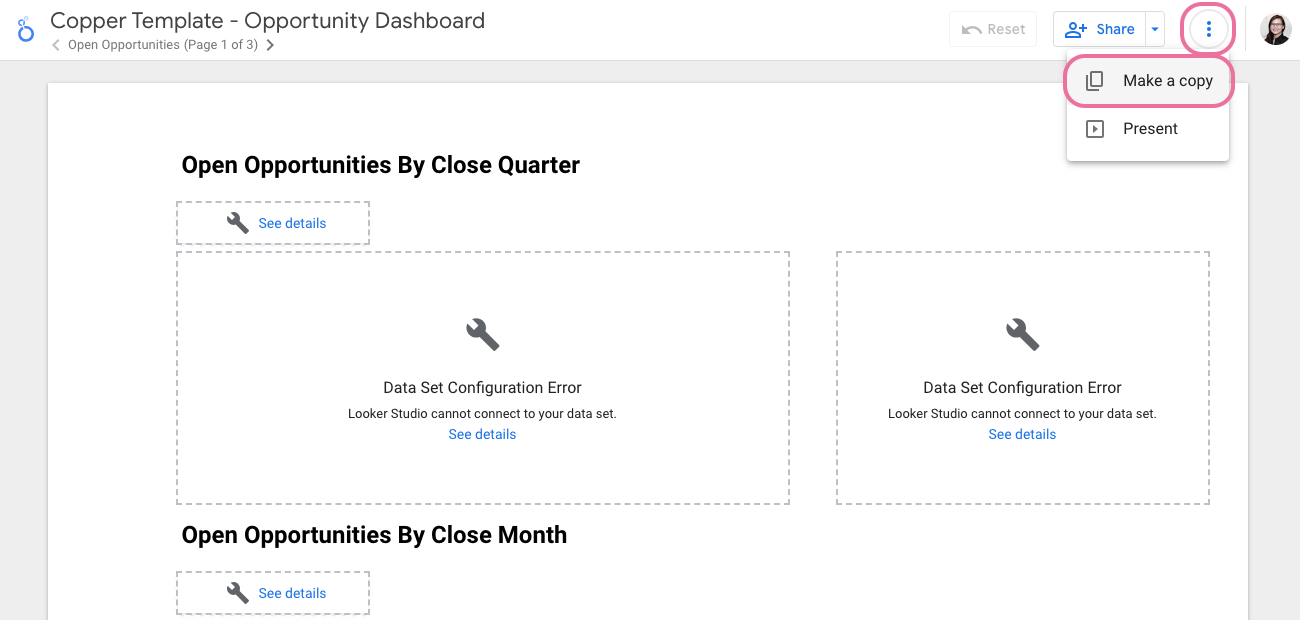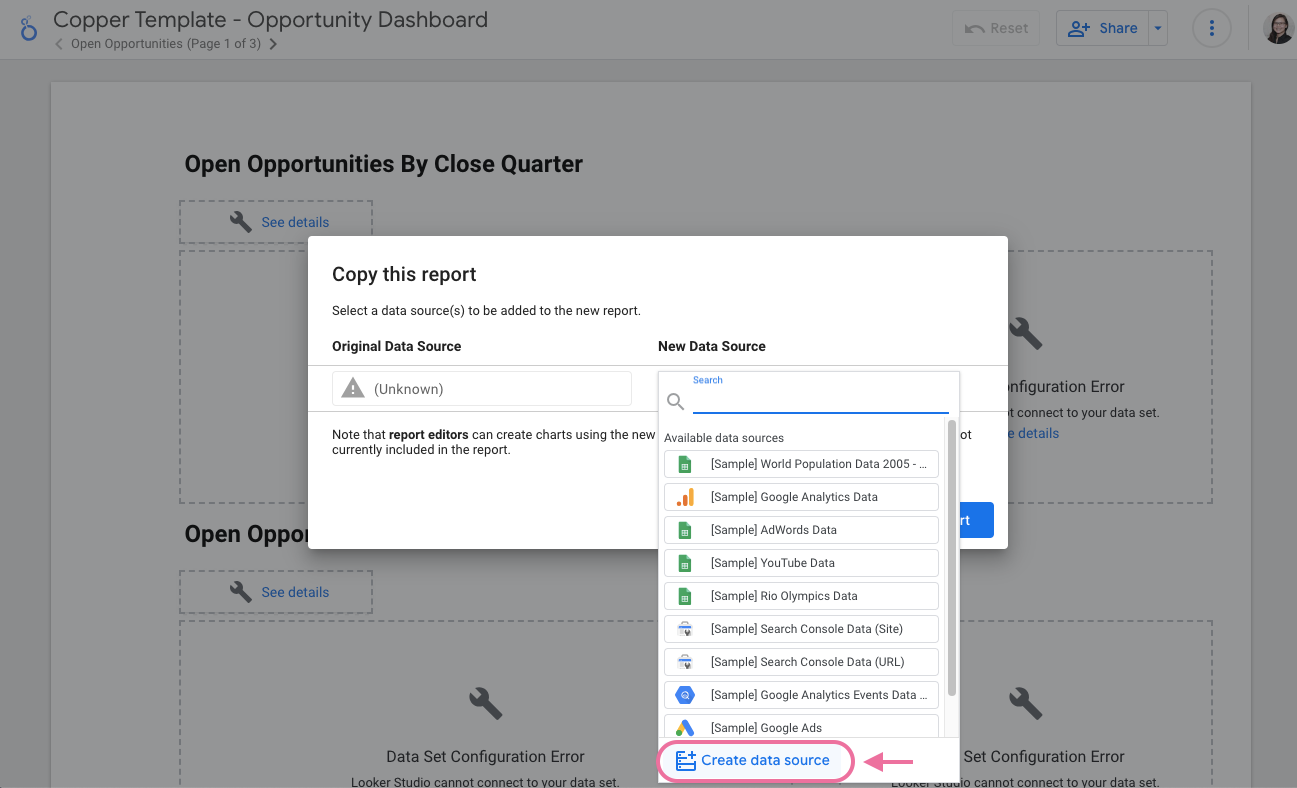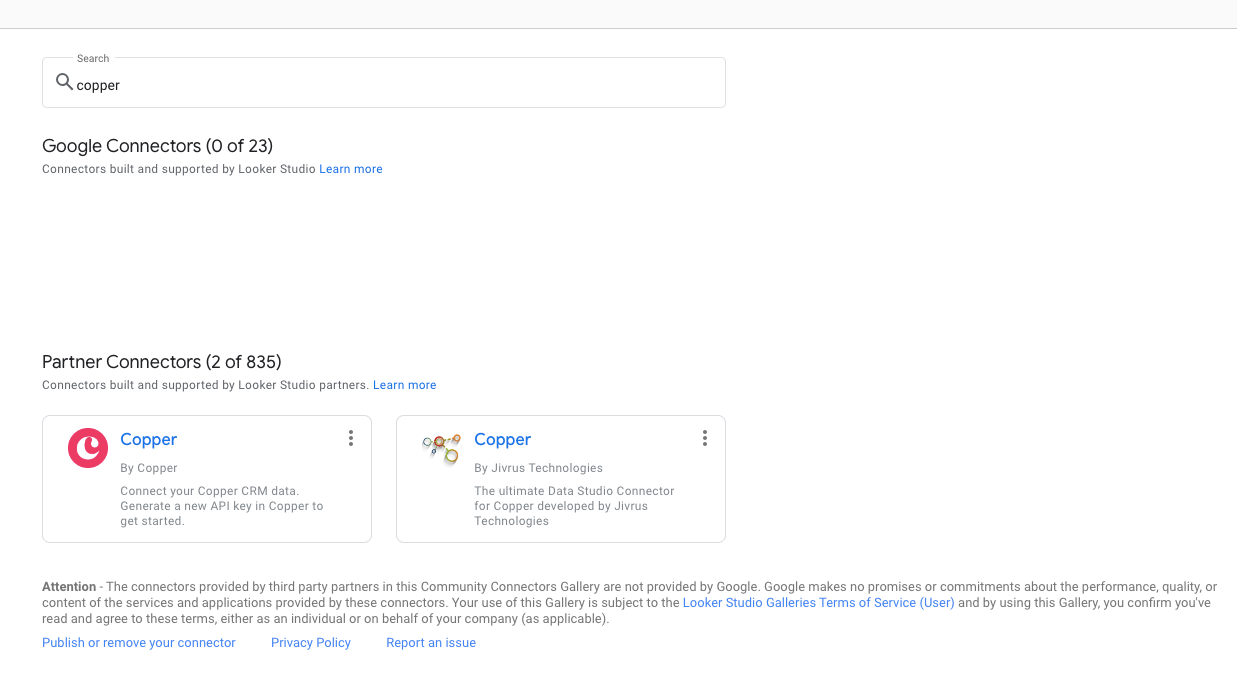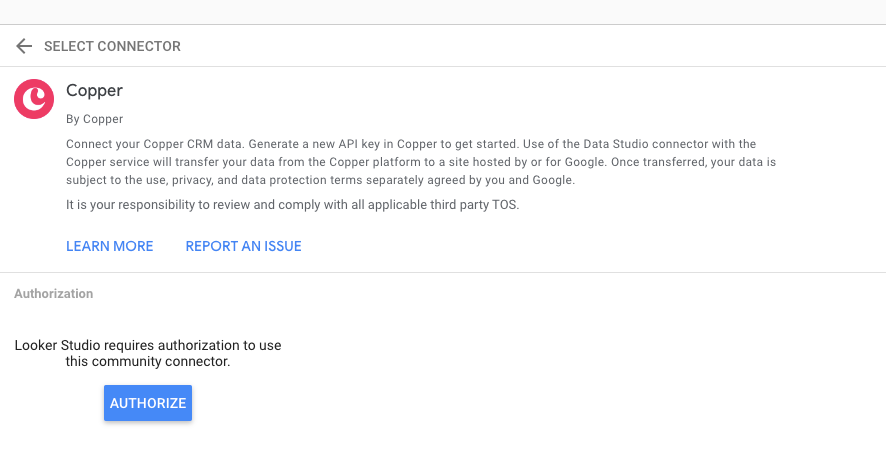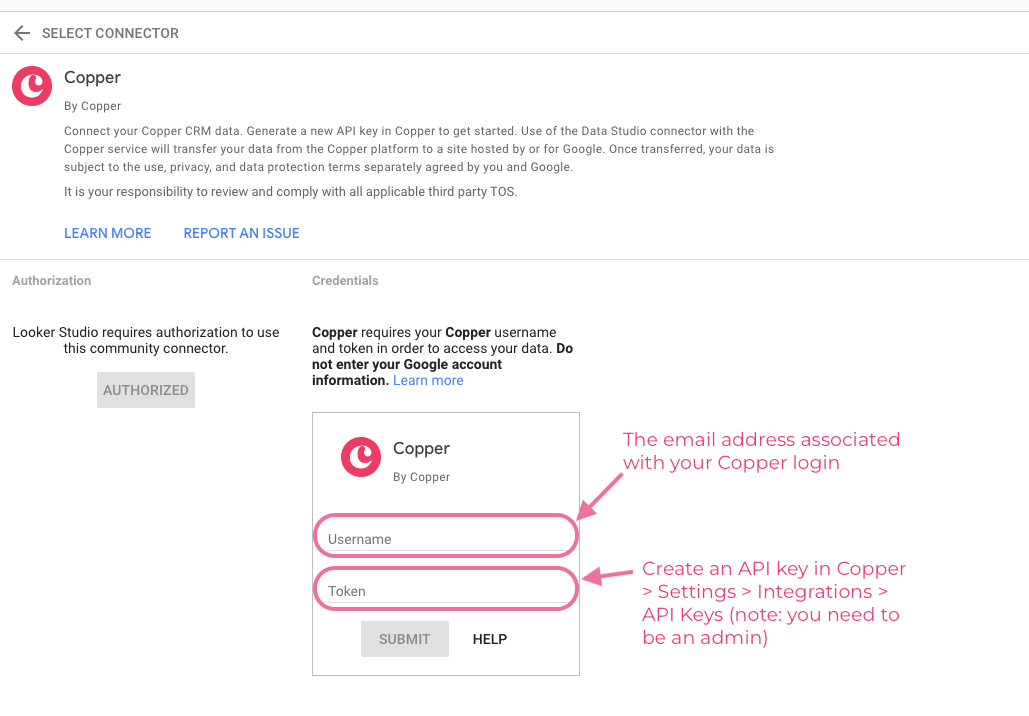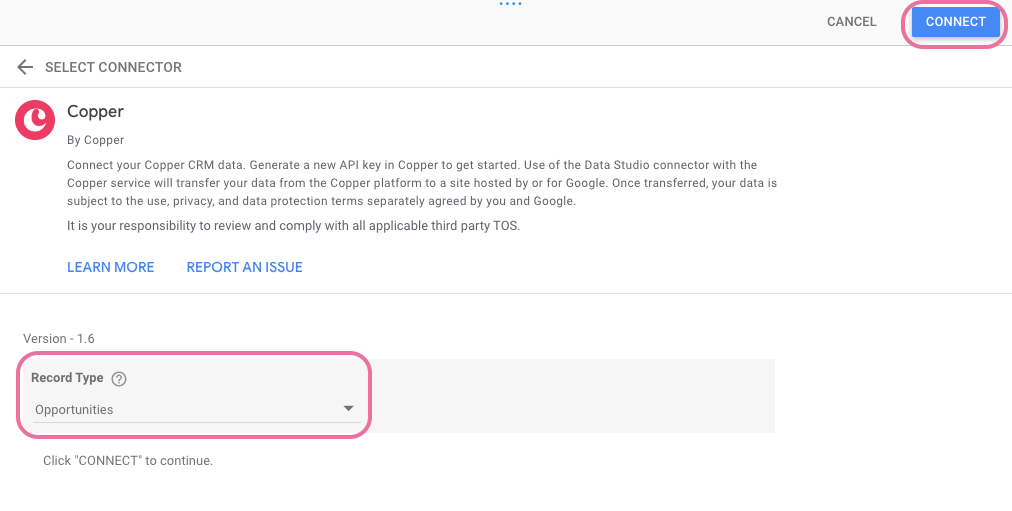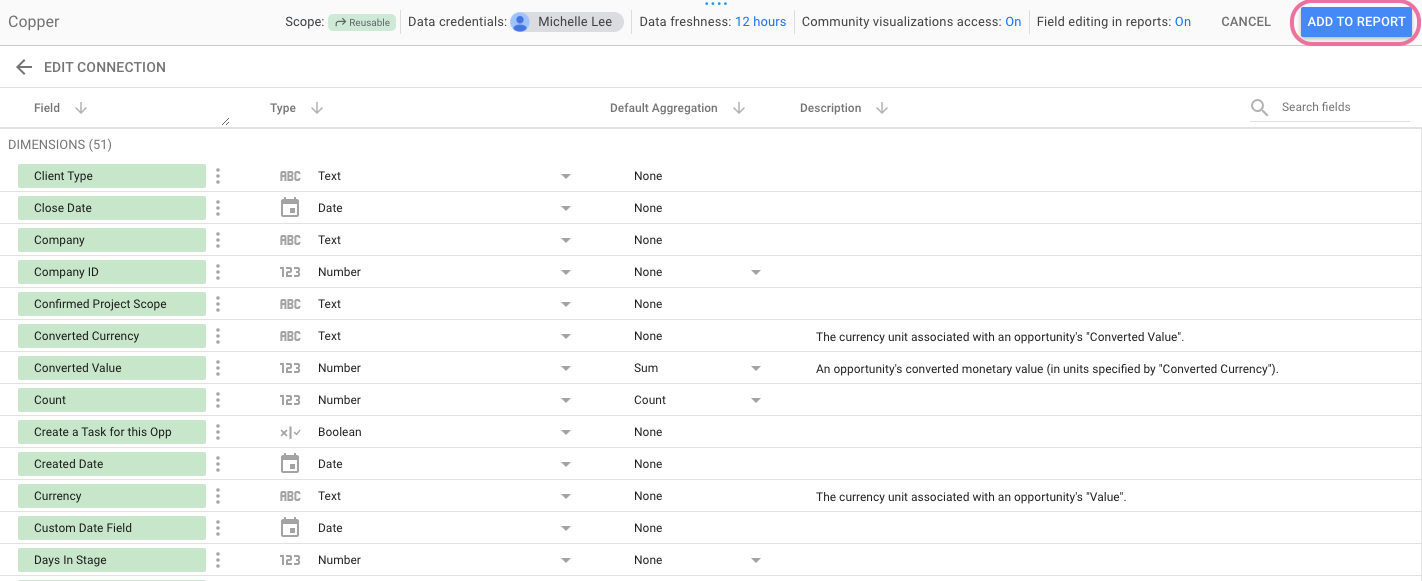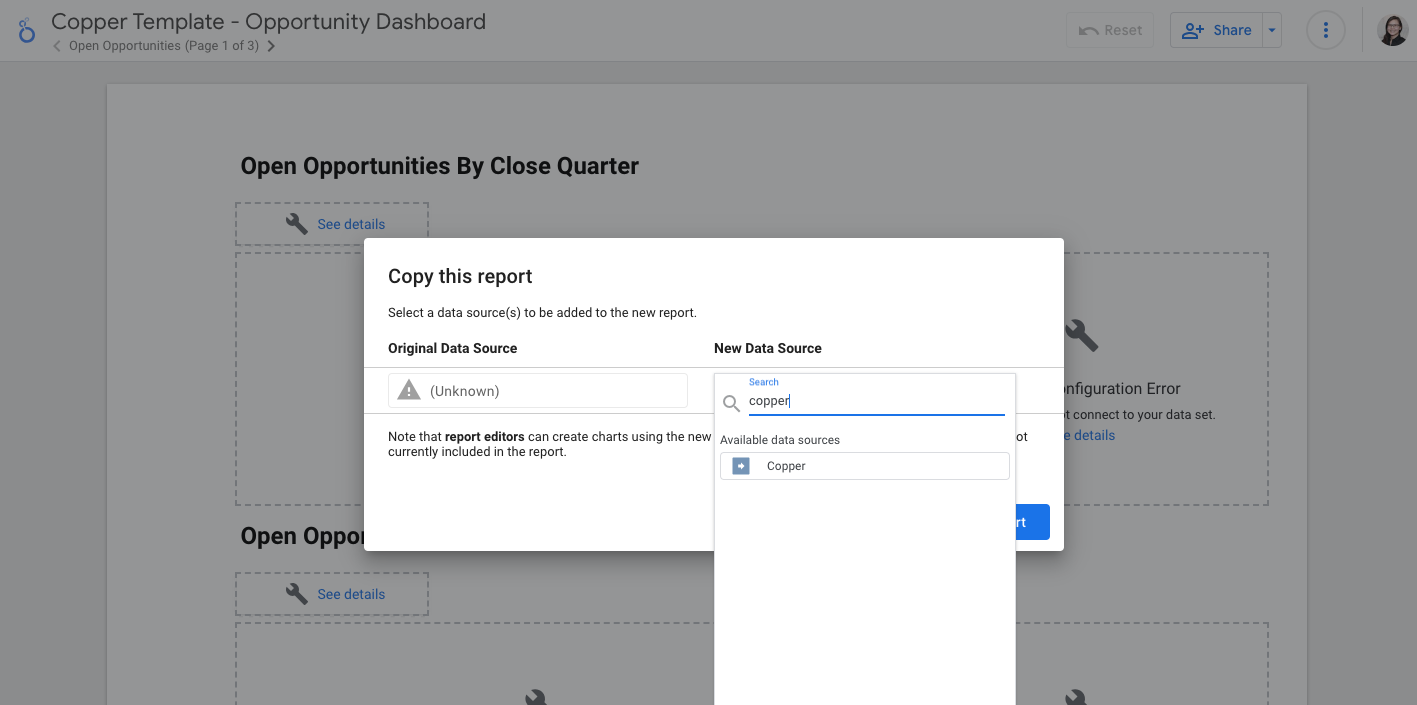We leverage the Google Sheets Copper Extension for a lot of our different reports. Is there anyway to get that extension to run automatically without human interaction. We would ideally like it to fire every night. Right now we have to trigger it manually. Any support is much appreciated!