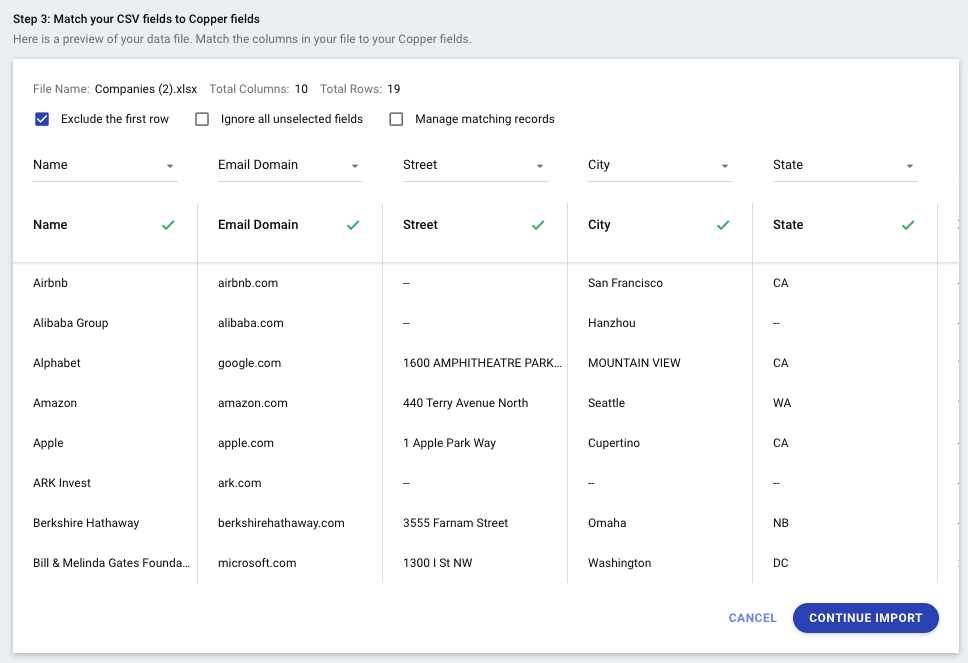The instructions provided in Copper leave much to be desired. Is there a straightford method of importing Insightly data into Copper that makes sure that Notes associated with contacts and companies are not lost? Any “gotchas” that users have experienced that I would need to be aware of?
Thanks!
Stan