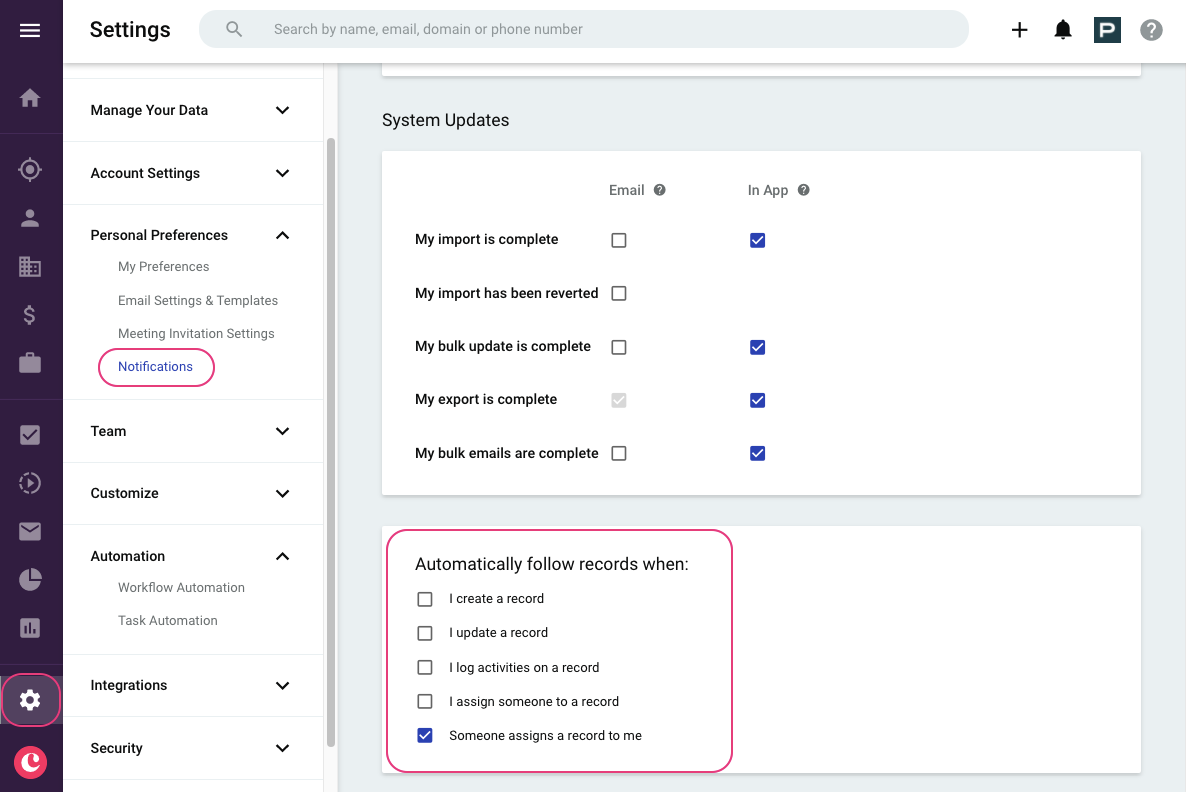I feel like I spend half my time un-starring items in Copper only to have stars reappear when I have not explicitly set them.
Is there documentation on what causes Copper to think I want to favorite an item so I can stop triggering it? Or better yet, is there a way to stop having it automatically assume every time I edit something I need it favorited?
Otherwise, it feels like everything ends up with a star, which then means stars are meaningless clutter on my screen. It also means I don’t have the ability to keep track of my actual favorites because there is no differentiation between the ones I’ve set and the ones that automagically get set.
Example Workflow 1:
- Unstar all items in a list of companies.
- Merge two duplicate items
- See star magically appear
Example Workflow 2:
- Unstar all items in a list of opportunities.
- Open one opportunity in the side bar
- Edit description
- See star magically appear.
Best answer by Michelle from Copper
View original