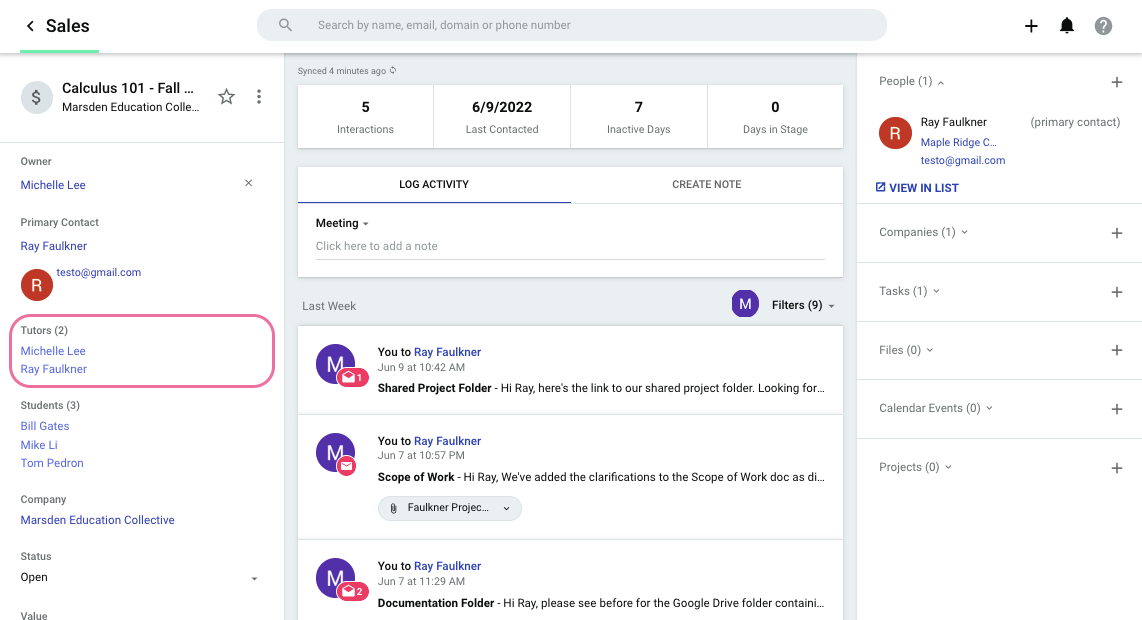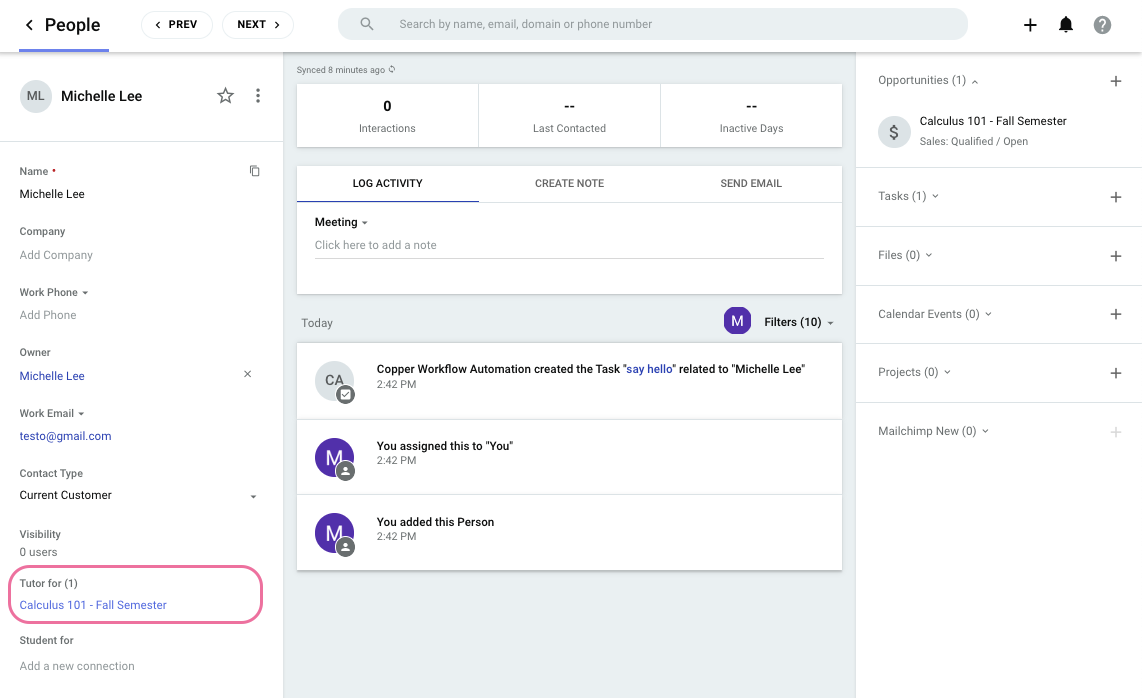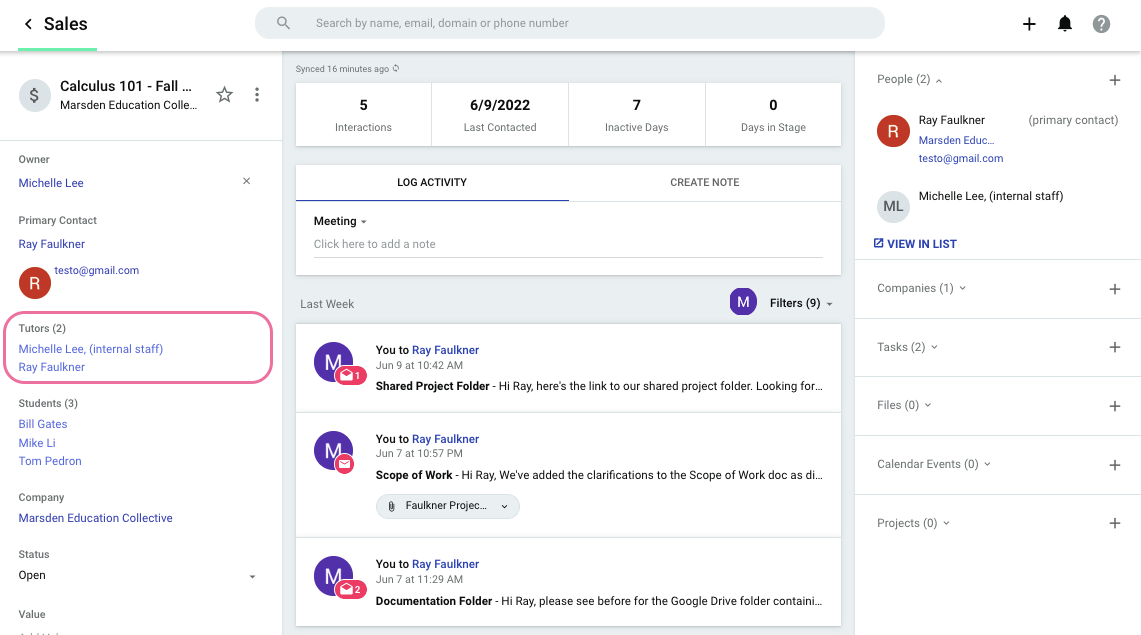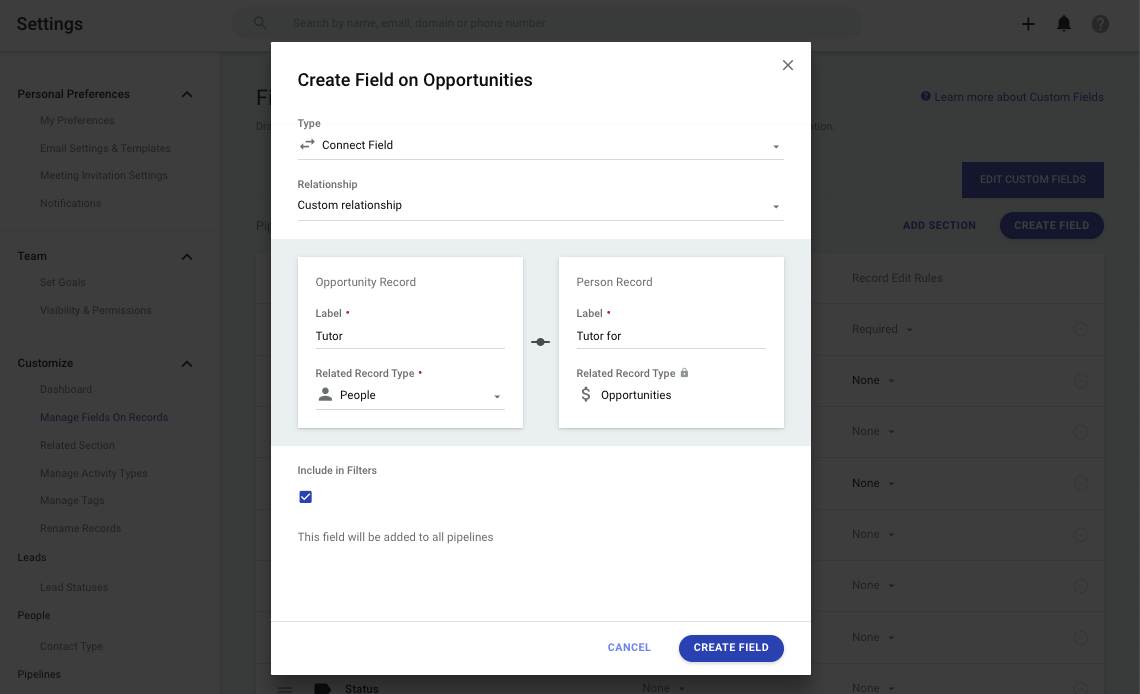So, we have a pipeline which tracks a course at our college through an ‘academic pipeline’. The Course is an Opportunity Record, The Tutor for that Course is the Primary Contact, and then the students on that Course are Related Person Records.
Two issues have come up:
- We have Courses that are co-taught, and so ideally would have two Primary Contacts.
- Some of our organisation’s staff (including myself) also act as Tutors on Courses, but we do not appear as Person Records, and so can’t be added as Primary Contacts.
Does anyone have any suggestions as to how we might resolve these issues?
Best answer by Michelle from Copper
View original