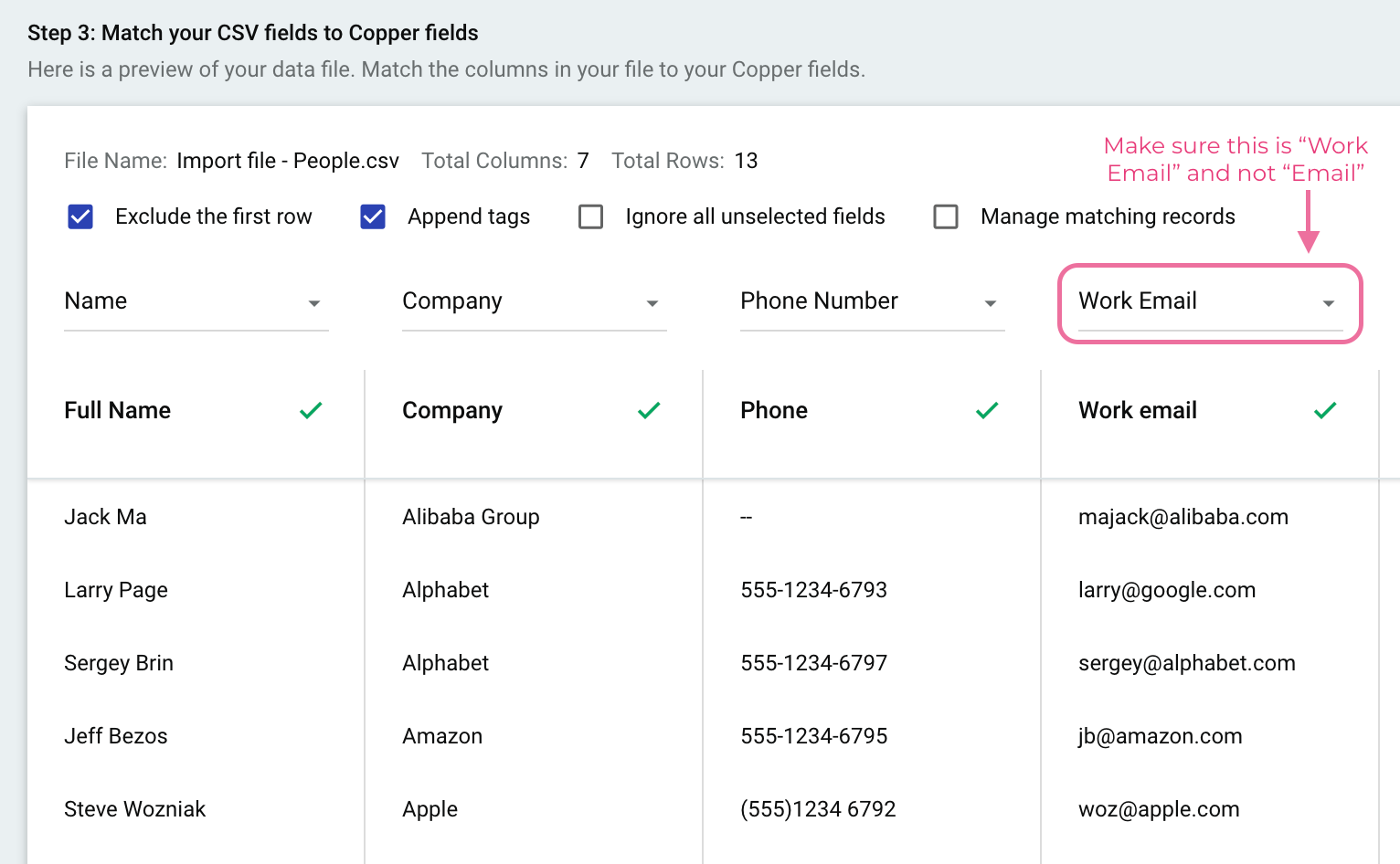I have tried multiple times to upload contacts into Copper so that the email address I have on file is set as their work email.
I have tried this as a CSV/Excel/Google Sheet and I am unable to get the default to be work email. Meaning that I need to go into each individual and copy and paste their email address to work email...there has to be a more efficient way to do this for 5K+ contacts?
Best answer by Michelle from Copper
View original