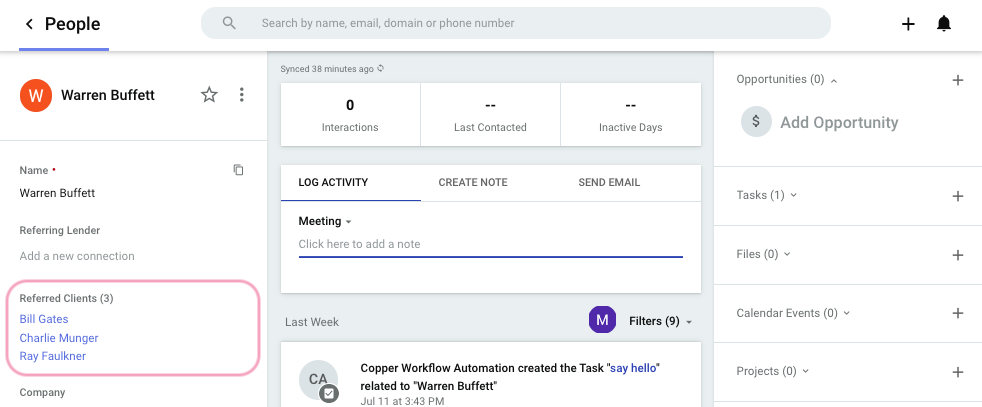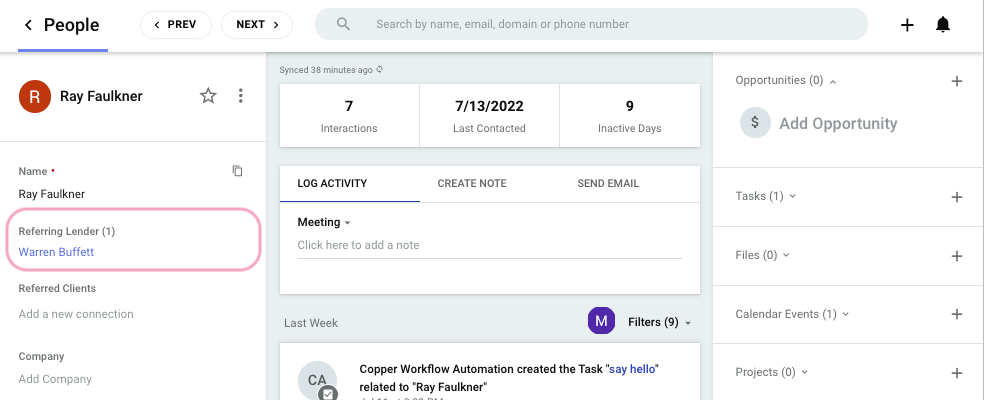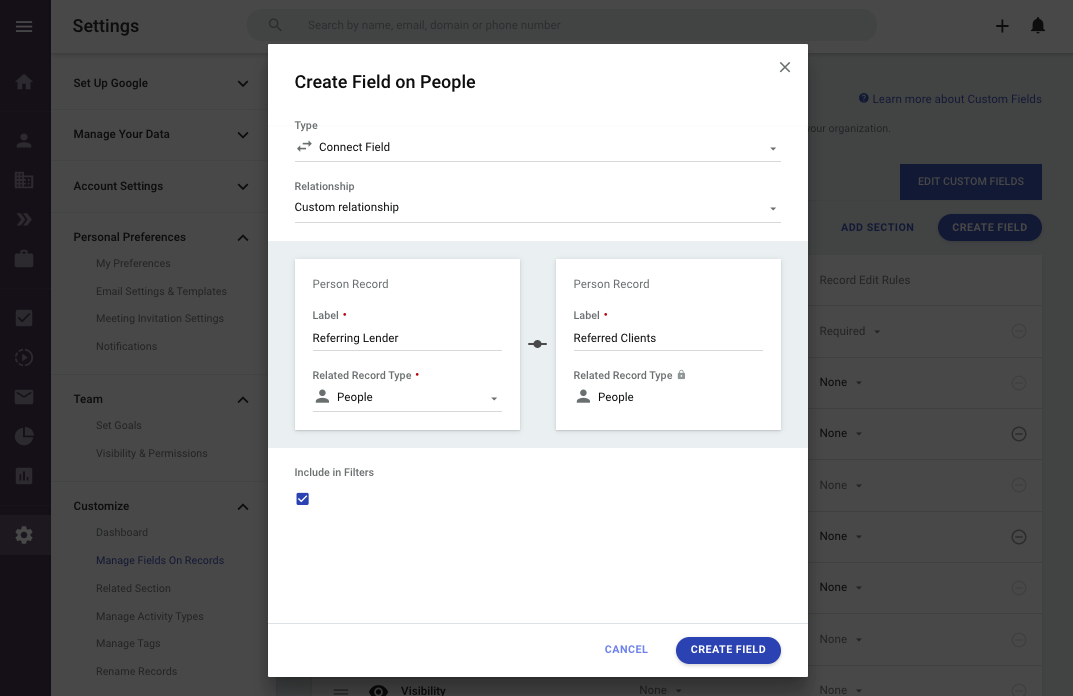Trying to wrap my head around the following:
I’m in real estate - my leads come mostly as lender referrals - which means that each “lead” has at least two contact “person” associated with them as well as some pdf files
To keep things organized - I should keep the incoming lead in “leads “ status. as long as I haven’t talked to them or know if it’’ ever pan out .
The problem is - I can’t relate the associated “person” field. In my normal workflow there’s a lot of communication necessary between the original parties before we ever can make the decision if this can become an opportunity.
In order to do any relationship - I’d have to create a “project” or opportunity - which is complete overkill unnecessary -
At this point my brain is “fried” trying to find a work around :)
Best answer by Michelle from Copper
View original